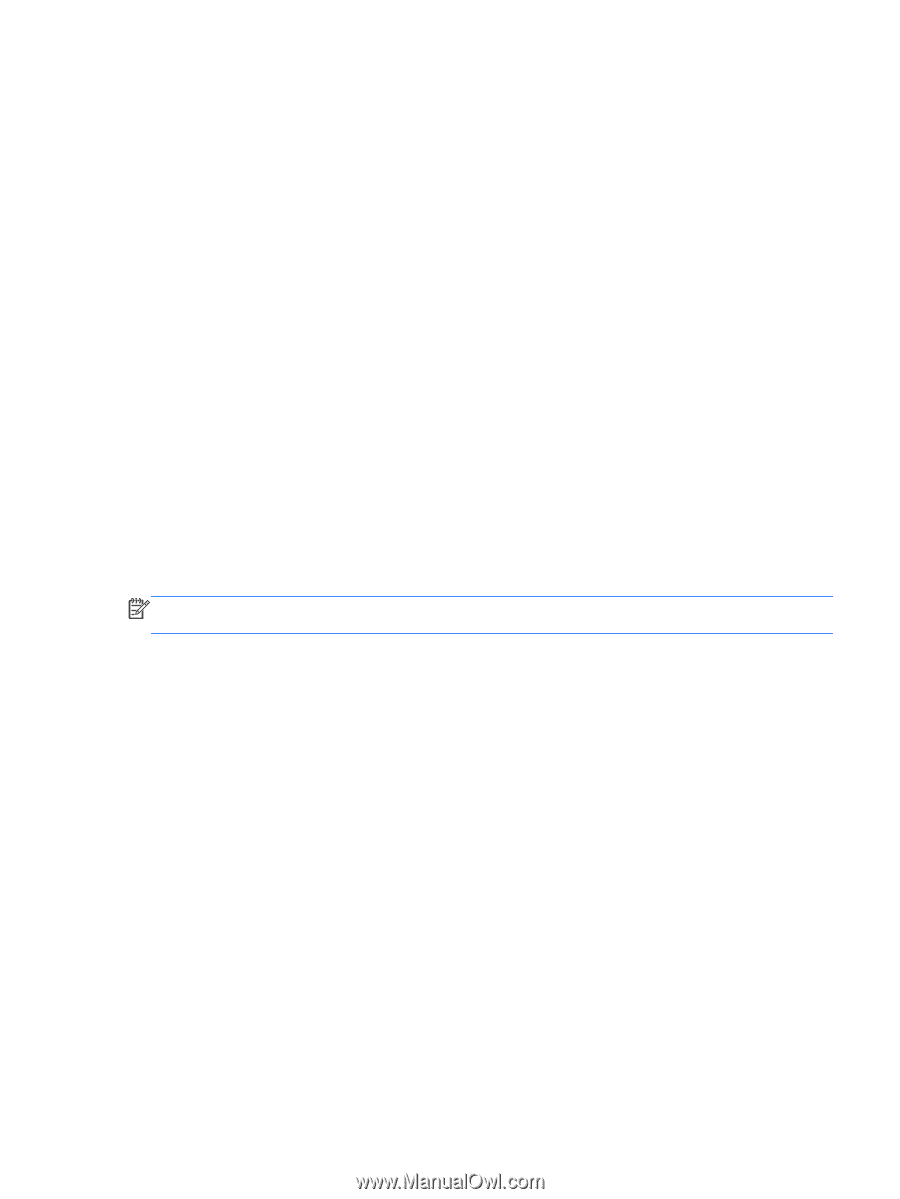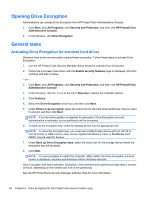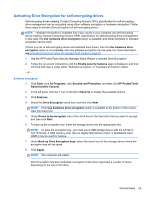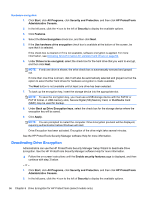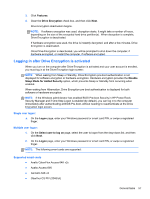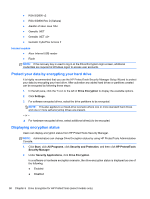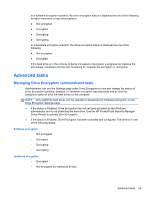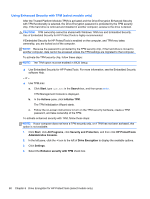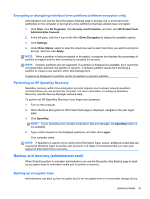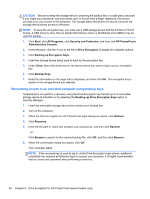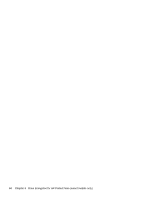HP ProBook 4540s HP ProtectTools Getting Started - Page 69
Advanced tasks, Managing Drive Encryption (administrator task)
 |
View all HP ProBook 4540s manuals
Add to My Manuals
Save this manual to your list of manuals |
Page 69 highlights
In a software encryption scenario, the drive encryption status is displayed as one of the following for each hard drive or hard drive partition: ● Not encrypted ● Encrypted ● Encrypting ● Decrypting In a hardware encryption scenario, the drive encryption status is displayed as one of the following ● Not encrypted ● Encrypted If the hard drive is in the process of being encrypted or decrypted, a progress bar displays the percentage completed and the time remaining to complete the encryption or decryption. Advanced tasks Managing Drive Encryption (administrator task) Administrators can use the Settings page under Drive Encryption to view and change the status of Drive Encryption (enabled, disabled, or hardware encryption was activated) and to view the encryption status of all of the hard drives on the computer. NOTE: Only additional hard drives can be selected or deselected for hardware encryption on the Drive Encryption Settings page. ● If the status is Disabled, Drive Encryption has not yet been activated by the Windows administrator and is not protecting the hard drive. Use the HP ProtectTools Security Manager Setup Wizard to activate Drive Encryption. ● If the status is Enabled, Drive Encryption has been activated and configured. The drive is in one of the following states: Software encryption ◦ Not encrypted ◦ Encrypted ◦ Encrypting ◦ Decrypting Hardware encryption ◦ Encrypted ◦ Not encrypted (for additional drives) Advanced tasks 59