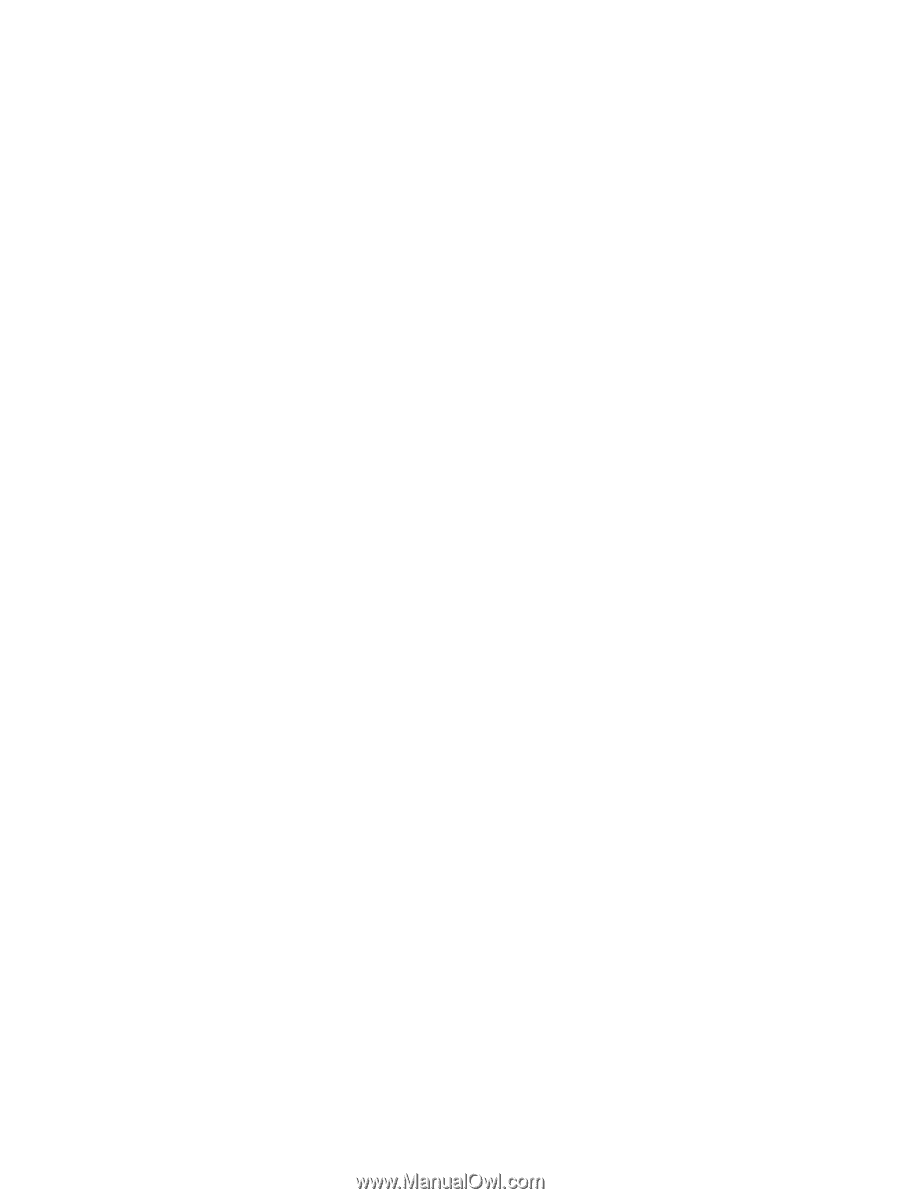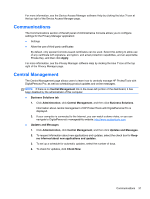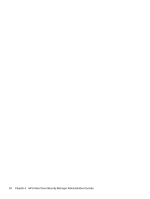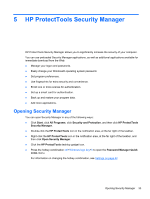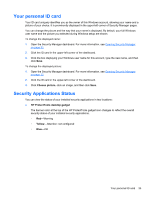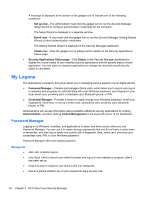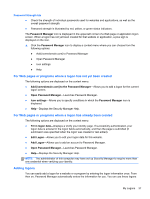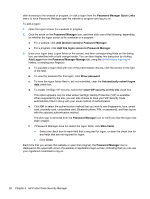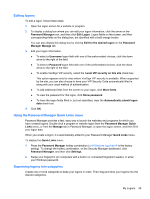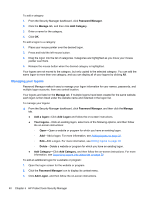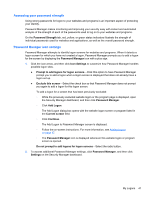HP ProBook 4540s HP ProtectTools Getting Started - Page 46
My Logons, Password Manager
 |
View all HP ProBook 4540s manuals
Add to My Manuals
Save this manual to your list of manuals |
Page 46 highlights
A message is displayed at the bottom of the gadget icon to indicate one of the following conditions: ◦ Set up now-The administrator must click the gadget icon to run the Security Manager Setup Wizard to configure authentication credentials for the computer. The Setup Wizard is displayed in a separate window. ◦ Enroll now-A user must click the gadget icon to run the Security Manager Getting Started Wizard to enroll authentication credentials. The Getting Started Wizard is displayed in the Security Manager dashboard. ◦ Check now-Click the gadget icon to display further details on the Security Applications Status page. ● Security Applications Status page-Click Status on the Security Manager dashboard to display the overall status of your installed security applications and the specific status of each application. You can select or deselect applications to change the way that overall security status is calculated. My Logons The applications included in this group assist you in managing various aspects of your digital identity. ● Password Manager-Creates and manages Quick Links, which allow you to launch and log on to websites and programs by authenticating with your Windows password, your fingerprint, your face, smart card, proximity card, contactless card, Bluetooth phone, or PIN. ● Credential Manager-Provides a means to easily change your Windows password, enroll your fingerprints, enroll face, or set up a smart card, contactless card, proximity card, Bluetooth phone, or PIN. Administrators can access information about available additional security applications by clicking Administration, and then clicking Central Management in the lower-left corner of the dashboard. Password Manager Logging on to Windows, websites, and applications is easier and more secure when you use Password Manager. You can use it to create stronger passwords that you do not have to write down or remember, and then log on easily and quickly with a fingerprint, face, smart card, proximity card, contactless card, PIN, or your Windows password. Password Manager offers the following options: Manage tab ● Add, edit, or delete logons. ● Use Quick Links to launch your default browser and log on to any website or program, after it has been set up. ● Drag and drop to organize your Quick Links into categories. ● See at a glance whether any of your passwords are a security risk. 36 Chapter 5 HP ProtectTools Security Manager