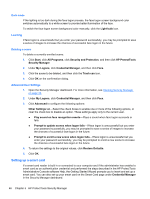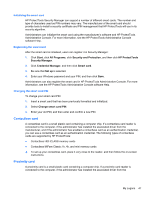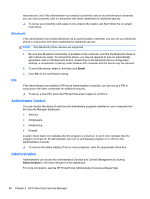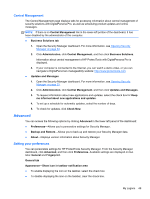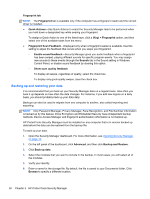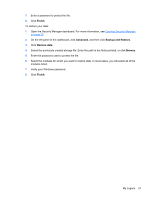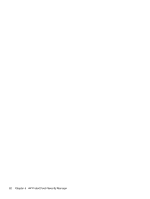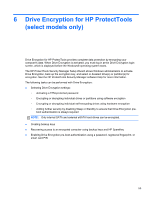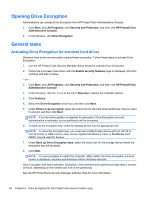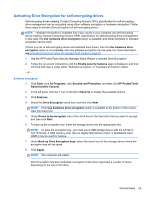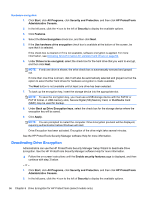HP ProBook 4540s HP ProtectTools Getting Started - Page 61
Finish, Advanced, Backup and Restore, Restore data, Browse, Opening Security Manager,
 |
View all HP ProBook 4540s manuals
Add to My Manuals
Save this manual to your list of manuals |
Page 61 highlights
7. Enter a password to protect the file. 8. Click Finish. To restore your data: 1. Open the Security Manager dashboard. For more information, see Opening Security Manager on page 33. 2. On the left panel of the dashboard, click Advanced, and then click Backup and Restore. 3. Click Restore data. 4. Select the previously created storage file. Enter the path in the field provided, or click Browse. 5. Enter the password used to protect the file. 6. Select the modules for which you want to restore data. In most cases, you will select all of the modules listed. 7. Verify your Windows password. 8. Click Finish. My Logons 51
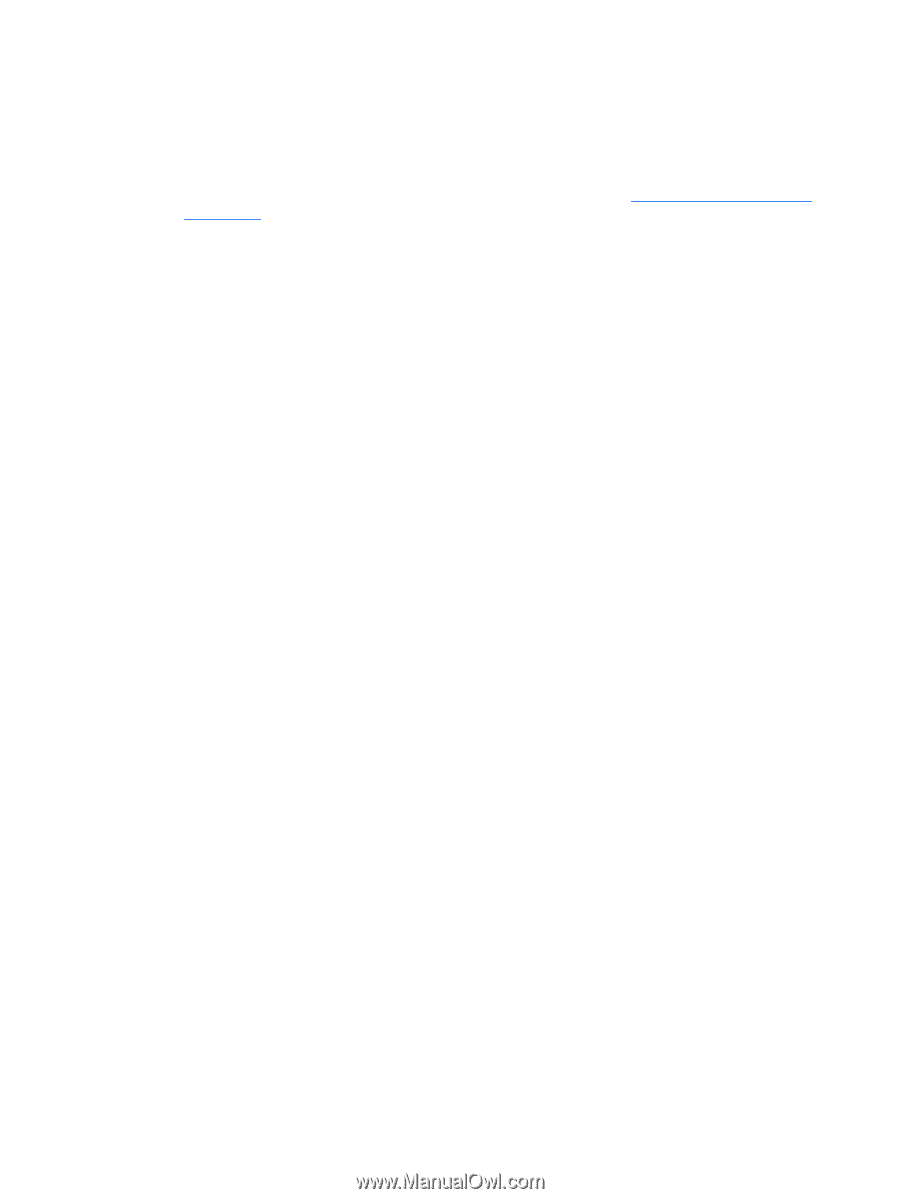
7.
Enter a password to protect the file.
8.
Click
Finish
.
To restore your data:
1.
Open the Security Manager dashboard. For more information, see
Opening Security Manager
on page
33
.
2.
On the left panel of the dashboard, click
Advanced
, and then click
Backup and Restore
.
3.
Click
Restore data
.
4.
Select the previously created storage file. Enter the path in the field provided, or click
Browse
.
5.
Enter the password used to protect the file.
6.
Select the modules for which you want to restore data. In most cases, you will select all of the
modules listed.
7.
Verify your Windows password.
8.
Click
Finish
.
My Logons
51