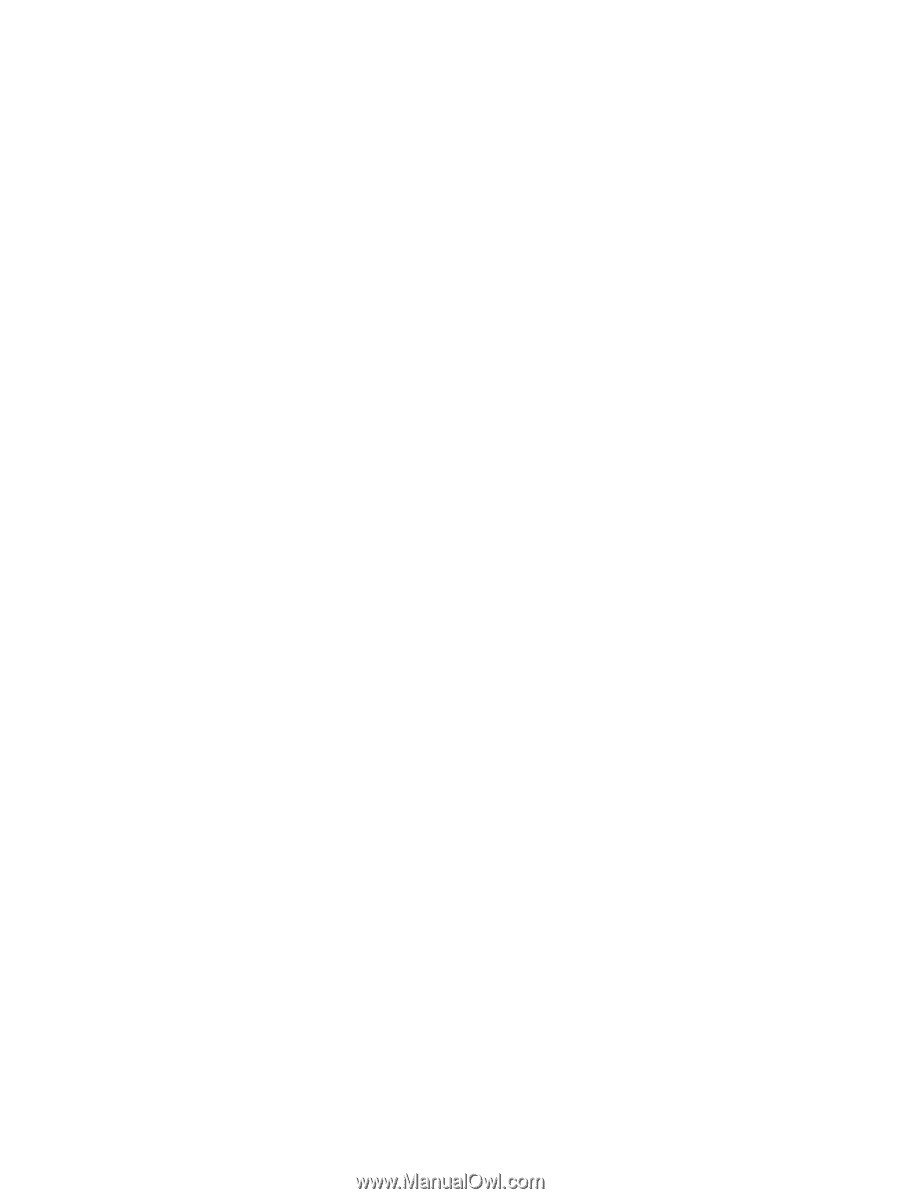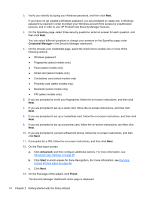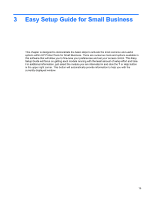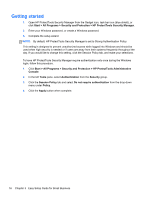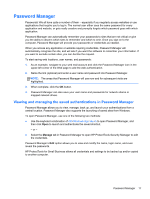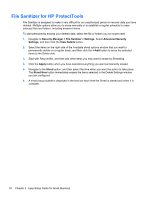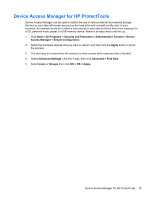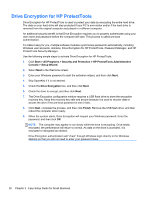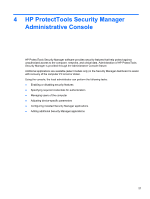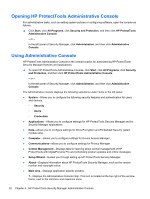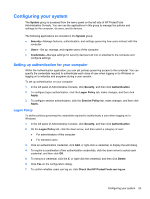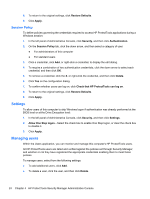HP ProBook 4540s HP ProtectTools Getting Started - Page 29
Device Access Manager for HP ProtectTools, All Programs - memory
 |
View all HP ProBook 4540s manuals
Add to My Manuals
Save this manual to your list of manuals |
Page 29 highlights
Device Access Manager for HP ProtectTools Device Access Manager can be used to restrict the use of various internal and external storage devices so your data will remain secured on the hard drive and not walk out the door of your business. An example would be to allow a user access to your data but block them from copying it to a CD, personal music player, or USB memory device. Below is an easy way to set this up. 1. Click Start > All Programs > Security and Protection > Administrative Console > Device Access Manager > Simple Configuration. 2. Select the hardware devices that you want to restrict, and then click the Apply button to finish the process. 3. The next step is to select who will continue to have access while everyone else is blocked. 4. Select Advanced Settings, click the + sign, then click Advanced > Find Now. 5. Select Users or Groups then click OK > OK > Apply. Device Access Manager for HP ProtectTools 19