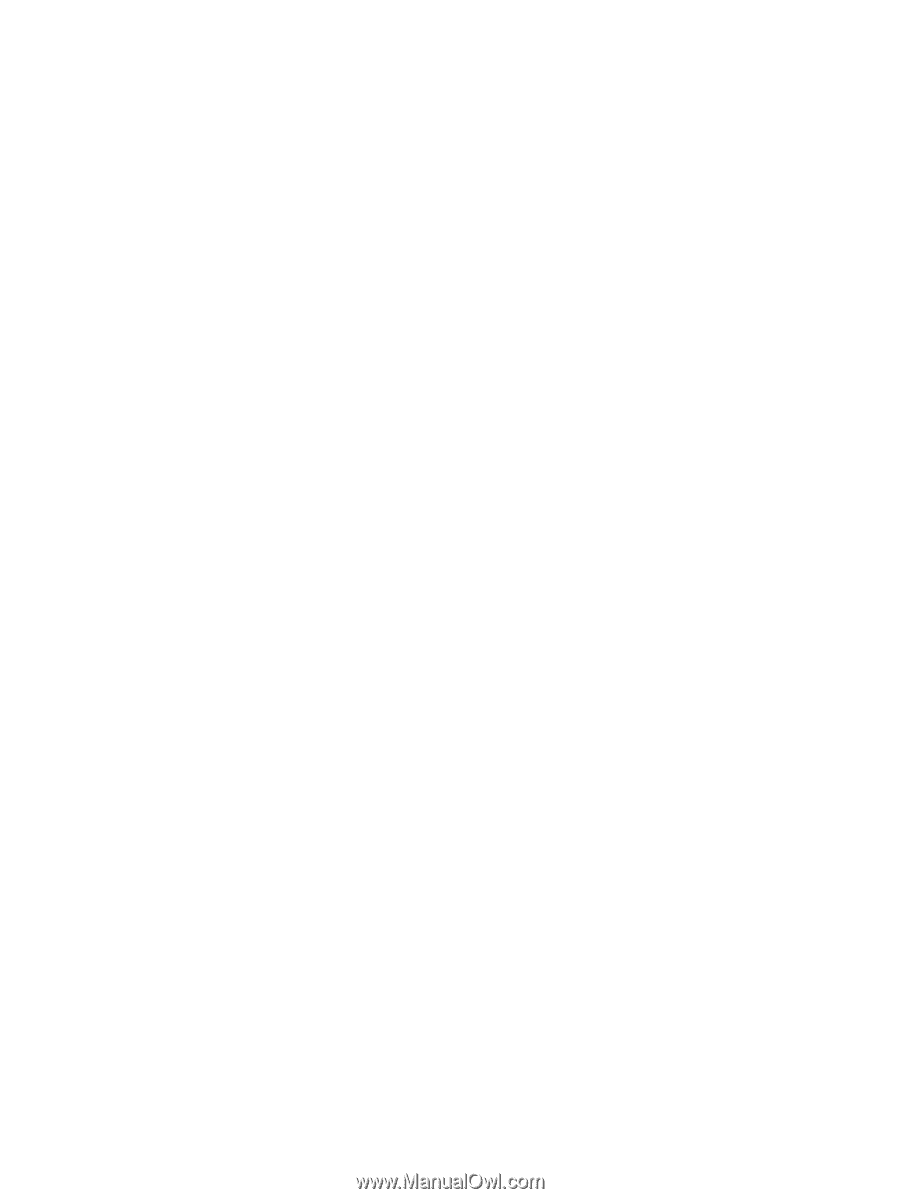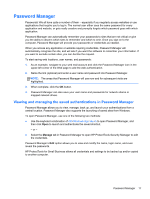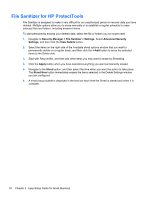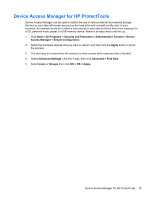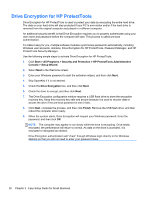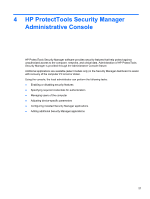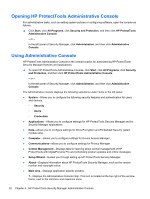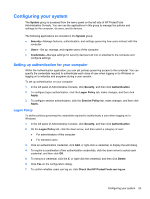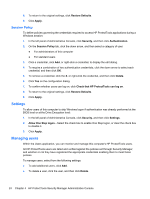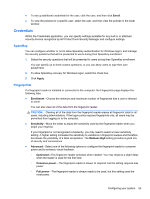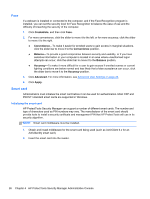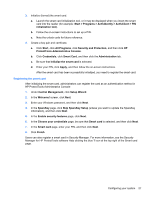HP ProBook 4540s HP ProtectTools Getting Started - Page 32
Opening HP ProtectTools Administrative Console, Using Administrative Console
 |
View all HP ProBook 4540s manuals
Add to My Manuals
Save this manual to your list of manuals |
Page 32 highlights
Opening HP ProtectTools Administrative Console For administrative tasks, such as setting system policies or configuring software, open the console as follows: ▲ Click Start, click All Programs, click Security and Protection, and then click HP ProtectTools Administrative Console. - or - In the left panel of Security Manager, click Administration, and then click Administrative Console. Using Administrative Console HP ProtectTools Administrative Console is the central location for administering HP ProtectTools Security Manager features and applications. ▲ To open HP ProtectTools Administrative Console, click Start, click All Programs, click Security and Protection, and then click HP ProtectTools Administrative Console. - or - In the left panel of Security Manager, click Administration, and then click Administrative Console. The Administrative console displays the following selections under Home in the left panel: ● System-Allows you to configure the following security features and authentication for users and devices. ◦ Security ◦ Users ◦ Credentials ● Applications-Allows you to configure settings for HP ProtectTools Security Manager and for Security Manager applications. ● Data-allows you to configure settings for Drive Encryption and Embedded Security (select models only). ● Computer-allows you to configure settings for Device Access Manager ● Communications-allows you to configure settings for Privacy Manager ● Central Management-Displays tabs for learning about central management of HP ProtectTools with DigitalPersona Pro and scheduling product updates and online messages. ● Setup Wizard-Guides you through setting up HP ProtectTools Security Manager. ● About-Displays information about HP ProtectTools Security Manager, such as the version number and copyright notice. ● Main area-Displays application-specific screens. ?-Displays the Administrative Console Help. This icon is located at the top right of the window frame, next to the minimize and maximize icons. 22 Chapter 4 HP ProtectTools Security Manager Administrative Console