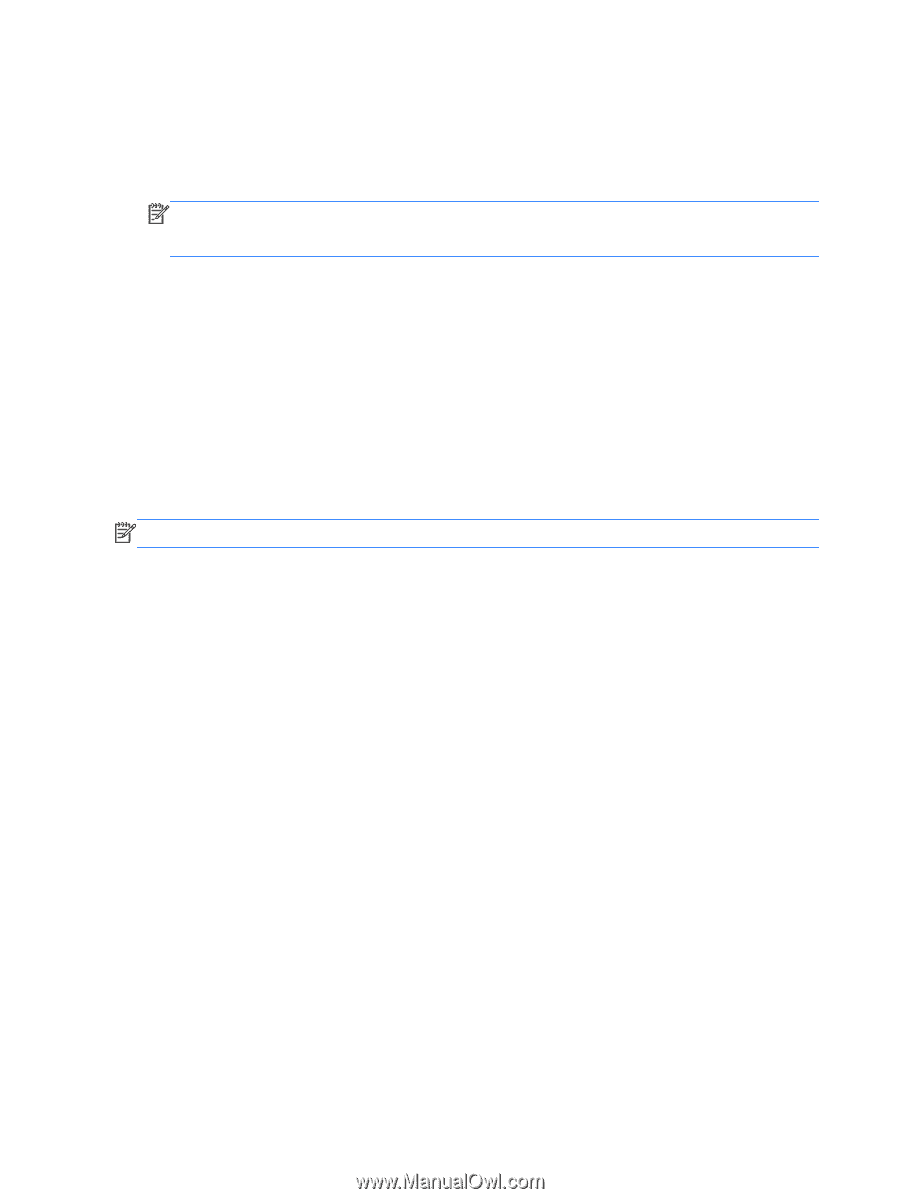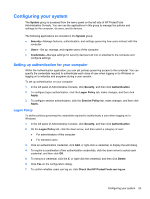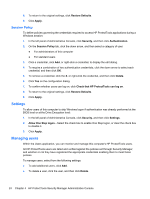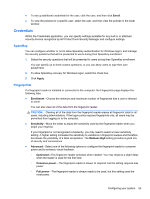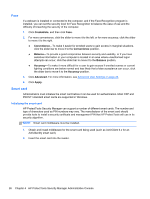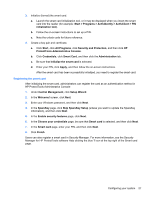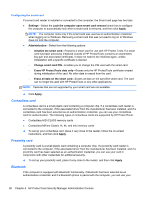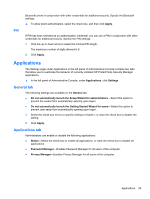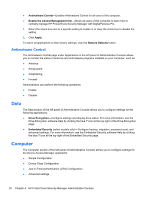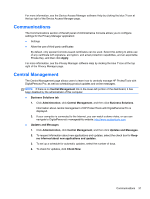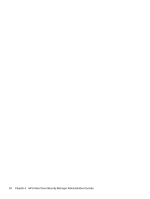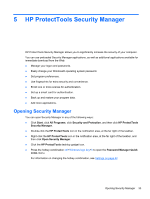HP ProBook 4540s HP ProtectTools Getting Started - Page 38
Configuring the smart card, Contactless card, Proximity card, Bluetooth - driver
 |
View all HP ProBook 4540s manuals
Add to My Manuals
Save this manual to your list of manuals |
Page 38 highlights
Configuring the smart card If a smart card reader is installed or connected to the computer, the Smart card page has two tabs: ● Settings-Select the Lock the computer upon smart card removal check box to configure the computer to automatically lock when a smart card is removed, and then click Apply. NOTE: The computer locks only if the smart card was used as an authentication credential when logging on to Windows. Removing a smart card that was not used to log on to Windows does not lock the computer. ● Administration-Select from the following options: ◦ Initialize the smart card-Prepares a smart card for use with HP Protect Tools. If a smart card has been previously initialized outside of HP ProtectTools (contains an asymmetric key-pair and associated certificate), it does not need to be initialized again, unless initialization with a specific certificate is desired. ◦ Change smart card PIN-Enables you to change the PIN used with the smart card. ◦ Erase HP ProtectTools data only-Erases only the HP ProtectTools certificate created during initialization of the card. No other data is erased from the card. ◦ Erase all data on the smart card-Erases all data on the specified smart card. The card can no longer be used with HP ProtectTools or any other applications. NOTE: Features that are not supported by your smart card are not available. ▲ Click Apply. Contactless card A contactless card is a small plastic card containing a computer chip. If a contactless card reader is connected to the computer, if the associated driver from the manufacturer has been installed, and if a contactless card has been selected as an authentication credential, you can use your contactless card for authentication. The following types of contactless cards are supported by HP ProtectTools: ● Contactless HID iCLASS memory cards ● Contactless MiFare Classic 1k, 4k, and mini memory cards ▲ To set up your contactless card, place it very close to the reader, follow the on-screen instructions, and then click Apply. Proximity card A proximity card is a small plastic card containing a computer chip. If a proximity card reader is connected to the computer, if the associated driver from the manufacturer has been installed, and if a proximity card has been selected as an authentication credential, you can use your card in conjunction with other credentials for additional security. ▲ To set up your proximity card, place it very close to the reader, and then click Apply. Bluetooth If the computer is equipped with Bluetooth functionality, if Bluetooth has been selected as an authentication credential, and if a Bluetooth phone is paired with the computer, you can use your 28 Chapter 4 HP ProtectTools Security Manager Administrative Console