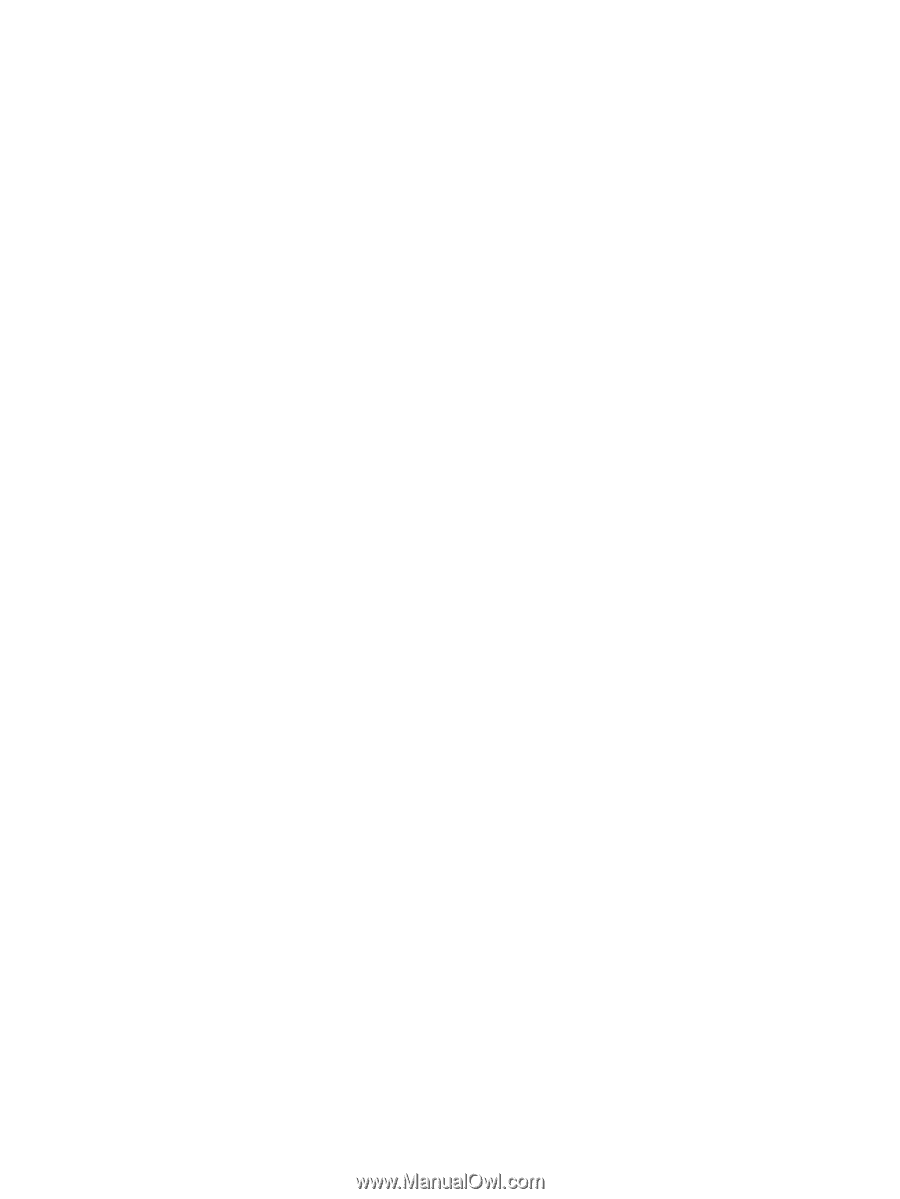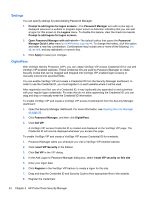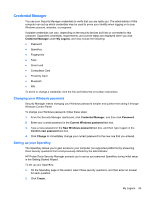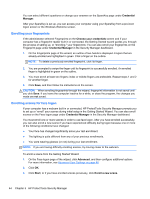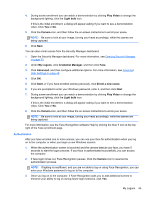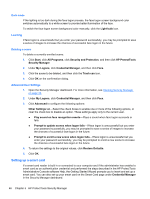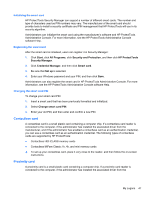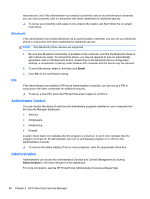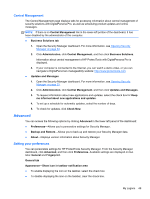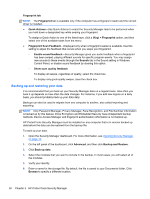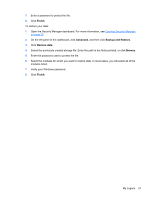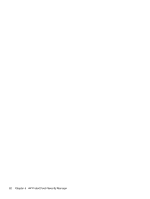HP ProBook 4540s HP ProtectTools Getting Started - Page 57
Initializing the smart card, Changing the smart card PIN, Contactless card, Proximity card, Start - drivers
 |
View all HP ProBook 4540s manuals
Add to My Manuals
Save this manual to your list of manuals |
Page 57 highlights
Initializing the smart card HP ProtectTools Security Manager can support a number of different smart cards. The number and type of characters used as PIN numbers may vary. The manufacturer of the smart card should provide tools to install a security certificate and PIN management that HP ProtectTools will use in its security algorithm. Administrators can initialize the smart card using the manufacturer's software and HP ProtectTools Administrative Console. For more information, see the HP ProtectTools Administrative Console software Help. Registering the smart card After the smart card is initialized, users can register it in Security Manager: 1. Click Start, click All Programs, click Security and Protection, and then click HP ProtectTools Security Manager. 2. Click Credential Manager, and then click Smart card. 3. Be sure that Set up is selected. 4. Enter your Windows password and your PIN, and then click Save. Administrators can also register the smart card in HP ProtectTools Administrative Console. For more information, see the HP ProtectTools Administrative Console software Help. Changing the smart card PIN To change your smart card PIN: 1. Insert a smart card that has been previously formatted and initialized. 2. Select Change smart card PIN. 3. Enter your old PIN, and then enter and confirm a new PIN. Contactless card A contactless card is a small plastic card containing a computer chip. If a contactless card reader is connected to the computer, if the administrator has installed the associated driver from the manufacturer, and if the administrator has enabled a contactless card as an authentication credential, you can use a contactless card as an authentication credential. The following types of contactless cards are supported by HP ProtectTools: ● Contactless HID iCLASS memory cards ● Contactless MiFare Classic 1k, 4k, and mini memory cards ▲ To set up your contactless card, place it very close to the reader, and then follow the on-screen instructions. Proximity card A proximity card is a small plastic card containing a computer chip. If a proximity card reader is connected to the computer, if the administrator has installed the associated driver from the My Logons 47