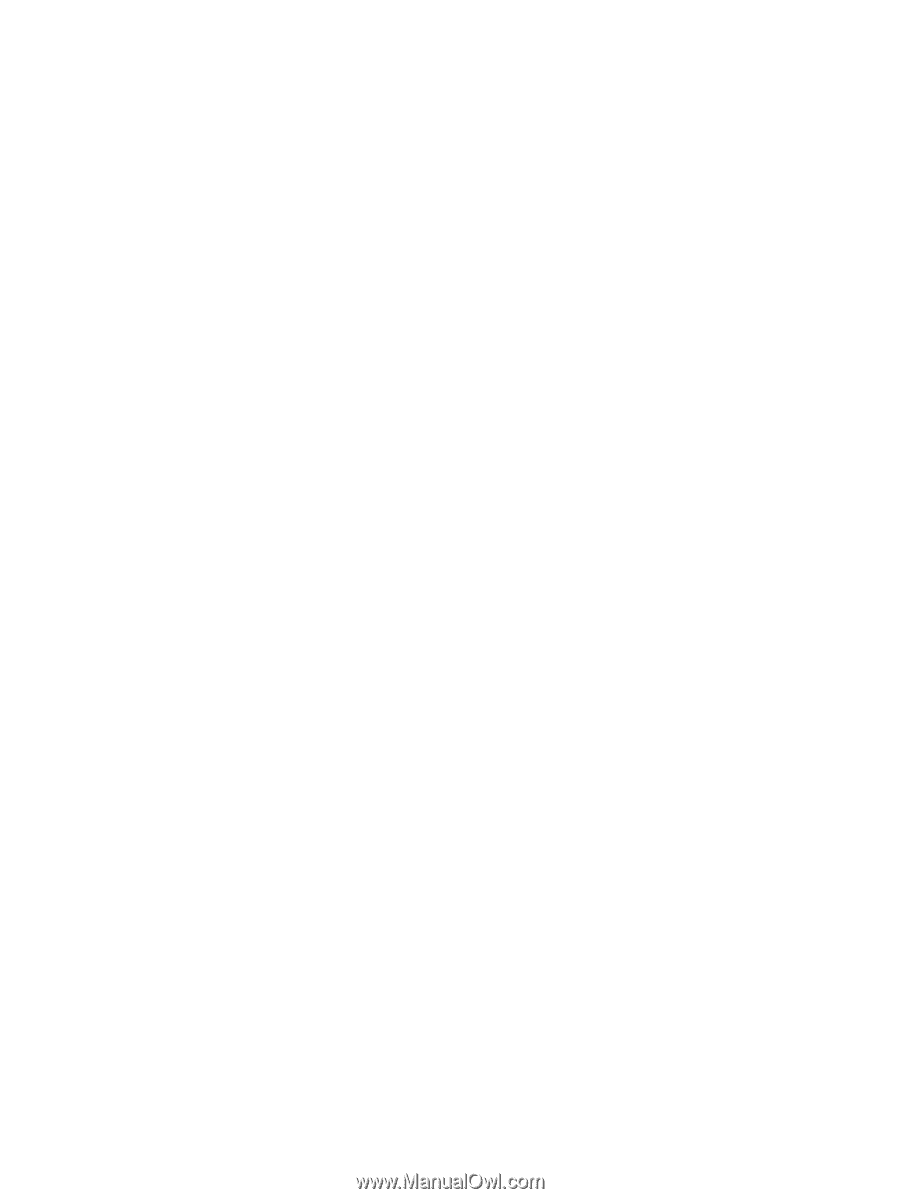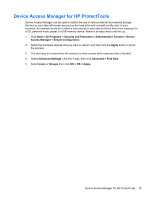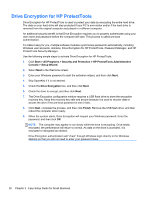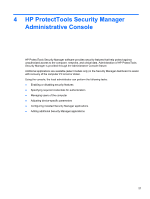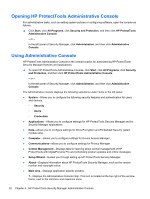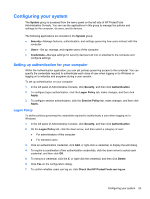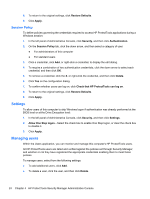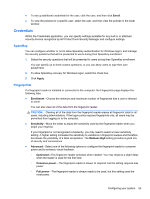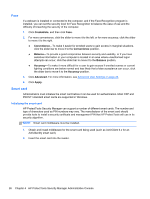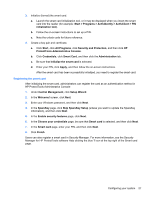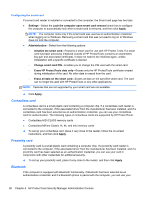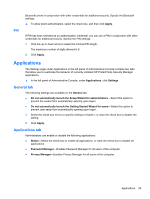HP ProBook 4540s HP ProtectTools Getting Started - Page 34
Session Policy, Settings, Managing users - bios
 |
View all HP ProBook 4540s manuals
Add to My Manuals
Save this manual to your list of manuals |
Page 34 highlights
8. To return to the original settings, click Restore Defaults. 9. Click Apply. Session Policy To define policies governing the credentials required to access HP ProtectTools applications during a Windows session: 1. In the left panel of Administrative Console, click Security, and then click Authentication. 2. On the Session Policy tab, click the down arrow, and then select a category of user: ● For administrators of this computer ● For standard users 3. Click a credential, click Add, or right-click a credential, to display the edit dialog. 4. To require a combination of two authentication credentials, click the down arrow to select each credential, and then click OK. 5. To remove a credential, click the X, or right-click the credential, and then click Delete. 6. Click Yes on the configuration dialog. 7. To confirm whether users can log on, click Check that HP ProtectTools can log on. 8. To return to the original settings, click Restore Defaults. 9. Click Apply. Settings To allow users of this computer to skip Windows logon if authentication was already performed at the BIOS level or at the Drive Encryption level: 1. In the left panel of Administrative Console, click Security, and then click Settings. 2. Allow One Step logon-Select the check box to enable One Step logon, or clear the check box to disable it. 3. Click Apply. Managing users Within the Users application, you can monitor and manage this computer's HP ProtectTools users. All HP ProtectTools users are listed and verified against the policies set through Security Manager, and whether or not they have registered the appropriate credentials enabling them to meet those policies. To manage users, select from the following settings: ● To add additional users, click Add. ● To delete a user, click the user, and then click Delete. 24 Chapter 4 HP ProtectTools Security Manager Administrative Console