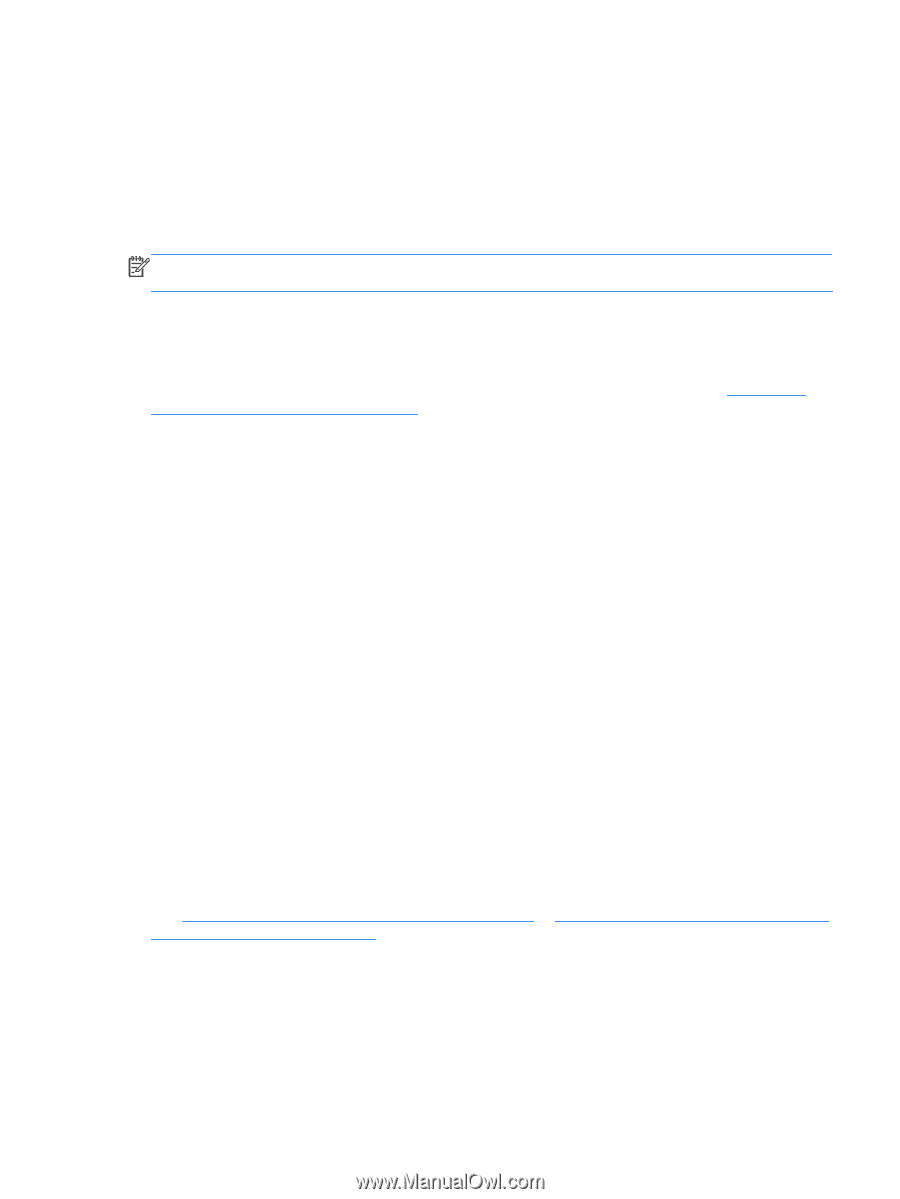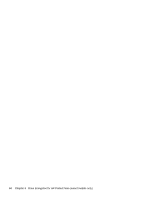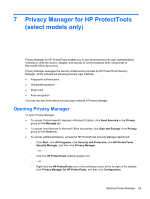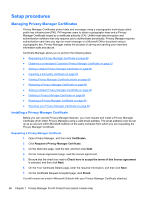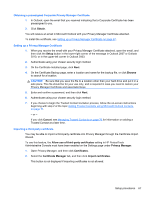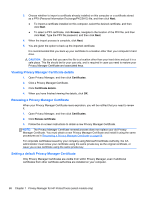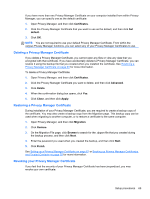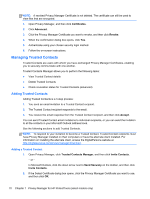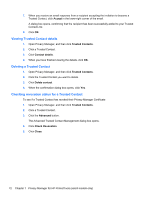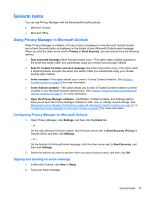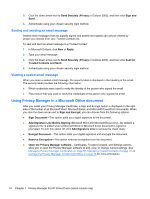HP ProBook 4540s HP ProtectTools Getting Started - Page 79
Deleting a Privacy Manager Certificate, Certificates, default, Advanced, Delete, Close, Apply
 |
View all HP ProBook 4540s manuals
Add to My Manuals
Save this manual to your list of manuals |
Page 79 highlights
If you have more than one Privacy Manager Certificate on your computer installed from within Privacy Manager, you can specify one as the default certificate: 1. Open Privacy Manager, and then click Certificates. 2. Click the Privacy Manager Certificate that you want to use as the default, and then click Set default. 3. Click OK. NOTE: You are not required to use your default Privacy Manager Certificate. From within the various Privacy Manager functions, you can select any of your Privacy Manager Certificates to use. Deleting a Privacy Manager Certificate If you delete a Privacy Manager Certificate, you cannot open any files or view any data that you encrypted with that certificate. If you have accidentally deleted a Privacy Manager Certificate, you can restore it using the backup file that you created when you installed the certificate. See Restoring a Privacy Manager Certificate on page 69 for more information. To delete a Privacy Manager Certificate: 1. Open Privacy Manager, and then click Certificates. 2. Click the Privacy Manager Certificate you want to delete, and then click Advanced. 3. Click Delete. 4. When the confirmation dialog box opens, click Yes. 5. Click Close, and then click Apply. Restoring a Privacy Manager Certificate During installation of your Privacy Manager Certificate, you are required to create a backup copy of the certificate. You may also create a backup copy from the Migration page. This backup copy can be used when migrating to another computer, or to restore a certificate to the same computer. 1. Open Privacy Manager, and then click Migration. 2. Click Restore. 3. On the Migration File page, click Browse to search for the .dppsm file that you created during the backup process, and then click Next. 4. Enter the password you used when you created the backup, and then click Next. 5. Click Finish. See Setting up a Privacy Manager Certificate on page 67 or Backing up Privacy Manager Certificates and Trusted Contacts on page 78 for more information. Revoking your Privacy Manager Certificate If you feel that the security of your Privacy Manager Certificate has been jeopardized, you may revoke your own certificate: Setup procedures 69