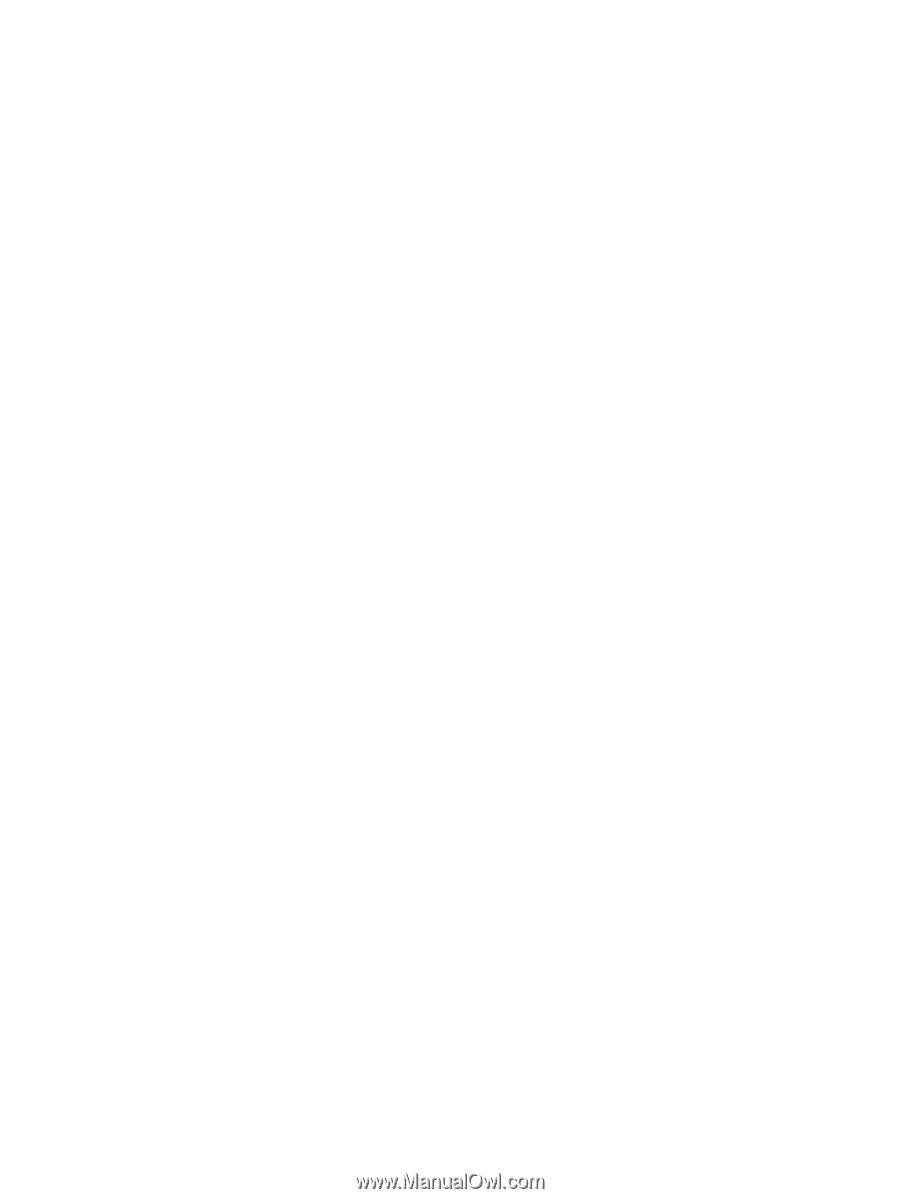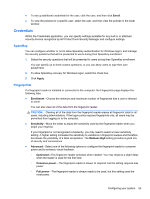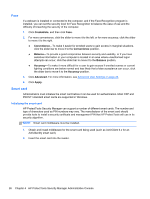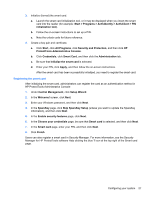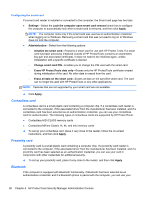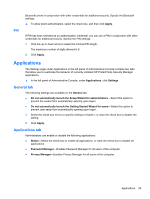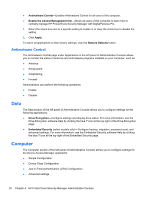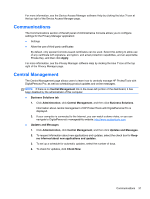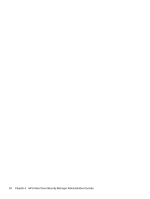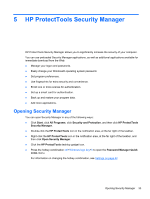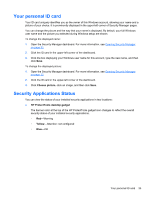HP ProBook 4540s HP ProtectTools Getting Started - Page 40
Antimalware Central, Data, Computer - factory restore
 |
View all HP ProBook 4540s manuals
Add to My Manuals
Save this manual to your list of manuals |
Page 40 highlights
● Antimalware Central-Enables Antimalware Central for all users of the computer. ● Enable the Central Management link-Allows all users of this computer to learn how to centrally manage HP ProtectTools Security Manager with DigitalPersona Pro. 1. Select the check box next to a specific setting to enable it, or clear the check box to disable the setting. 2. Click Apply. To return all applications to their factory settings, click the Restore Defaults button. Antimalware Central The Antimalware Central page under Applications in the left panel of Administrative Console allows you to monitor the status of antivirus and antimalware programs installed on your computer, such as: ● Antivirus ● Antispyware ● Antiphishing ● Firewall Administrators can perform the following operations: ● Enable ● Disable Data The Data section of the left panel of Administrative Console allows you to configure settings for the following applications: ● Drive Encryption-Configure settings and display drive status. For more information, see the Drive Encryption software Help by clicking the blue ? icon at the top right of the Drive Encryption page. ● Embedded Security (select models only)-Configure backup, migration, password reset, and advanced settings. For more information, see the Embedded Security software Help by clicking the blue ? icon at the top right of the Embedded Security page. Computer The Computer section of the left panel of Administrative Console allows you to configure settings for the Device Access Manager application: ● Simple Configuration ● Device Class Configuration ● Just-in-Time-Authentication (JITA) Configuration ● Advanced settings 30 Chapter 4 HP ProtectTools Security Manager Administrative Console