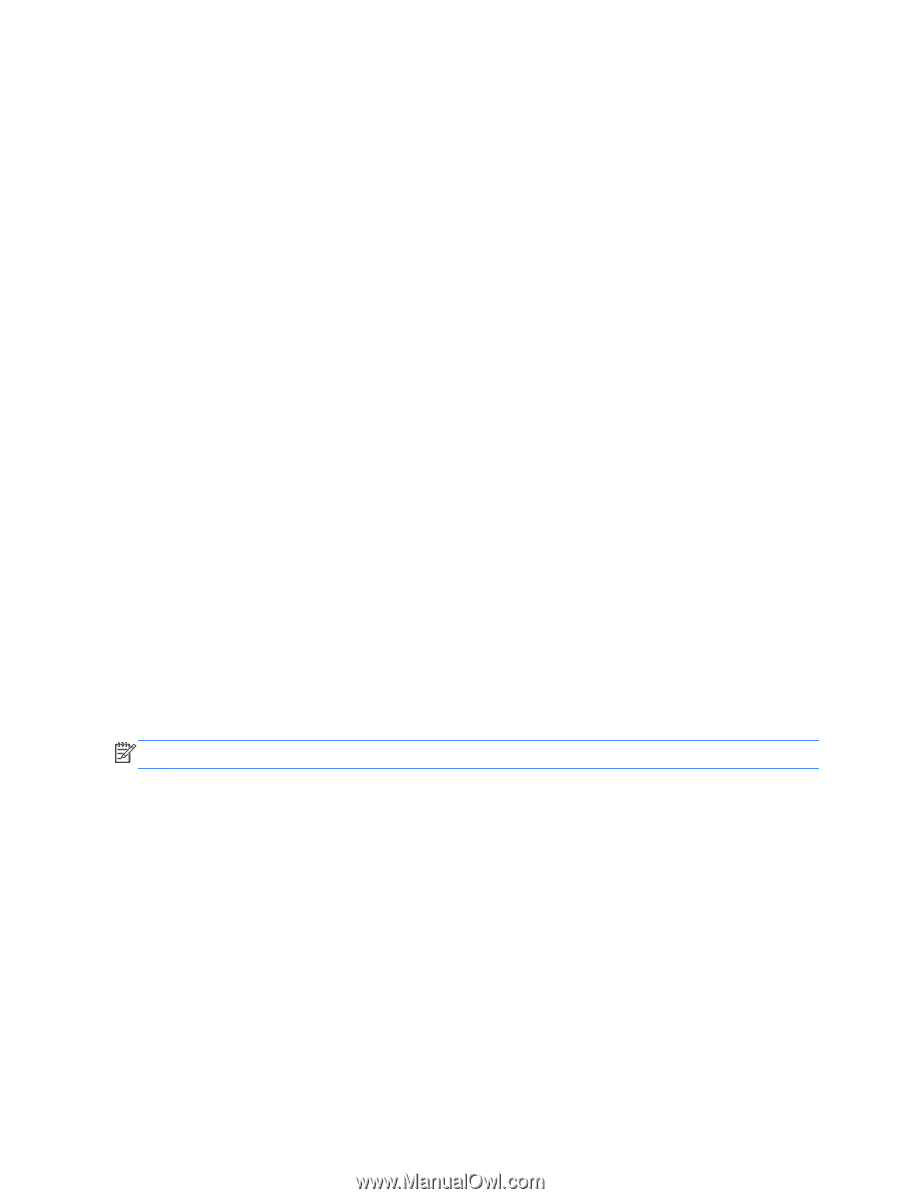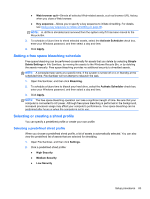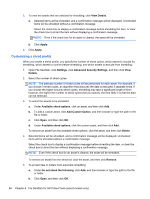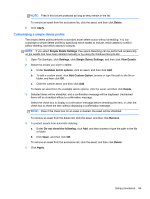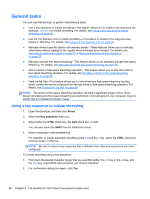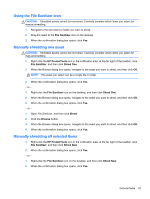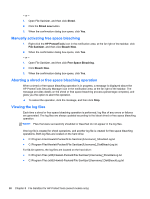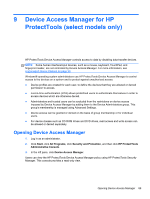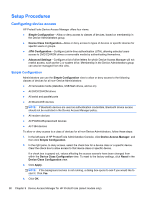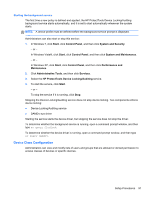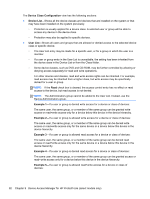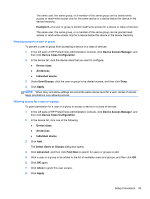HP ProBook 4540s HP ProtectTools Getting Started - Page 98
Manually activating free space bleaching, Aborting a shred or free space bleaching operation
 |
View all HP ProBook 4540s manuals
Add to My Manuals
Save this manual to your list of manuals |
Page 98 highlights
- or - 1. Open File Sanitizer, and then click Shred. 2. Click the Shred now button. 3. When the confirmation dialog box opens, click Yes. Manually activating free space bleaching 1. Right-click the HP ProtectTools icon in the notification area, at the far right of the taskbar, click File Sanitizer, and then click Bleach Now. 2. When the confirmation dialog box opens, click Yes. - or - 1. Open File Sanitizer, and then click Free Space Bleaching. 2. Click Bleach Now. 3. When the confirmation dialog box opens, click Yes. Aborting a shred or free space bleaching operation When a shred or free space bleaching operation is in progress, a message is displayed above the HP ProtectTools Security Manager icon in the notification area, at the far right of the taskbar. The message provides details on the shred or free space bleaching process (percentage complete), and gives you the option to abort the operation. ▲ To cancel the operation, click the message, and then click Stop. Viewing the log files Each time a shred or free space bleaching operation is performed, log files of any errors or failures are generated. The log files are always updated according to the latest shred or free space bleaching operation. NOTE: Files that were successfully shredded or bleached do not appear in the log files. One log file is created for shred operations, and another log file is created for free space bleaching operations. Both log files are located on the hard drive: ● C:\Program Files\Hewlett-Packard\File Sanitizer\[Username]_ShredderLog.txt ● C:\Program Files\Hewlett-Packard\File Sanitizer\[Username]_DiskBleachLog.txt For 64-bit systems, the log files are located on the hard drive: ● C:\Program Files (x86)\Hewlett-Packard\File Sanitizer\[Username]_ShredderLog.txt ● C:\Program Files (x86)\Hewlett-Packard\File Sanitizer\[Username]_DiskBleachLog.txt 88 Chapter 8 File Sanitizer for HP ProtectTools (select models only)