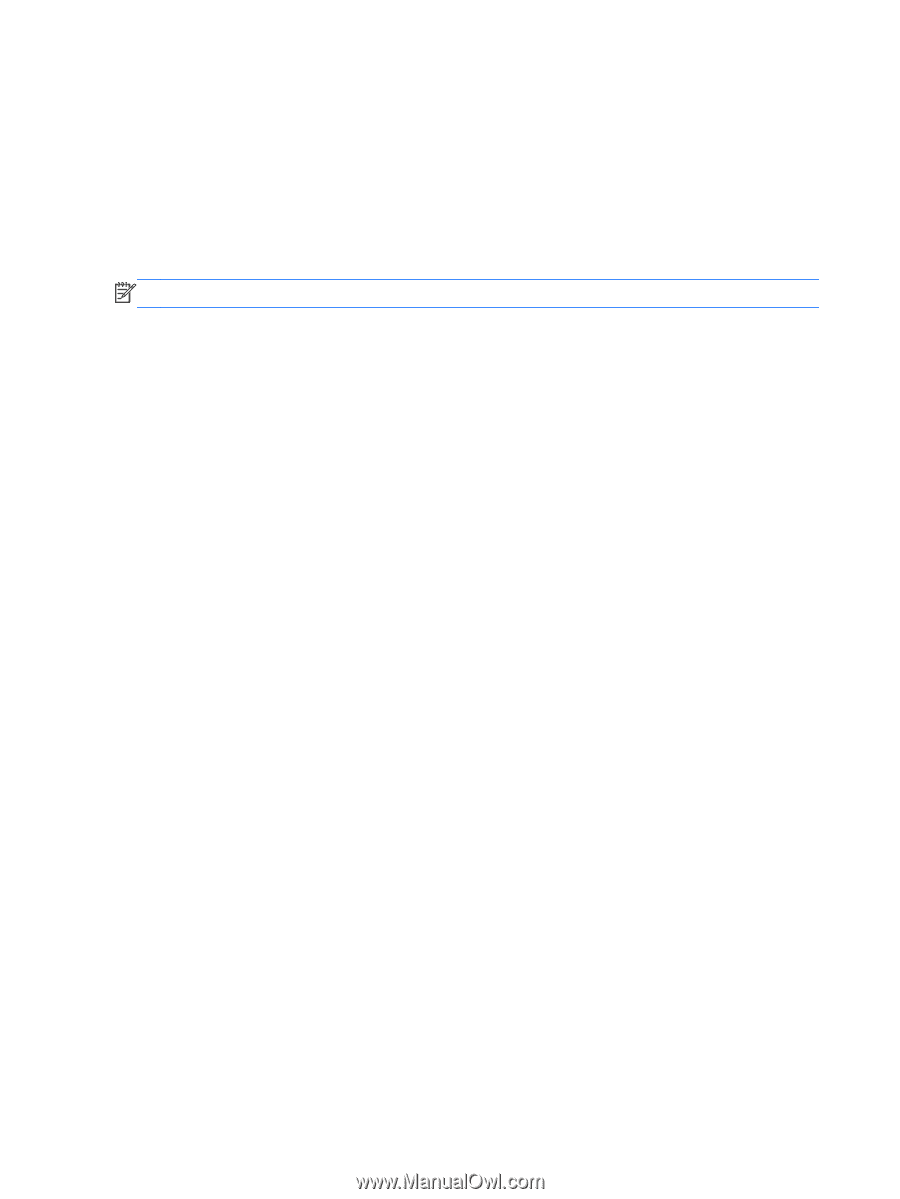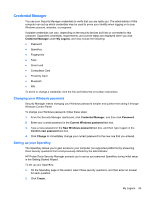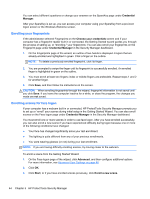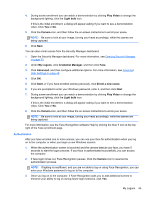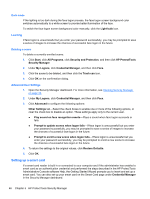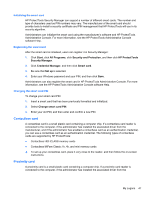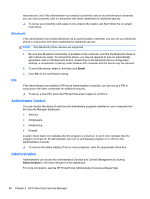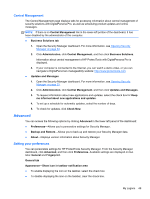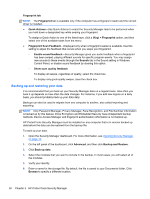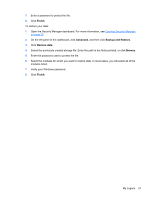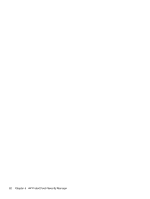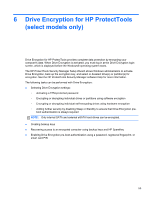HP ProBook 4540s HP ProtectTools Getting Started - Page 58
Bluetooth, PIN, Antimalware Central, Administration
 |
View all HP ProBook 4540s manuals
Add to My Manuals
Save this manual to your list of manuals |
Page 58 highlights
manufacturer, and if the administrator has enabled a proximity card as an authentication credential, you can use a proximity card in conjunction with other credentials for additional security. ▲ To set up your proximity card, place it very close to the reader, and then follow the on-screen instructions. Bluetooth If the administrator has enabled Bluetooth as an authentication credential, you can set up a Bluetooth phone in conjunction with other credentials for additional security. NOTE: Only Bluetooth phone devices are supported. 1. Be sure that Bluetooth functionality is enabled on the computer, and that the Bluetooth phone is set in discovery mode. To connect the phone, you may be required to type an automatically generated code on the Bluetooth device. Depending on the Bluetooth device configuration settings, a comparison of pairing codes between the computer and the phone may be required. 2. To enroll the phone, select it, and then click Enroll. 3. Click OK on the confirmation dialog. PIN If the administrator has enabled a PIN as an authentication credential, you can set up a PIN in conjunction with other credentials for additional security. ▲ To set up a new PIN, enter the PIN and then enter it again to confirm it. Antimalware Central You can monitor the status of antivirus and antimalware programs installed on your computer from the Security Manager dashboard: ● Antivirus ● Antispyware ● Antiphishing ● Firewall A green check mark icon indicates that the program is turned on. A red X icon indicates that the program is turned off. An administrator can turn an antimalware program on or off from the Administrative Console. ▲ To remove the status display of one or more programs, clear the appropriate check box. Administration Administrators can access the Administrative Console and Central Management by clicking Administration in the lower-left panel of the dashboard. For more information, see the HP ProtectTools Administrative Console software Help. 48 Chapter 5 HP ProtectTools Security Manager