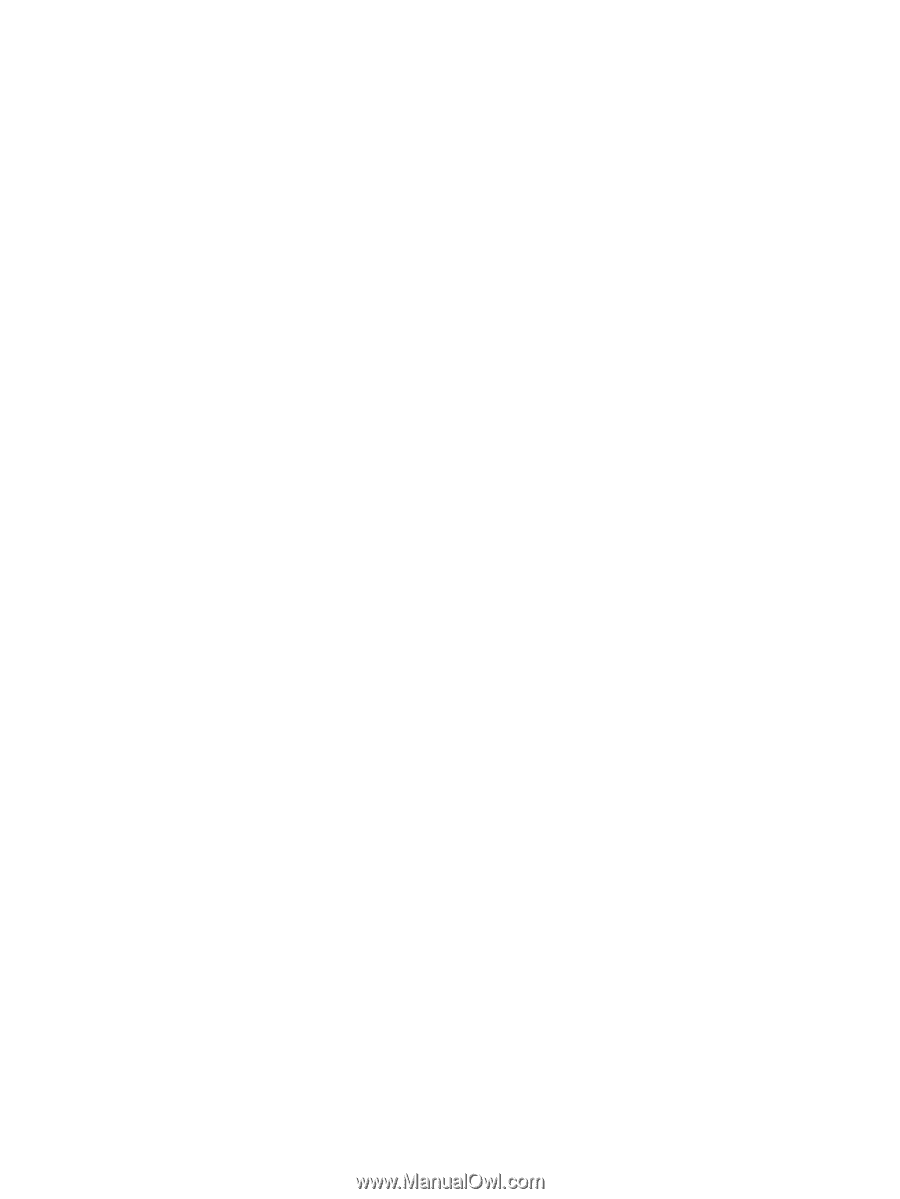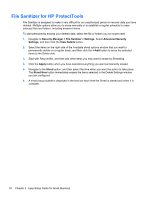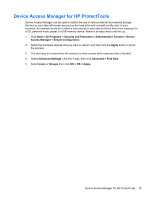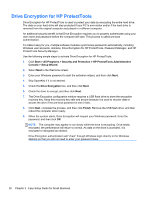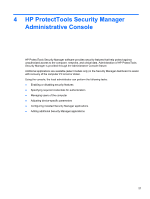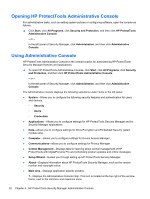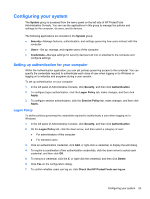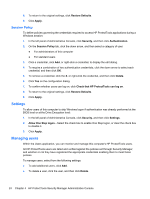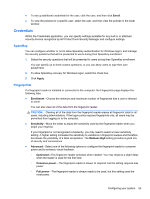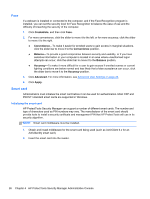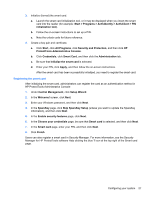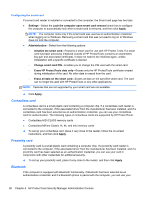HP ProBook 4540s HP ProtectTools Getting Started - Page 33
Configuring your system, Setting up authentication for your computer, Logon Policy
 |
View all HP ProBook 4540s manuals
Add to My Manuals
Save this manual to your list of manuals |
Page 33 highlights
Configuring your system The System group is accessed from the menu panel on the left side of HP ProtectTools Administrative Console. You can use the applications in this group to manage the policies and settings for the computer, its users, and its devices. The following applications are included in the System group: ● Security-Manage features, authentication, and settings governing how users interact with this computer. ● Users-Set up, manage, and register users of this computer. ● Credentials-Manage settings for security devices built into or attached to the computer and configure settings. Setting up authentication for your computer Within the Authentication application, you can set policies governing access to the computer. You can specify the credentials required to authenticate each class of user when logging on to Windows or logging on to websites and programs during a user session. To set up authentication on your computer: 1. In the left panel of Administrative Console, click Security, and then click Authentication. 2. To configure logon authentication, click the Logon Policy tab, make changes, and then click Apply. 3. To configure session authentication, click the Session Policy tab, make changes, and then click Apply. Logon Policy To define policies governing the credentials required to authenticate a user when logging on to Windows: 1. In the left panel of Administrative Console, click Security, and then click Authentication. 2. On the Logon Policy tab, click the down arrow, and then select a category of user: ● For administrators of this computer ● For standard users 3. Click an authentication credential, click Add, or right-click a credential, to display the edit dialog. 4. To require a combination of two authentication credentials, click the down arrow to select each credential, and then click OK. 5. To remove a credential, click the X, or right-click the credential, and then click Delete. 6. Click Yes on the configuration dialog. 7. To confirm whether users can log on, click Check that HP ProtectTools can log on. Configuring your system 23