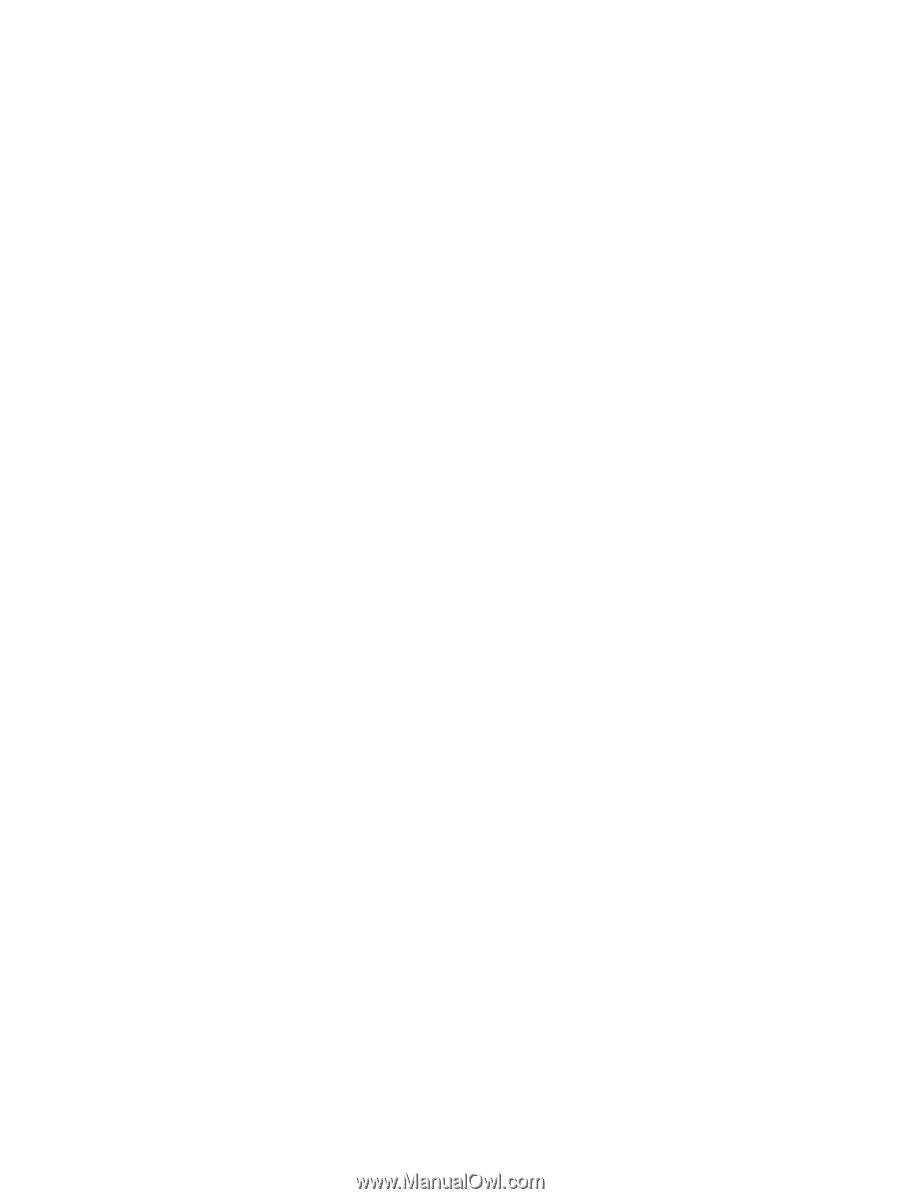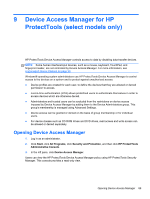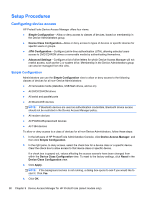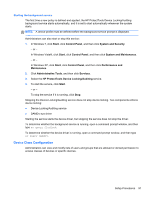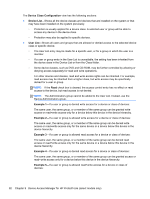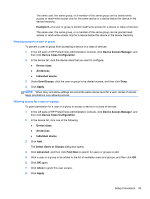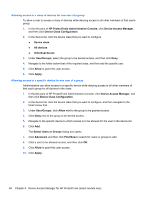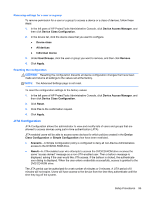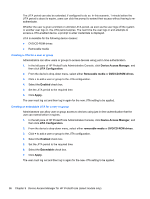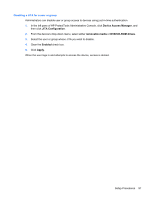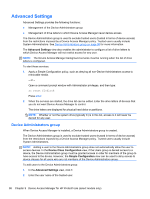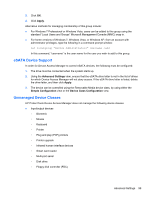HP ProBook 4540s HP ProtectTools Getting Started - Page 104
Allowing access to a class of devices for one user of a group, Allowing access to a specific device
 |
View all HP ProBook 4540s manuals
Add to My Manuals
Save this manual to your list of manuals |
Page 104 highlights
Allowing access to a class of devices for one user of a group To allow a user to access a class of devices while denying access to all other members of that user's group: 1. In the left pane of HP ProtectTools Administrative Console, click Device Access Manager, and then click Device Class Configuration. 2. In the device list, click the device class that you want to configure. ● Device class ● All devices ● Individual device 3. Under User/Groups, select the group to be denied access, and then click Deny. 4. Navigate to the folder below that of the required class, and then add the specific user. 5. Click Allow to grant this user access. 6. Click Apply. Allowing access to a specific device for one user of a group Administrators can allow access to a specific device while denying access to all other members of that user's group for all devices in the class: 1. In the left pane of HP ProtectTools Administrative Console, click Device Access Manager, and then click Device Class Configuration. 2. In the device list, click the device class that you want to configure, and then navigate to the folder below that. 3. Under User/Groups, click Allow next to the group to be granted access. 4. Click Deny next to the group to be denied access. 5. Navigate to the specific device to which access is to be allowed for the user in the device list. 6. Click Add. The Select Users or Groups dialog box opens. 7. Click Advanced, and then click Find Now to search for users or groups to add. 8. Click a user to be allowed access, and then click OK. 9. Click Allow to grant this user access. 10. Click Apply. 94 Chapter 9 Device Access Manager for HP ProtectTools (select models only)