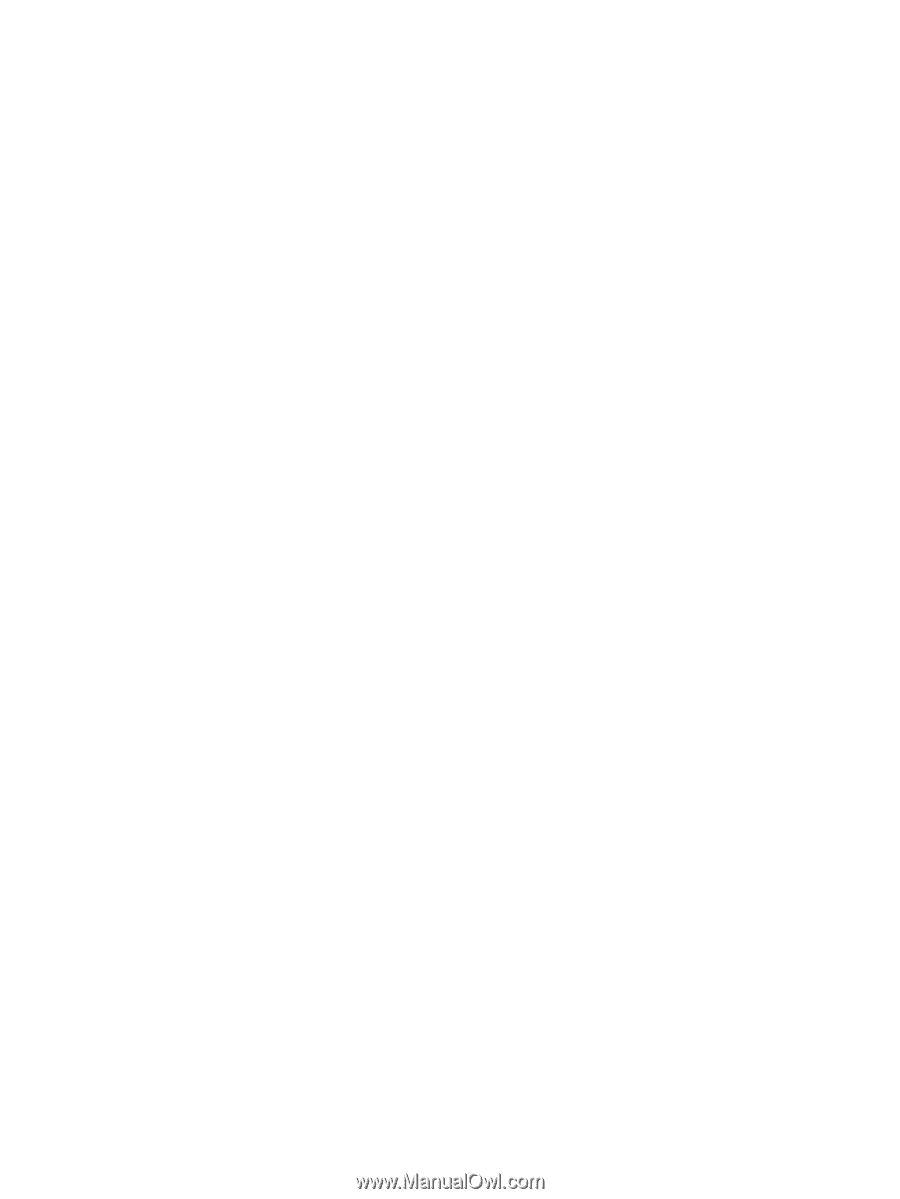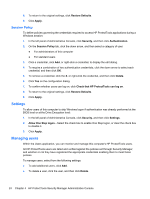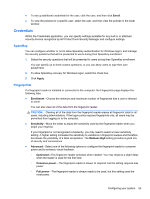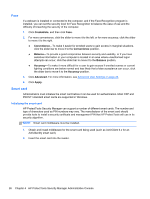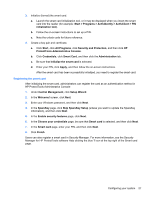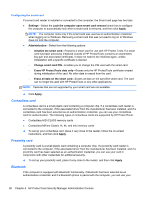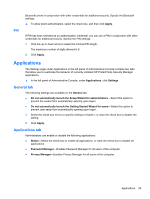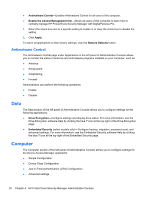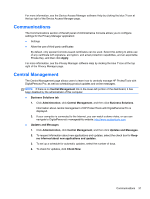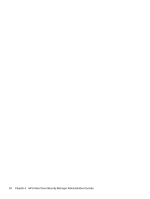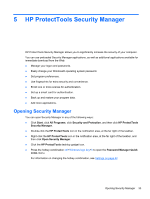HP ProBook 4540s HP ProtectTools Getting Started - Page 39
PIN, Applications, General tab
 |
View all HP ProBook 4540s manuals
Add to My Manuals
Save this manual to your list of manuals |
Page 39 highlights
PIN Bluetooth phone in conjunction with other credentials for additional security. Specify the Bluetooth settings: ▲ To allow silent authentication, select the check box, and then click Apply. If PIN has been selected as an authentication credential, you can use a PIN in conjunction with other credentials for additional security. Specify the PIN settings: 1. Click the up or down arrow to select the minimal PIN length. The maximum number of digits allowed is 8. 2. Click Apply. Applications The Settings page under Applications in the left panel of Administrative Console contains two tabs that allow you to customize the behavior of currently installed HP ProtectTools Security Manager applications. ▲ In the left panel of Administrative Console, under Applications, click Settings. General tab The following settings are available on the General tab: ● Do not automatically launch the Setup Wizard for administrators-Select this option to prevent the wizard from automatically opening upon logon. ● Do not automatically launch the Getting Started Wizard for users-Select this option to prevent user setup from automatically opening upon logon. 1. Select the check box next to a specific setting to enable it, or clear the check box to disable the setting. 2. Click Apply. Applications tab Administrators can enable or disable the following applications: ● Status-Select the check box to enable all applications, or clear the check box to disable all applications. ● Password Manager-Enables Password Manager for all users of the computer. ● Privacy Manager-Enables Privacy Manager for all users of the computer. Applications 29