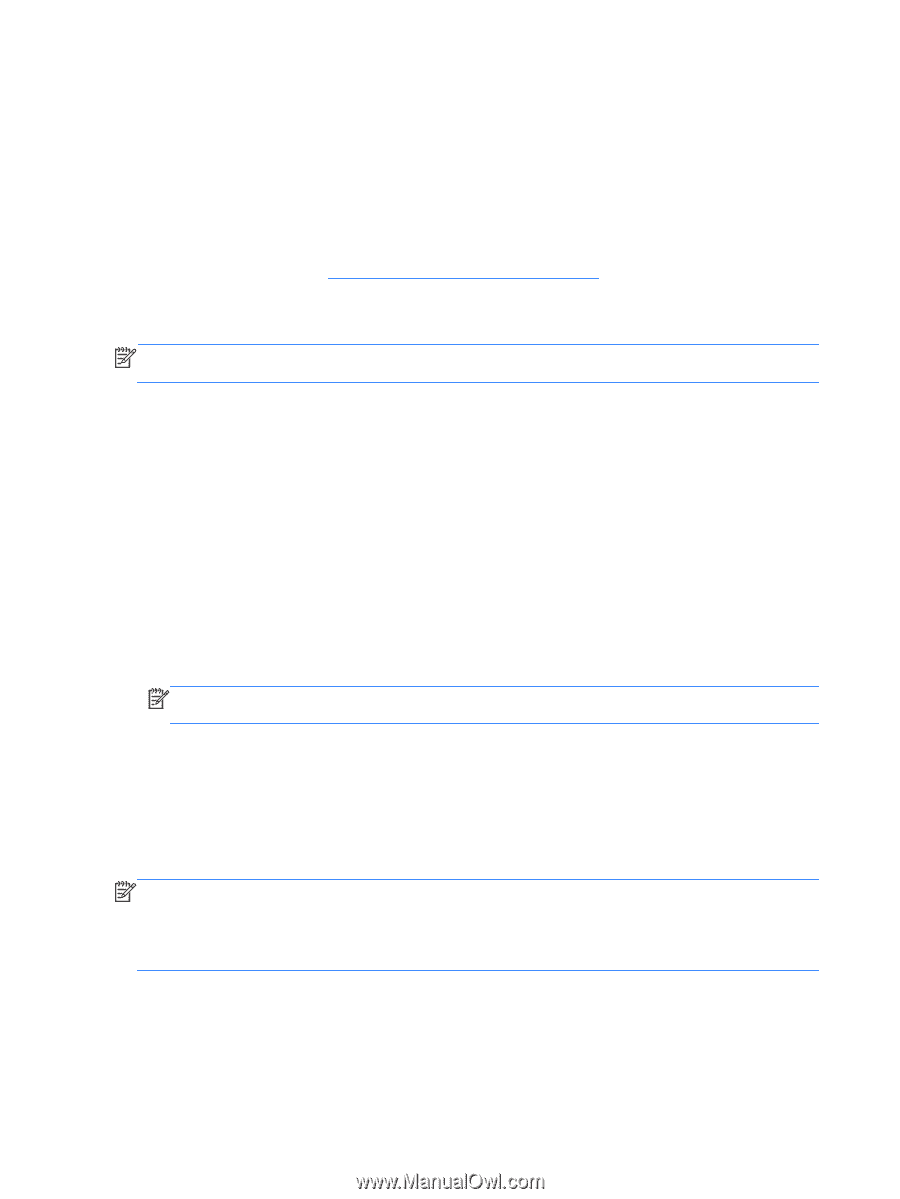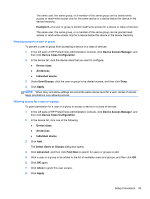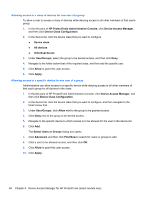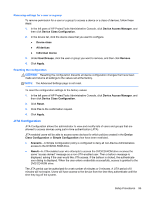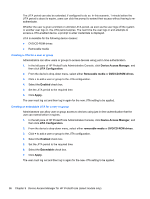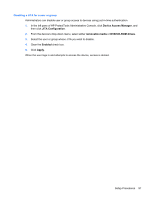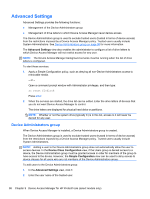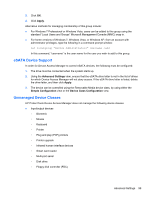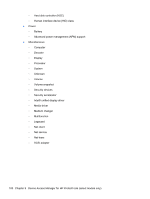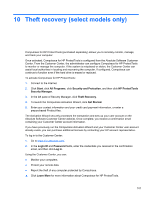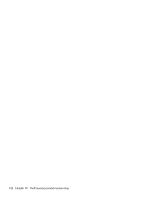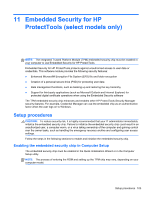HP ProBook 4540s HP ProtectTools Getting Started - Page 108
Advanced Settings, Device Administrators group
 |
View all HP ProBook 4540s manuals
Add to My Manuals
Save this manual to your list of manuals |
Page 108 highlights
Advanced Settings Advanced Settings provides the following functions: ● Management of the Device Administrators group ● Management of drive letters to which Device Access Manager never denies access. The Device Administrators group is used to exclude trusted users (trusted in terms of device access) from the restrictions imposed by a Device Access Manager policy. Trusted users usually include System Administrators. See Device Administrators group on page 98 for more information. The Advanced Settings view also enables the administrator to configure a list of drive letters to which Device Access Manager will not restrict access for any user. NOTE: The Device Access Manager background services must be running when the list of drive letters is configured. To start these services: 1. Apply a Simple Configuration policy, such as denying all non-Device Administrators access to removable media. - or - Open a command prompt window with Administrator privileges, and then type: sc start flcdlock Press enter. 2. When the services are started, the drive list can be edited. Enter the drive letters of devices that you do not want Device Access Manager to control. The drive letters are displayed for physical hard disks or partitions. NOTE: Whether or not the system drive (typically C) is in this list, access to it will never be denied for any user. Device Administrators group When Device Access Manager is installed, a Device Administrators group is created. The Device Administrators group is used to exclude trusted users (trusted in terms of device access) from the restrictions imposed by a Device Access Manager policy. Trusted users usually include System Administrators. NOTE: Adding a user to the Device Administrators group does not automatically allow the user to access devices. In the Device Class Configuration view, if the Users group is denied access to a device, the Device Administrators group must be granted access in order for members of the group to have access to the device. However, the Simple Configuration view can be used to deny access to device classes for all users who are not members of the Device Administrators group. To add users to the Device Administrators group: 1. In the Advanced Settings view, click +. 2. Enter the user name of the trusted user. 98 Chapter 9 Device Access Manager for HP ProtectTools (select models only)