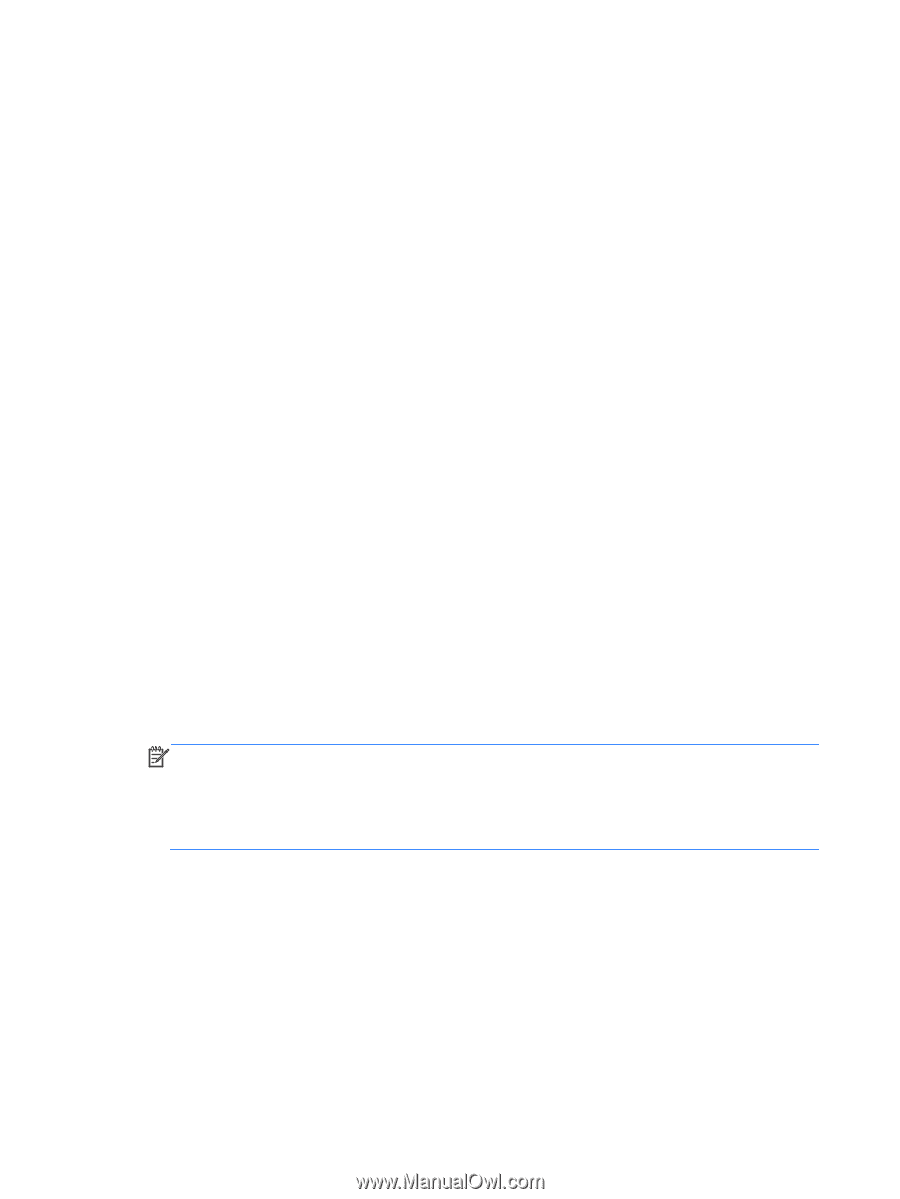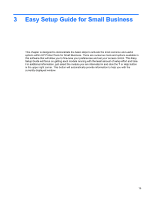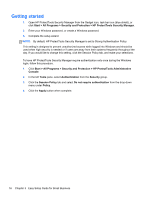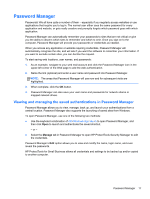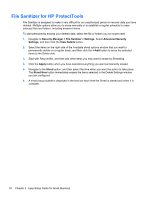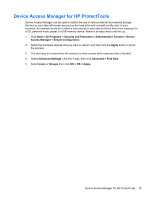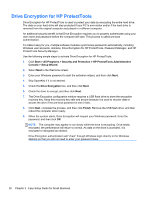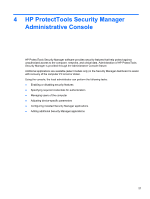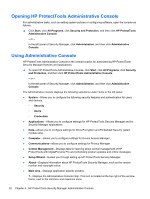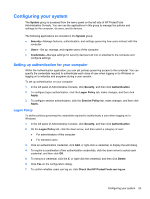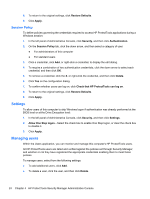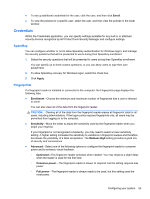HP ProBook 4540s HP ProtectTools Getting Started - Page 30
Drive Encryption for HP ProtectTools, Start, All Programs, Security and Protection
 |
View all HP ProBook 4540s manuals
Add to My Manuals
Save this manual to your list of manuals |
Page 30 highlights
Drive Encryption for HP ProtectTools Drive Encryption for HP ProtectTools is used to protect your data by encrypting the entire hard drive. The data on your hard drive will stay protected if your PC is ever stolen and/or if the hard drive is removed from the original computer and placed in a different computer. An additional security benefit is that Drive Encryption requires you to properly authenticate using your user name and password before the computer will start. This process is called pre-boot authentication. To make it easy for you, multiple software modules synchronize passwords automatically, including Windows user accounts, domains, Drive Encryption for HP ProtectTools, Password Manager, and HP ProtectTools Security Manager. Use the following simple steps to activate Drive Encryption for HP ProtectTools: 1. Click Start > All Programs > Security and Protection > HP ProtectTools Administrative Console > Setup Wizard. 2. Select Next in the Welcome screen. 3. Enter your Windows password to start the activation wizard, and then click Next. 4. Skip SpareKey if it is not desired. 5. Check the Drive Encryption box, and then click Next. 6. Check the drive to encrypt, and then click Next. 7. The Drive Encryption configuration window requires a USB flash drive to store the encryption recovery key. Keep this recovery key safe and secure because it is used to recover data or access the drive if the pre-boot password is lost or fails. 8. Click Next, complete the process, and then click Finish. Remove the USB flash drive, and then reboot the computer when ready. 9. When the system starts, Drive Encryption will request your Windows password. Enter the password, and then click OK. NOTE: The computer may appear to run slowly while the drive is encrypting. Once totally encrypted, the performance will return to normal. As data on the drive is accessed, it is encrypted or decrypted as needed. Drive Encryption authentication will "chain" through Windows login directly to the Windows desktop so that you will not need to enter your password twice. 20 Chapter 3 Easy Setup Guide for Small Business