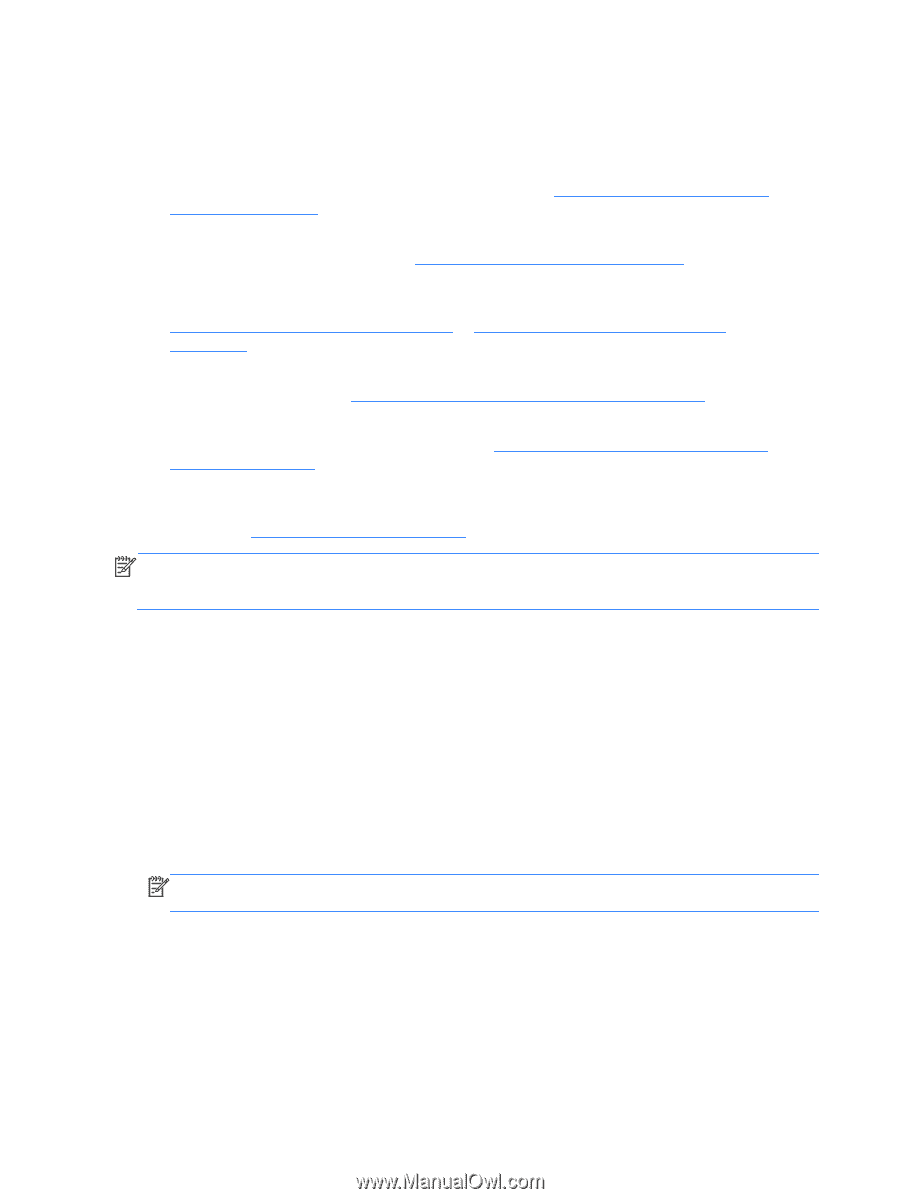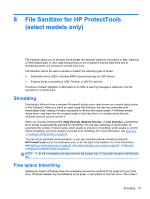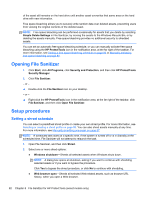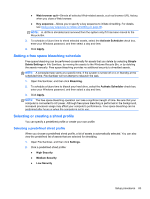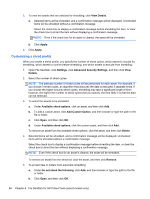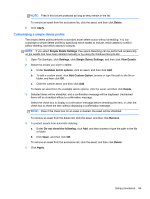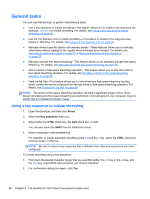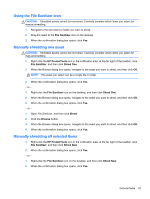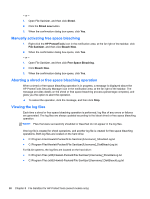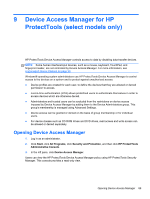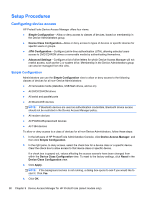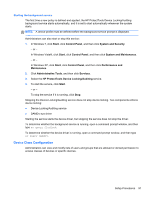HP ProBook 4540s HP ProtectTools Getting Started - Page 96
General tasks, Using a key sequence to initiate shredding
 |
View all HP ProBook 4540s manuals
Add to My Manuals
Save this manual to your list of manuals |
Page 96 highlights
General tasks You can use File Sanitizer to perform the following tasks: ● Use a key sequence to initiate shredding-This feature allows you to create a key sequence (for example, ctrl+alt+s) to initiate shredding. For details, see Using a key sequence to initiate shredding on page 86. ● Use the File Sanitizer icon to initiate shredding-This feature is similar to the drag-and-drop feature in Windows. For details, see Using the File Sanitizer icon on page 87. ● Manually shred a specific asset or all selected assets-These features allows you to manually shred items without waiting for the regular shred schedule to be invoked. For details, see Manually shredding one asset on page 87 or Manually shredding all selected items on page 87. ● Manually activate free space bleaching-This feature allows you to manually activate free space bleaching. For details, see Manually activating free space bleaching on page 88. ● Abort a shred or free space bleaching operation-This feature allows you to stop the shred or free space bleaching operation. For details, see Aborting a shred or free space bleaching operation on page 88. ● View the log files-This feature allows you to view shred and free space bleaching log files, which contain any errors or failures from the last shred or free space bleaching operation. For details, see Viewing the log files on page 88. NOTE: The shred or free space bleaching operation can take a significant length of time. Even though shredding and free space bleaching are performed in the background, your computer may run slower due to increased processor usage. Using a key sequence to initiate shredding 1. Open File Sanitizer, and then click Shred. 2. Select the Key sequence check box. 3. Select either the CTRL check box, the ALT check box, or both. You can also select the SHIFT box for additional control. 4. Enter a character in the available box. For example, to initiate automatic shredding using ctrl and the s key, select the CTRL check box, and then enter s in the box. NOTE: Be sure to select a key sequence that is different from other key sequences you have configured. To initiate shredding using a key sequence: 1. Hold down the special character key(s) that you specified (either the ctrl key or the alt key, and the shift key, if specified) while pressing your chosen character. 2. If a confirmation dialog box opens, click Yes. 86 Chapter 8 File Sanitizer for HP ProtectTools (select models only)