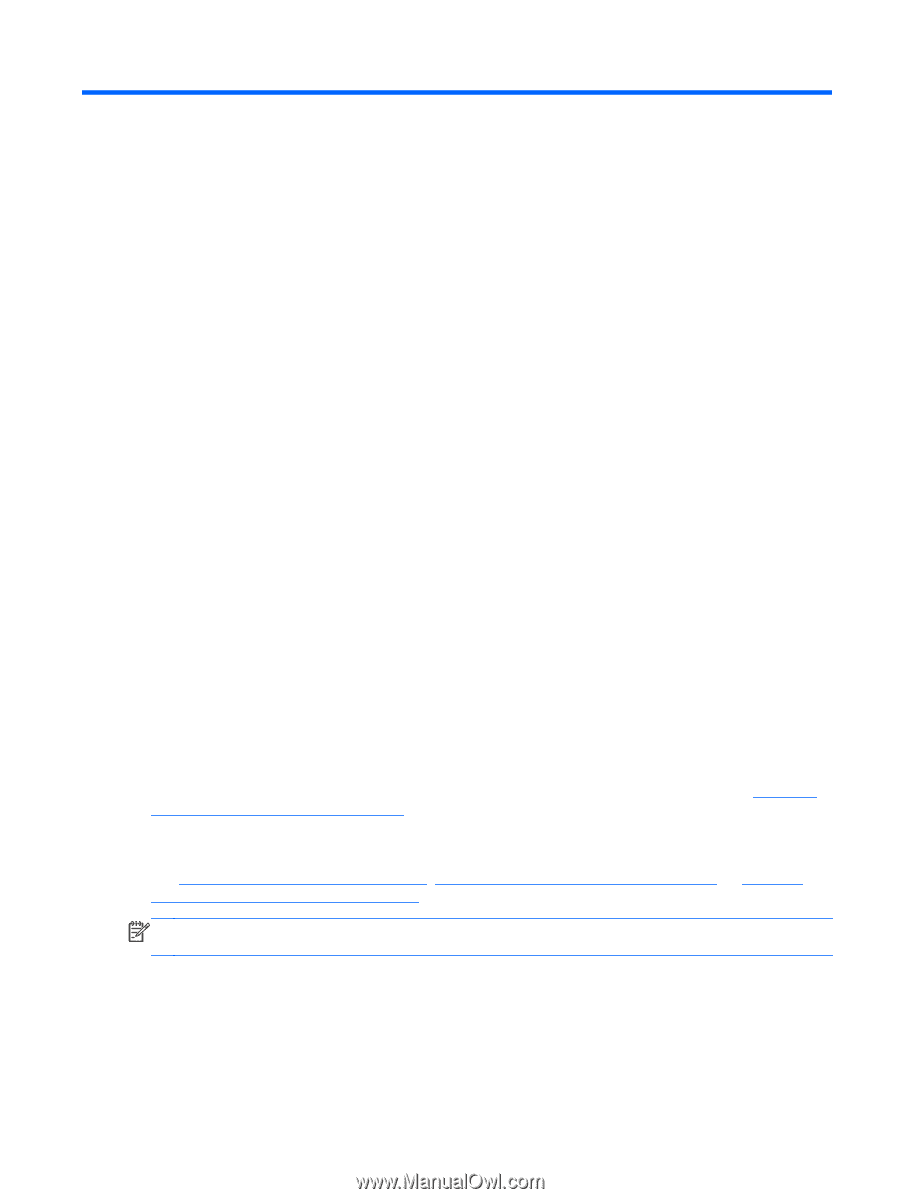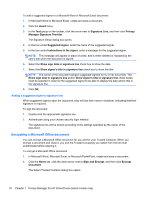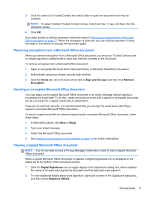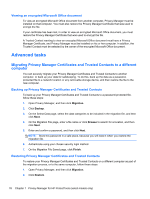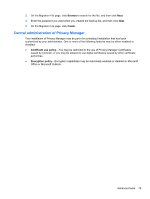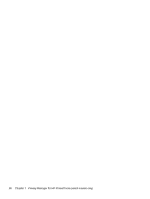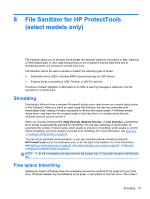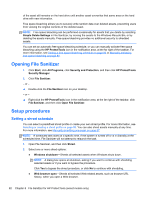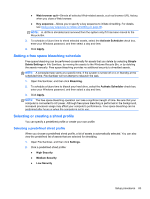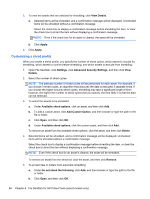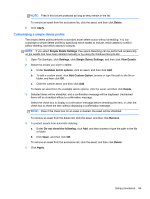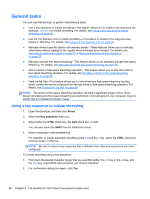HP ProBook 4540s HP ProtectTools Getting Started - Page 91
File Sanitizer for HP ProtectTools (select models only), Shredding, Free space bleaching
 |
View all HP ProBook 4540s manuals
Add to My Manuals
Save this manual to your list of manuals |
Page 91 highlights
8 File Sanitizer for HP ProtectTools (select models only) File Sanitizer allows you to securely shred assets (for example: personal information or files, historical or Web-related data, or other data components) on the computer's internal hard drive and to periodically bleach the computer's internal hard drive. File Sanitizer cannot be used to sanitize or bleach the following types of drives: ● Solid-state drives (SSD), including RAID volumes that span an SSD device ● External drives connected by USB, Firewire, or eSATA interface If a shred or bleach operation is attempted on an SSD, a warning message is displayed, and the operation is not performed. Shredding Shredding is different from a standard Windows® delete action (also known as a simple delete action in File Sanitizer). When you shred an asset using File Sanitizer, the files are overwritten with meaningless data, making it virtually impossible to retrieve the original asset. A Windows simple delete action may leave the file (or asset) intact on the hard drive or in a state where forensic methods could be used to recover it. When you choose a shred profile (High Security, Medium Security, or Low Security), a predefined list of assets is automatically selected for shredding. You can also customize a shred profile, by specifying the number of shred cycles, which assets to include for shredding, which assets to confirm before shredding, and which assets to exclude from shredding. For more information, see Selecting or creating a shred profile on page 83. You can set an automatic shred schedule, or you can manually activate shredding using the HP ProtectTools icon in the notification area, at the far right of the taskbar. For more information, see Setting a shred schedule on page 82, Manually shredding one asset on page 87, or Manually shredding all selected items on page 87. NOTE: A .dll file is shredded and removed from the system only if it has been moved to the Recycle Bin. Free space bleaching Deleting an asset in Windows does not completely remove the contents of the asset from your hard drive. Windows deletes only the reference to the asset, or its location on the hard drive. The content Shredding 81