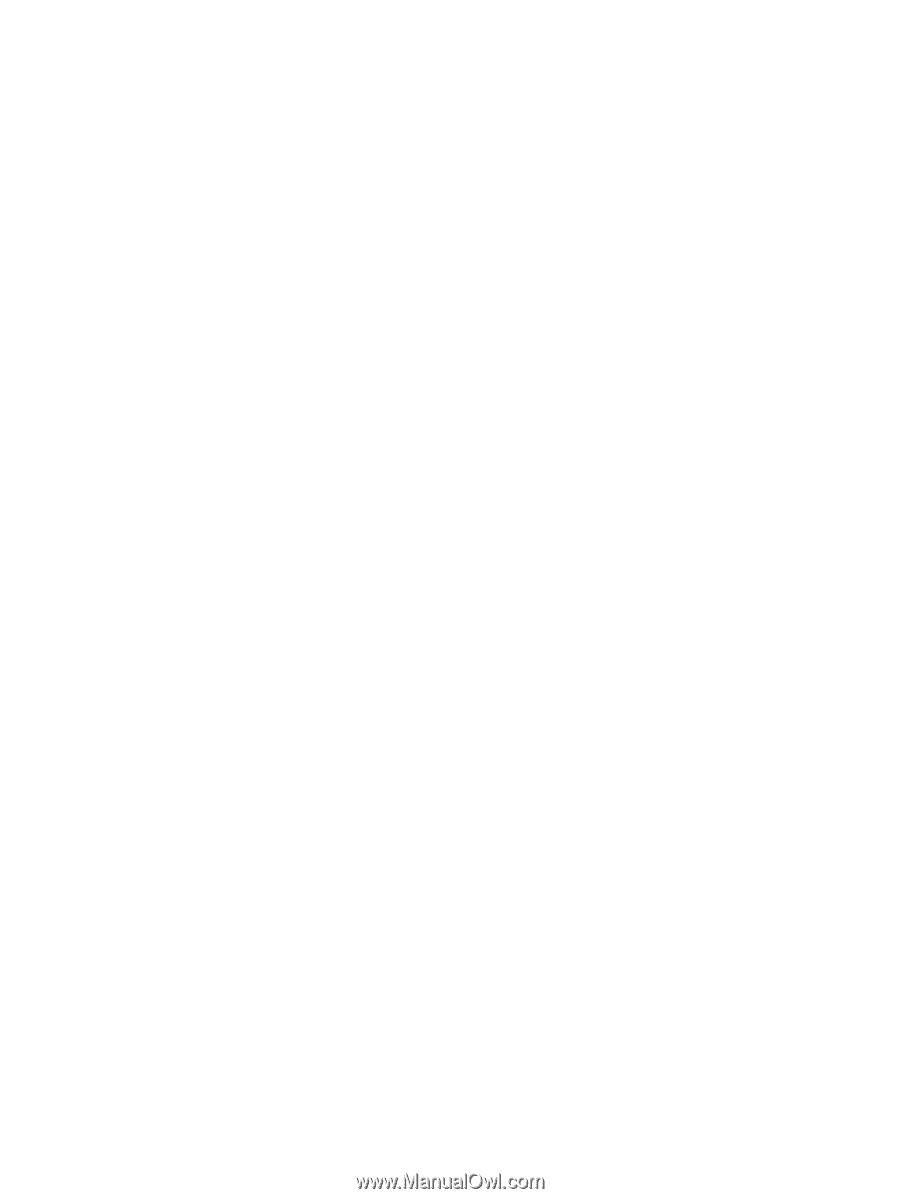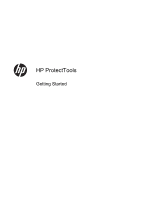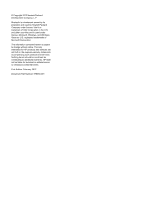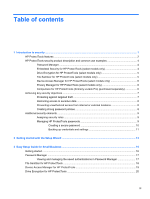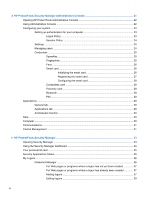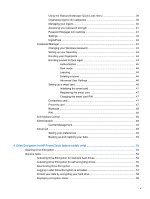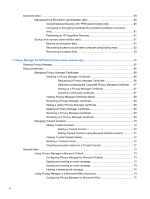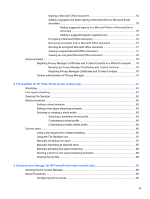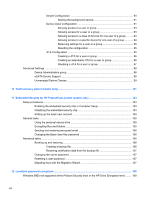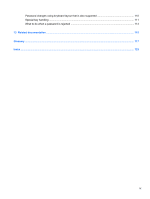Using the Password Manager Quick Links menu
.............................................
39
Organizing logons into categories
.....................................................................
39
Managing your logons
.......................................................................................
40
Assessing your password strength
...................................................................
41
Password Manager icon settings
......................................................................
41
Settings
.............................................................................................................
42
DigitalPass
........................................................................................................
42
Credential Manager
...........................................................................................................
43
Changing your Windows password
...................................................................
43
Setting up your SpareKey
.................................................................................
43
Enrolling your fingerprints
.................................................................................
44
Enrolling scenes for face logon
.........................................................................
44
Authentication
...................................................................................
45
Dark mode
........................................................................................
46
Learning
............................................................................................
46
Deleting a scene
...............................................................................
46
Advanced User Settings
...................................................................
46
Setting up a smart card
.....................................................................................
46
Initializing the smart card
..................................................................
47
Registering the smart card
...............................................................
47
Changing the smart card PIN
...........................................................
47
Contactless card
...............................................................................................
47
Proximity card
...................................................................................................
47
Bluetooth
...........................................................................................................
48
PIN
....................................................................................................................
48
Antimalware Central
..........................................................................................................
48
Administration
....................................................................................................................
48
Central Management
.........................................................................................
49
Advanced
...........................................................................................................................
49
Setting your preferences
...................................................................................
49
Backing up and restoring your data
..................................................................
50
6
Drive Encryption for HP ProtectTools (select models only)
.....................................................................
53
Opening Drive Encryption
..................................................................................................................
54
General tasks
.....................................................................................................................................
54
Activating Drive Encryption for standard hard drives
.........................................................
54
Activating Drive Encryption for self-encrypting drives
........................................................
55
Deactivating Drive Encryption
............................................................................................
56
Logging in after Drive Encryption is activated
....................................................................
57
Protect your data by encrypting your hard drive
................................................................
58
Displaying encryption status
..............................................................................................
58
v