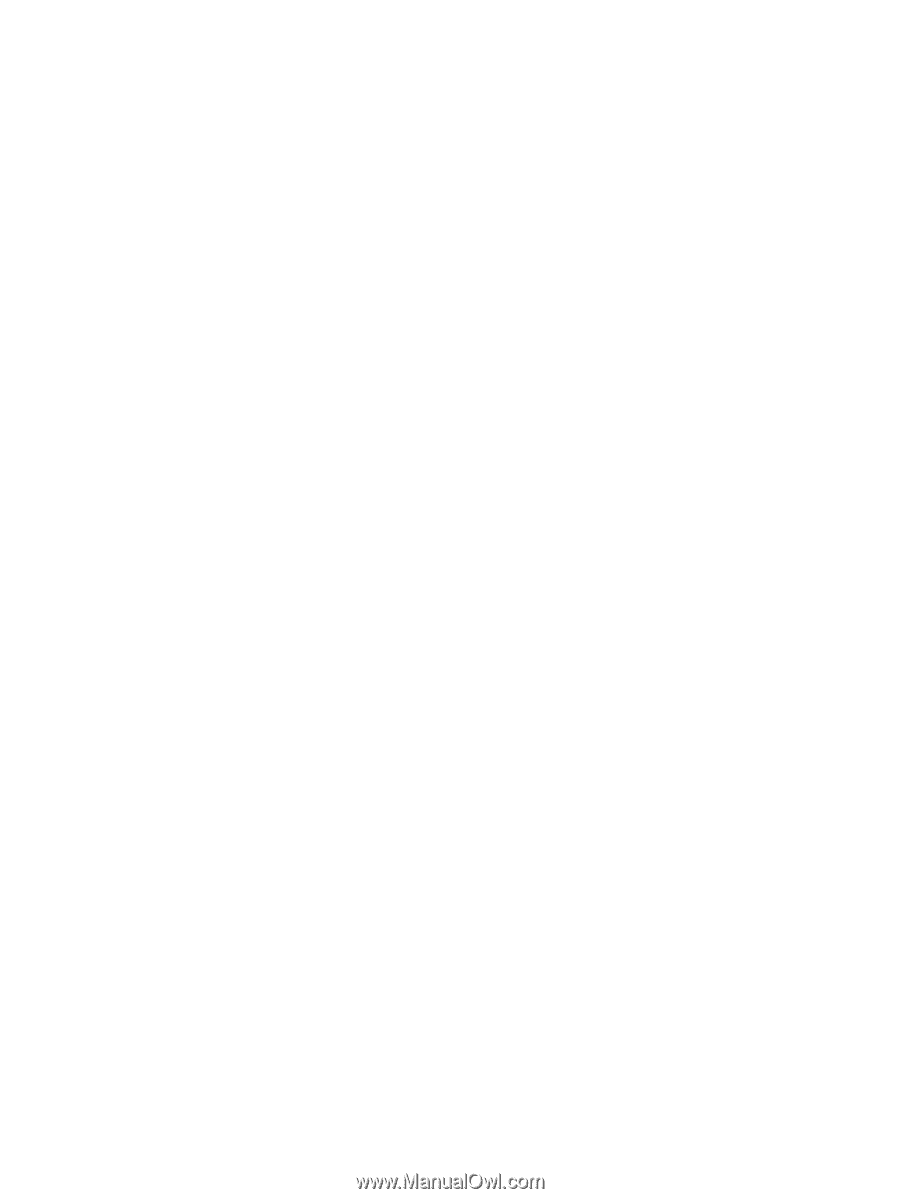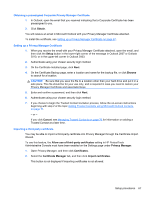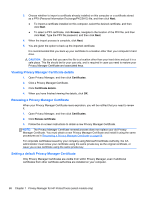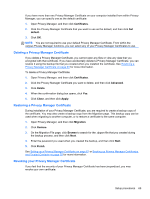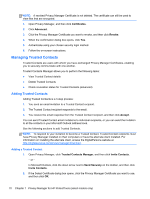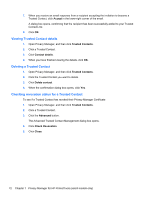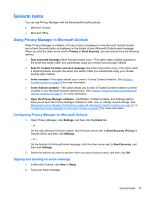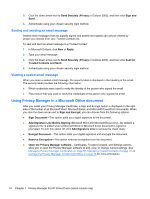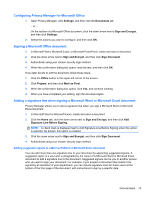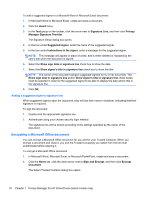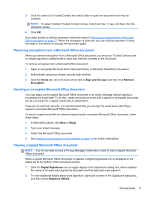HP ProBook 4540s HP ProtectTools Getting Started - Page 82
Viewing Trusted Contact details, Deleting a Trusted Contact
 |
View all HP ProBook 4540s manuals
Add to My Manuals
Save this manual to your list of manuals |
Page 82 highlights
7. When you receive an email response from a recipient accepting the invitation to become a Trusted Contact, click Accept in the lower-right corner of the email. A dialog box opens, confirming that the recipient has been successfully added to your Trusted Contacts list. 8. Click OK. Viewing Trusted Contact details 1. Open Privacy Manager, and then click Trusted Contacts. 2. Click a Trusted Contact. 3. Click Contact details. 4. When you have finished viewing the details, click OK. Deleting a Trusted Contact 1. Open Privacy Manager, and then click Trusted Contacts. 2. Click the Trusted Contact you want to delete. 3. Click Delete contact. 4. When the confirmation dialog box opens, click Yes. Checking revocation status for a Trusted Contact To see if a Trusted Contact has revoked their Privacy Manager Certificate: 1. Open Privacy Manager, and then click Trusted Contacts. 2. Click a Trusted Contact. 3. Click the Advanced button. The Advanced Trusted Contact Management dialog box opens. 4. Click Check Revocation. 5. Click Close. 72 Chapter 7 Privacy Manager for HP ProtectTools (select models only)