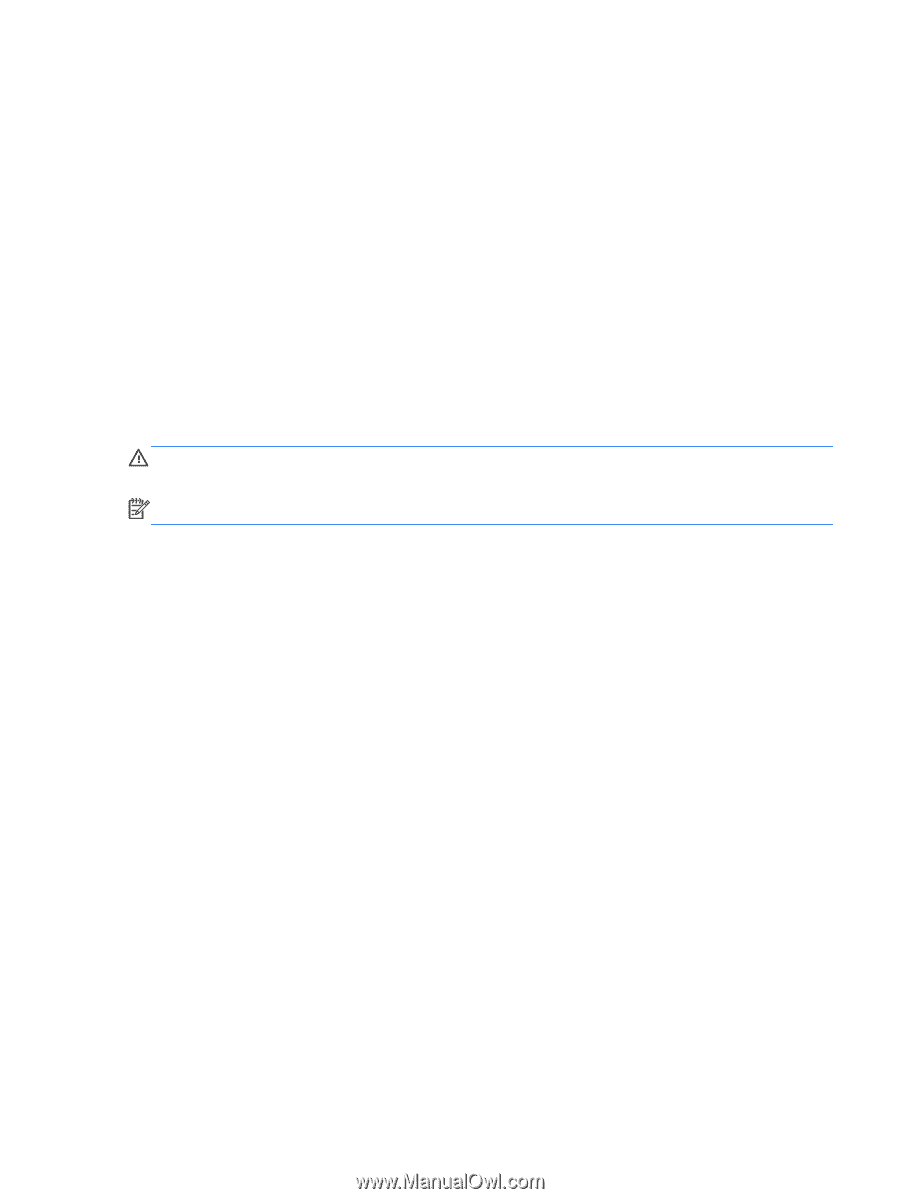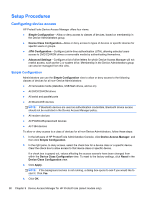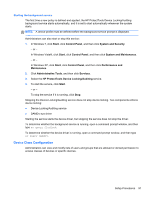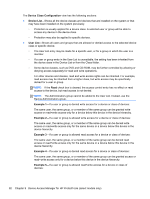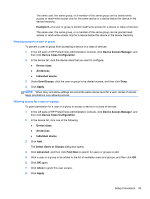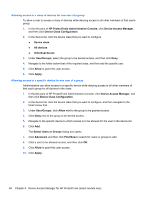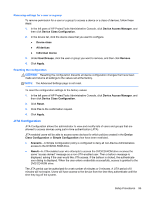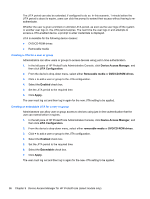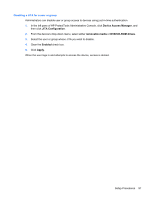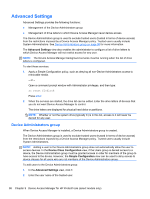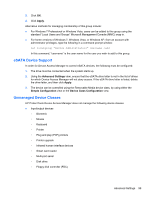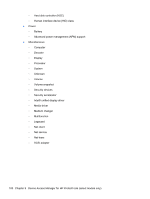HP ProBook 4540s HP ProtectTools Getting Started - Page 105
Removing settings for a user or a group, Resetting the configuration, JITA Configuration - factory reset
 |
View all HP ProBook 4540s manuals
Add to My Manuals
Save this manual to your list of manuals |
Page 105 highlights
Removing settings for a user or a group To remove permission for a user or a group to access a device or a class of devices, follow these steps: 1. In the left pane of HP ProtectTools Administrative Console, click Device Access Manager, and then click Device Class Configuration. 2. In the device list, click the device class that you want to configure. ● Device class ● All devices ● Individual device 3. Under User/Groups, click the user or group you want to remove, and then click Remove. 4. Click Apply. Resetting the configuration CAUTION: Resetting the configuration discards all device configuration changes that have been made and returns all settings to the values set at the factory. NOTE: The Advanced Settings page is not reset. To reset the configuration settings to the factory values: 1. In the left pane of HP ProtectTools Administrative Console, click Device Access Manager, and then click Device Class Configuration. 2. Click Reset. 3. Click Yes to the confirmation request. 4. Click Apply. JITA Configuration JITA Configuration allows the administrator to view and modify lists of users and groups that are allowed to access devices using just-in-time authentication (JITA). JITA-enabled users will be able to access some devices for which policies created in the Device Class Configuration or Simple Configuration view have been restricted. ● Scenario-A Simple Configuration policy is configured to deny all non-Device Administrators access to the DVD/CD-ROM drive. ● Result-A JITA-enabled user who attempts to access the DVD/CD-ROM drive receives the same "access denied" message as a non-JITA-enabled user. Then a balloon message is displayed, asking if the user would like JITA access. If the balloon is clicked, the authenticate user dialog is displayed. When the user enters credentials successfully, access is granted to the DVD/CD-ROM drive. The JITA period can be authorized for a set number of minutes or 0 minutes. A JITA period of 0 minutes will not expire. Users will have access to the device from the time they authenticate until the time they log off the system. Setup Procedures 95