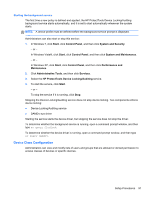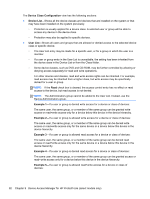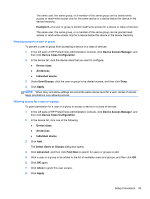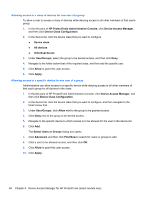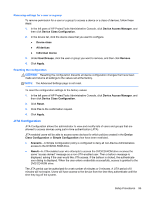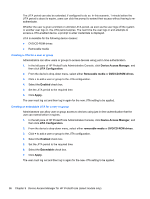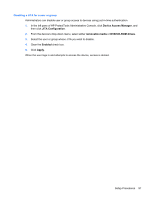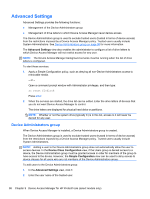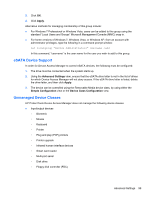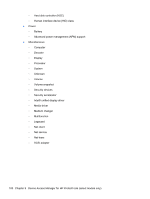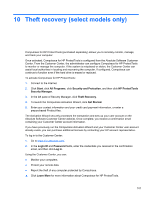HP ProBook 4540s HP ProtectTools Getting Started - Page 106
Creating a JITA for a user or group, DVD/CD-ROM drives
 |
View all HP ProBook 4540s manuals
Add to My Manuals
Save this manual to your list of manuals |
Page 106 highlights
The JITA period can also be extended, if configured to do so. In this scenario, 1 minute before the JITA period is about to expire, users can click the prompt to extend their access without having to reauthenticate. Whether the user is given a limited or unlimited JITA period, as soon as the user logs off the system or another user logs in, the JITA period expires. The next time the user logs in and attempts to access a JITA-enabled device, a prompt to enter credentials is displayed. JITA is available for the following device classes: ● DVD/CD-ROM drives ● Removable media Creating a JITA for a user or group Administrators can allow users or groups to access devices using just-in-time authentication. 1. In the left pane of HP ProtectTools Administrative Console, click Device Access Manager, and then click JITA Configuration. 2. From the device's drop-down menu, select either Removable media or DVD/CD-ROM drives. 3. Click + to add a user or group to the JITA configuration. 4. Select the Enabled check box. 5. Set the JITA period to the required time. 6. Click Apply. The user must log out and then log in again for the new JITA setting to be applied. Creating an extendable JITA for a user or group Administrators can allow user or group access to devices using just-in-time authentication that the user can extend before it expires. 1. In the left pane of HP ProtectTools Administrative Console, click Device Access Manager, and then click JITA Configuration. 2. From the device's drop-down menu, select either removable media or DVD/CD-ROM drives. 3. Click + to add a user or group to the JITA configuration. 4. Select the Enabled check box. 5. Set the JITA period to the required time. 6. Select the Extendable check box. 7. Click Apply. The user must log out and then log in again for the new JITA setting to be applied. 96 Chapter 9 Device Access Manager for HP ProtectTools (select models only)