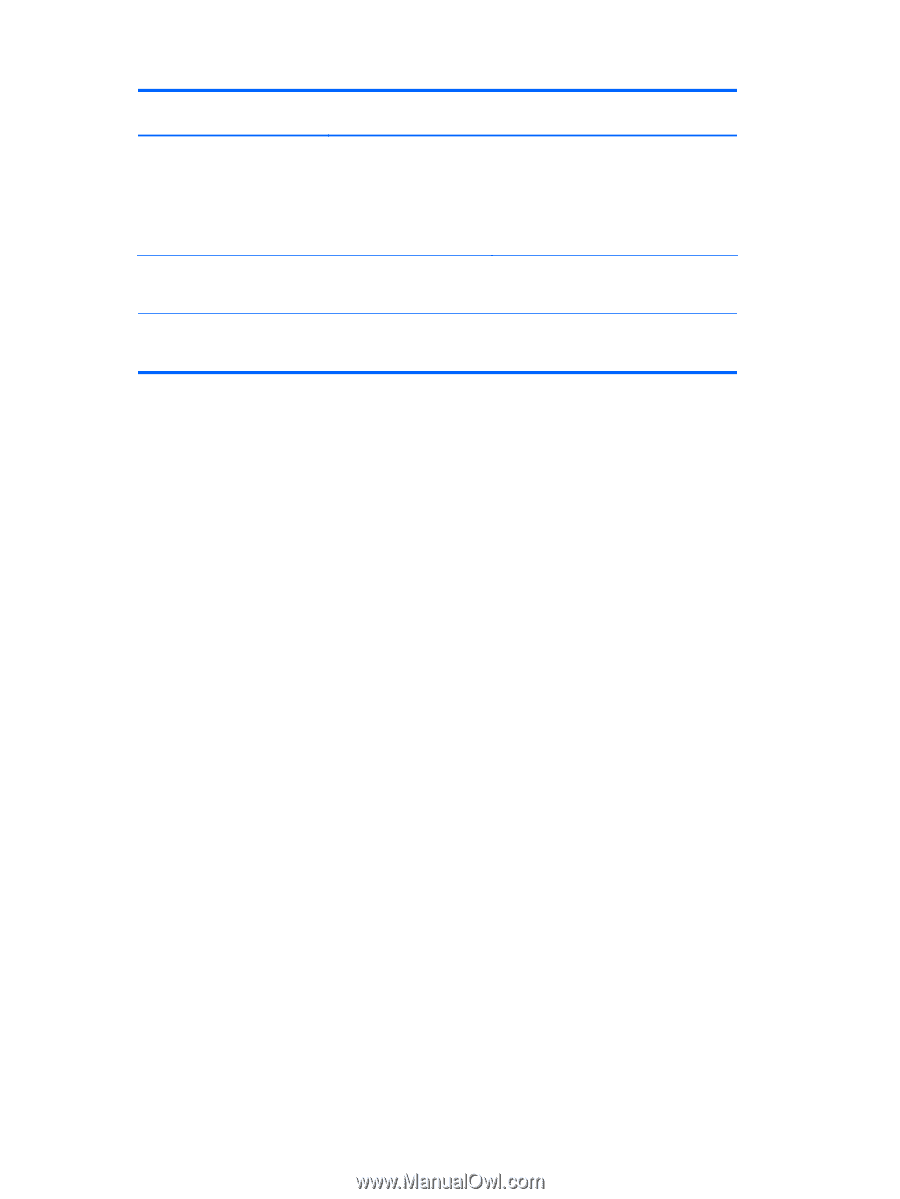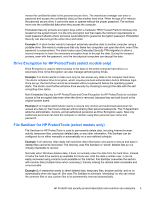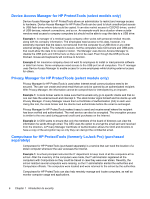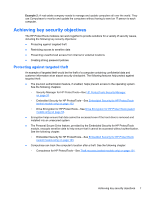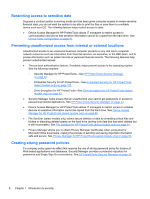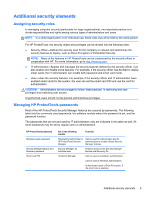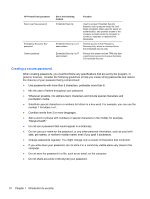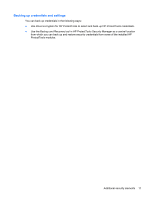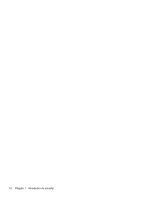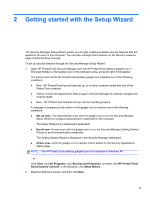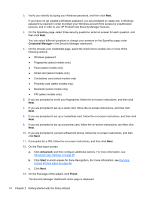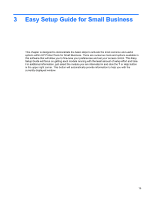HP ProBook 4540s HP ProtectTools Getting Started - Page 20
Creating a secure password, Mary2-2Cat45.
 |
View all HP ProBook 4540s manuals
Add to My Manuals
Save this manual to your list of manuals |
Page 20 highlights
HP ProtectTools password Basic User Key password Emergency Recovery Key password Owner password Set in the following module Embedded Security Embedded Security, by IT administrator Embedded Security, by IT administrator Function Used to access Embedded Security features, such as secure email, file, and folder encryption. When used for power-on authentication, also protects access to the computer contents when the computer is turned on, restarted, or restored from hibernation. Protects access to the Emergency Recovery Key, which is a backup file for the embedded security chip. Protects the system and the TPM chip from unauthorized access to all owner functions of Embedded Security. Creating a secure password When creating passwords, you must first follow any specifications that are set by the program. In general, however, consider the following guidelines to help you create strong passwords and reduce the chances of your password being compromised: ● Use passwords with more than 6 characters, preferably more than 8. ● Mix the case of letters throughout your password. ● Whenever possible, mix alphanumeric characters and include special characters and punctuation marks. ● Substitute special characters or numbers for letters in a key word. For example, you can use the number 1 for letters I or L. ● Combine words from 2 or more languages. ● Split a word or phrase with numbers or special characters in the middle, for example, "Mary2-2Cat45." ● Do not use a password that would appear in a dictionary. ● Do not use your name for the password, or any other personal information, such as your birth date, pet names, or mother's maiden name, even if you spell it backwards. ● Change passwords regularly. You might change only a couple of characters that increment. ● If you write down your password, do not store it in a commonly visible place very close to the computer. ● Do not save the password in a file, such as an email, on the computer. ● Do not share accounts or tell anyone your password. 10 Chapter 1 Introduction to security