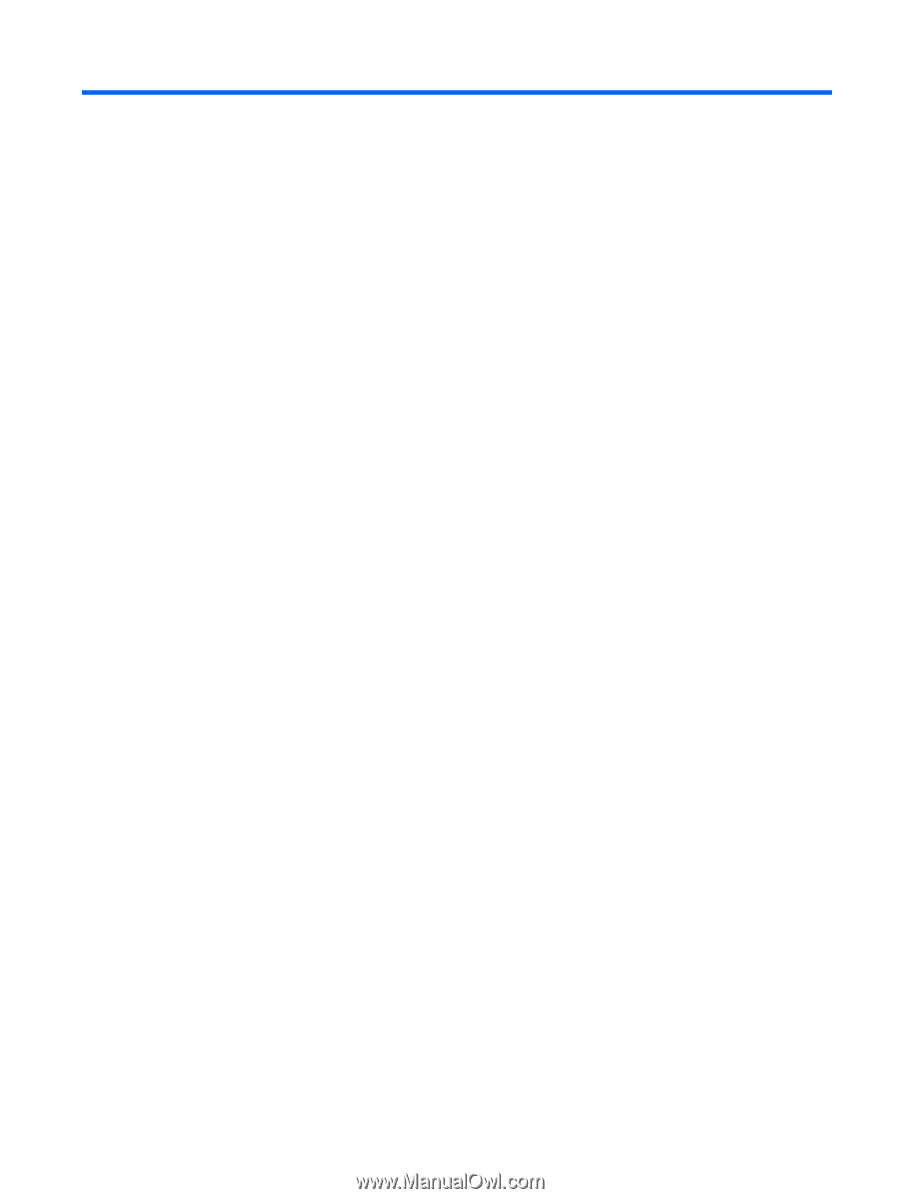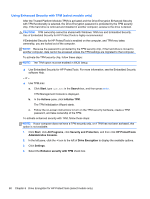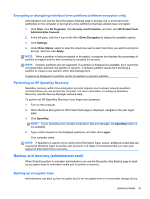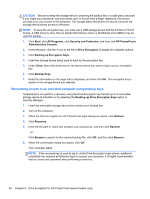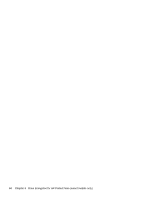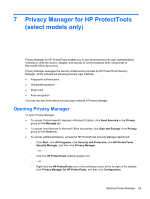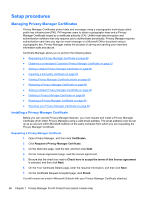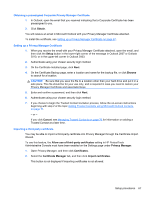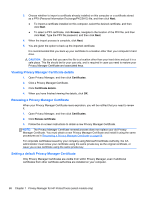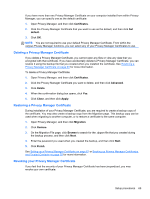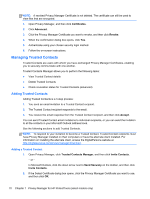HP ProBook 4540s HP ProtectTools Getting Started - Page 75
Privacy Manager for HP ProtectTools (select models only), Opening Privacy Manager
 |
View all HP ProBook 4540s manuals
Add to My Manuals
Save this manual to your list of manuals |
Page 75 highlights
7 Privacy Manager for HP ProtectTools (select models only) Privacy Manager for HP ProtectTools enables you to use advanced security login (authentication) methods to verify the source, integrity, and security of communications when using email or Microsoft® Office documents. Privacy Manager leverages the security infrastructure provided by HP ProtectTools Security Manager, which includes the following security login methods: ● Fingerprint authentication ● Windows® password ● Smart card ● Face recognition You may use any of the above security login methods in Privacy Manager. Opening Privacy Manager To open Privacy Manager: ● To access Outlook-specific features in Microsoft Outlook, click Send Securely in the Privacy group on the Message tab. ● To access most features in Microsoft Office documents, click Sign and Encrypt in the Privacy group on the Home tab. ● To access additional features, access the HP ProtectTools Security Manager dashboard. ◦ Click Start, click All Programs, click Security and Protection, click HP ProtectTools Security Manager, and then click Privacy Manager. - or - ◦ Click the HP ProtectTools desktop gadget icon. - or - ◦ Right-click the HP ProtectTools icon in the notification area, at the far right of the taskbar, click Privacy Manager for HP ProtectTools, and then click Configuration. Opening Privacy Manager 65