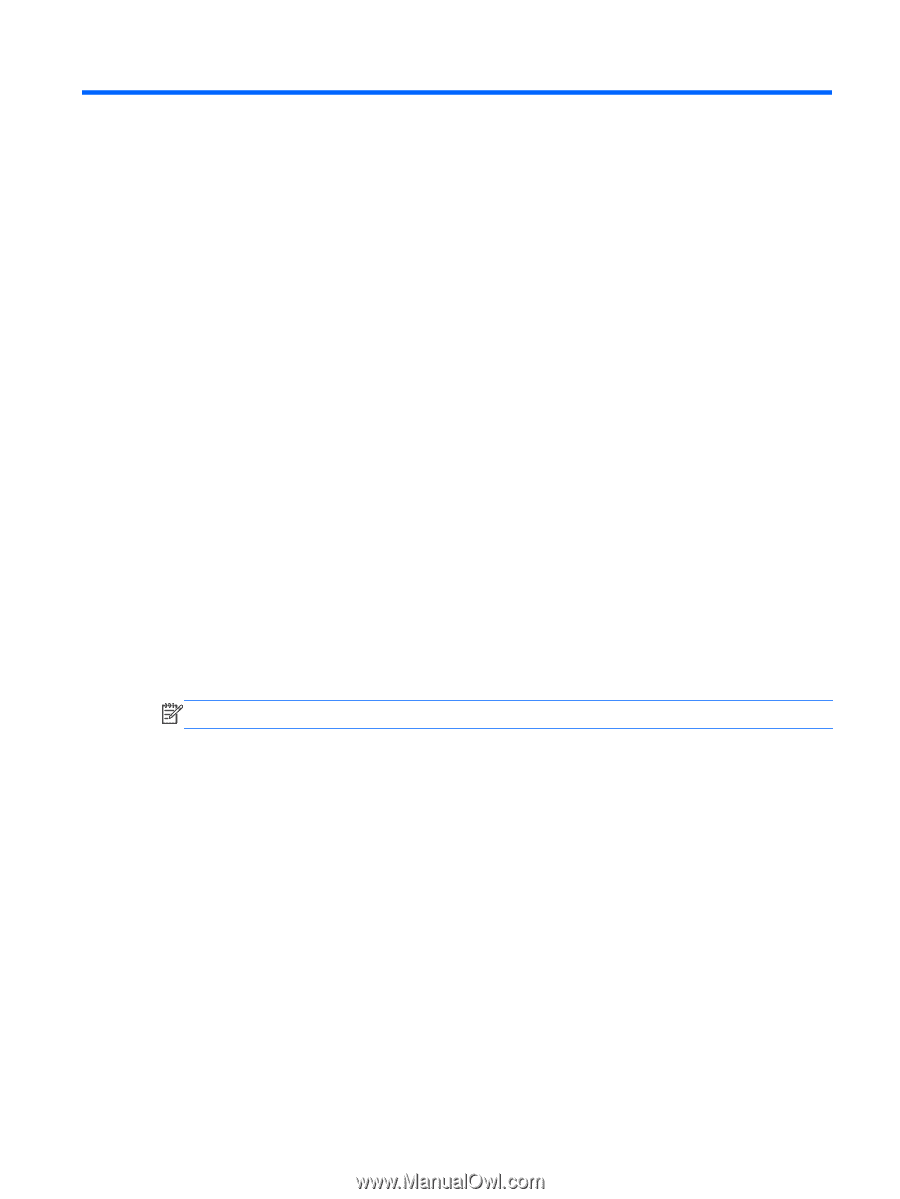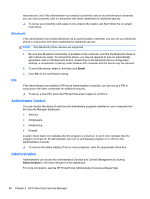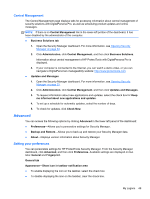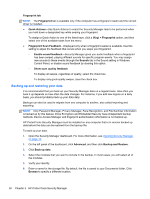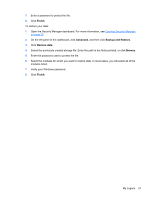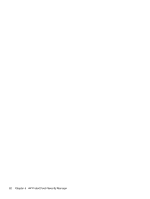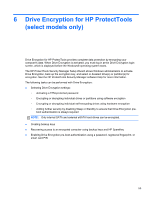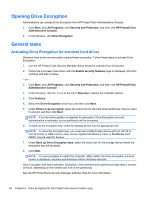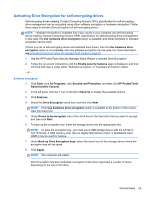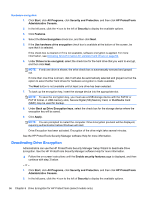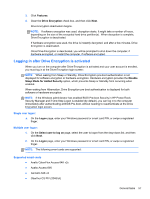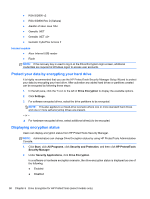HP ProBook 4540s HP ProtectTools Getting Started - Page 63
Drive Encryption for HP ProtectTools, select models only - fingerprint software
 |
View all HP ProBook 4540s manuals
Add to My Manuals
Save this manual to your list of manuals |
Page 63 highlights
6 Drive Encryption for HP ProtectTools (select models only) Drive Encryption for HP ProtectTools provides complete data protection by encrypting your computer's data. When Drive Encryption is activated, you must log in at the Drive Encryption login screen, which is displayed before the Windows® operating system starts. The HP ProtectTools Security Manager Setup Wizard allows Windows administrators to activate Drive Encryption, back up the encryption key, and select or deselect drive(s) or partition(s) for encryption. See the HP ProtectTools Security Manager software Help for more information. The following tasks can be performed with Drive Encryption: ● Selecting Drive Encryption settings: ◦ Activating a TPM-protected password ◦ Encrypting or decrypting individual drives or partitions using software encryption ◦ Encrypting or decrypting individual self-encrypting drives using hardware encryption ◦ Adding further security by disabling Sleep or Standby to ensure that Drive Encryption pre- boot authentication is always required NOTE: Only internal SATA and external eSATA hard drives can be encrypted. ● Creating backup keys ● Recovering access to an encrypted computer using backup keys and HP SpareKey ● Enabling Drive Encryption pre-boot authentication using a password, registered fingerprint, or smart card PIN 53