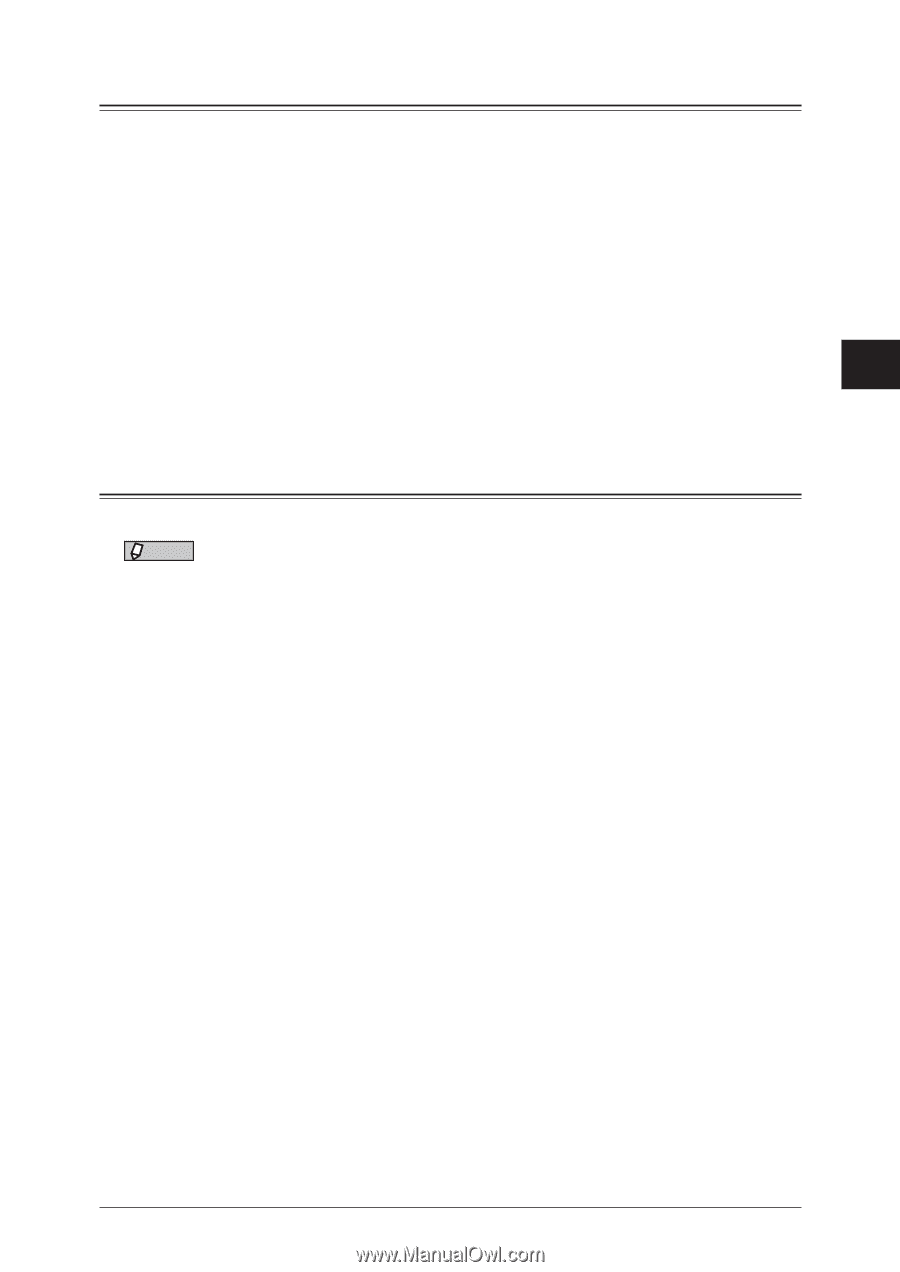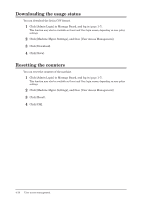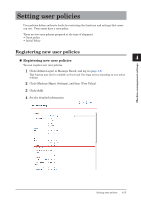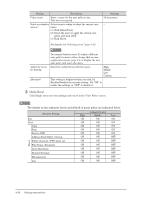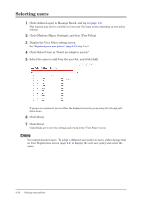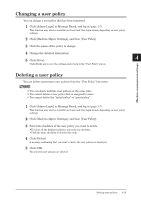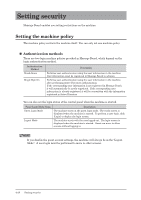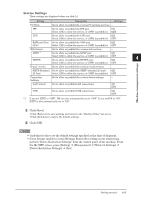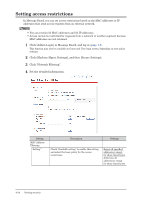Konica Minolta bizhub 25e bizhub 25e Message Board Guide - Page 100
Changing a user policy, Deleting a user policy
 |
View all Konica Minolta bizhub 25e manuals
Add to My Manuals
Save this manual to your list of manuals |
Page 100 highlights
Changing a user policy You can change a user policy that has been registered. 1 Click [Admin Login] in Message Board, and log in (page 1-7). 1 This function may also be available on Guest and User login screen, depending on user policy settings. 2 Click [Machine Mgmt. Settings], and then [User Policy]. 2 3 Click the name of the policy to change. 3 4 Change the detailed information. 5 Click [Save]. 4 Click [Back] not to save the settings and return to the "User Policy" screen. Machine management settings Deleting a user policy You can delete unnecessary user policies from the "User Policy" list screen. NOTE • You can delete multiple user policies at the same time. • You cannot delete a user policy that is assigned to users. • You cannot delete the "initial policy" or "guest policy". 1 Click [Admin Login] in Message Board, and log in (page 1-7). This function may also be available on Guest and User login screen, depending on user policy settings. 2 Click [Machine Mgmt. Settings], and then [User Policy]. 3 Select the checkbox of the user policy you want to delete. • To select all the displayed policies, select the top checkbox. • Click the same checkbox to deselect the item. 4 Click [Delete]. A message confirming that you want to delete the user policies is displayed. 5 Click [OK]. The selected user policies are deleted. Setting user policies 4-19