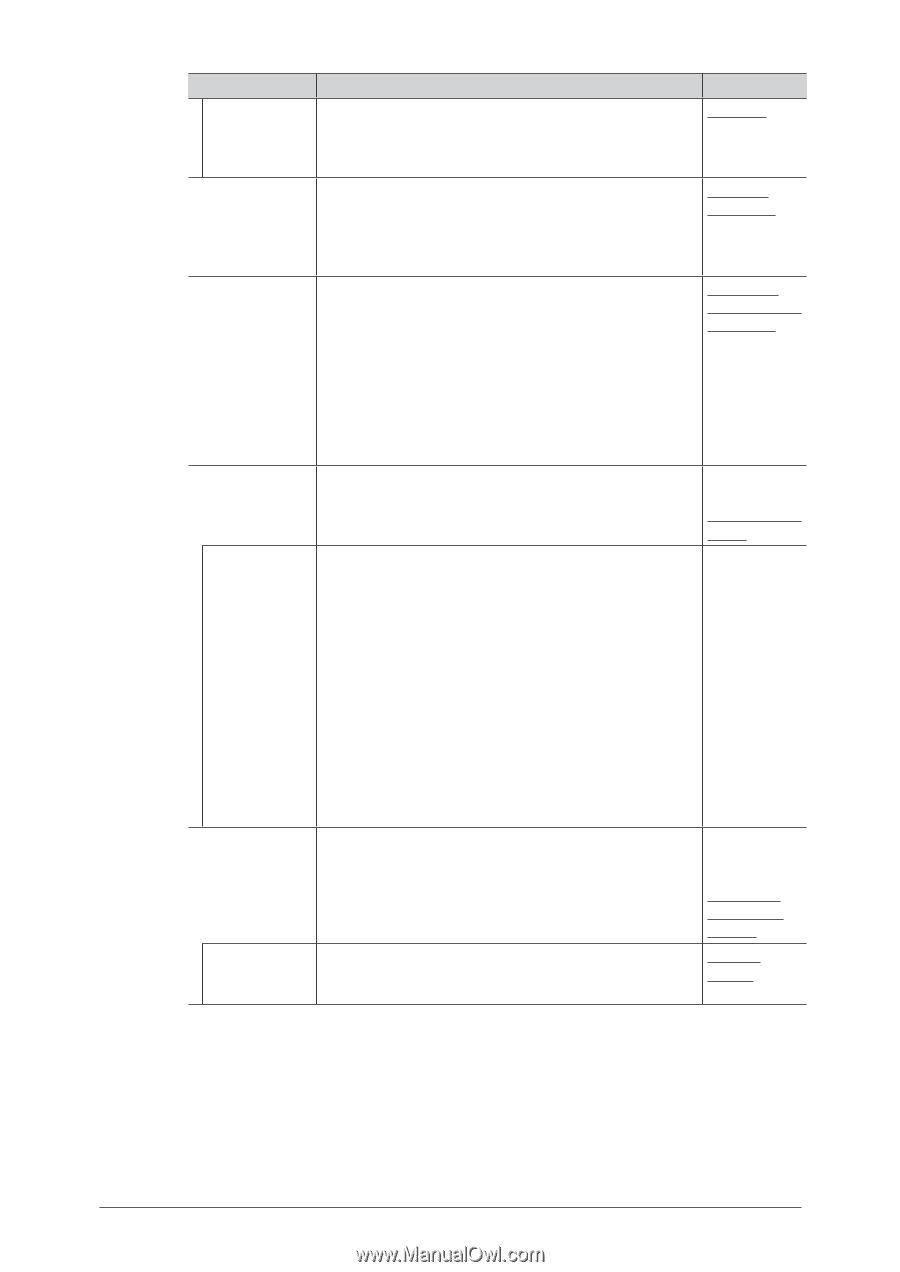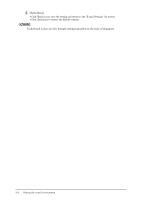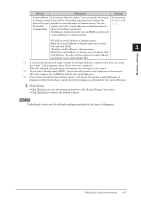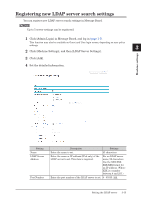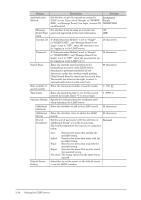Konica Minolta bizhub 25e bizhub 25e Message Board Guide - Page 67
Response to MDN, Forwarding Result - error messages
 |
View all Konica Minolta bizhub 25e manuals
Add to My Manuals
Save this manual to your list of manuals |
Page 67 highlights
Setting Description Settings Sender's Information Set whether to attach sender information, total page numbers and transmission date and time to the text. This setting is adopted only when "Insert Subject / Text automatically" is ON. Attached Not attached To/Cc/Bcc*1 Specify whether to include e-mail destination information Show all (To, Cc, Bcc) in e-mail headers. recipients. Don't show any recipients. When an e-mail that cannot be analyzed is received In some cases, the attached file of a received e-mail Return an message may not be correctly printed due to its file error notice to format. (For example, documents created with application the author. software such as Microsoft Word) Return it to This sets whether to return such e-mail to the sender or the author. to forward it to another e-mail address. Forward To forward it to another e-mail address, select "Forward e-mail to the e-mail to the following e-mail address" and enter the following address in the "Forward to:" field. e-mail address. Response to MDN Set whether to return a message disposition notification Request*2 (MDN) when e-mail is received with an MDN request. Never send a MDN. Always send a MDN. Allow reply to: If you select "Always send a MDN.", you can specify to return an MDN only for messages received from the specified e-mail addresses or domain names. You can register up to five e-mail addresses or domain names to allow to reply to. If nothing is registered in the list, an MDN is sent for all e-mail addresses or domain names. 50 characters (0 - 9, A - z Response to Fax Forwarding Request*3 Forwarding Result: Enter the e-mail address or domain name in the entry box, and click [Add]. Select the e-mail address or domain name to delete, then click [Delete]. To select all the registered e-mail address and domain name, check [Select All]. Specify whether or not to accept a fax forwarding request, Reject the if any, for a received e-mail message. forwarding request. Accept the forwarding request Forwarding Result: Send to author. Do not send. 3-10 Setting the e-mail environment