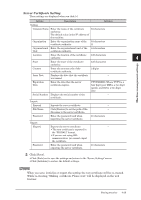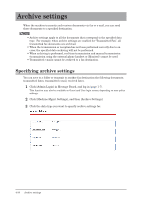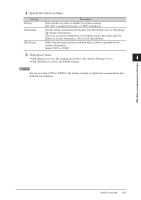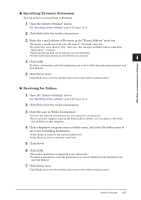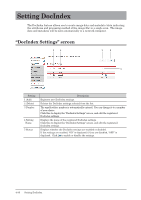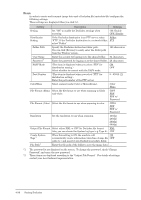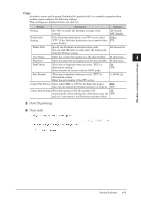Konica Minolta bizhub 25e bizhub 25e Message Board Guide - Page 115
Specifying folder shortcuts, Manually entering folder destinations
 |
View all Konica Minolta bizhub 25e manuals
Add to My Manuals
Save this manual to your list of manuals |
Page 115 highlights
„„ Specifying folder shortcuts 1 Open the "Archive Settings" screen. See "Specifying archive settings" (page 4-30) steps 1 to 4. 2 Click [Select] for the archive destination. 3 Click [Shared] from "Folder Shortcut" in "Folder Destination". 4 Select the folder shortcut, and click [Add]. To delete a destination, select the destination you want to delete from the destination list, and click [Delete]. 5 Click [Save] twice. Click [Back] not to save the settings and return to the archive settings screen. „„ Manually entering folder destinations 1 Open the "Archive Settings" screen. See "Specifying archive settings" (page 4-30) steps 1 to 4. 2 Click [Select] for the archive destination. 3 Enter the folder path name of the forwarding destination in the "Folder Destination" entry box in "Folder Destination". • Up to 128 characters can be entered. The following characters cannot be used in a path name • Enter the path name in the "\\(computer name)\(folder name)\" format. 4 If a user name and password are required to access the folder, enter them. 5 Click [Add]. To delete a destination, select the destination you want to delete from the destination list, and click [Delete]. 6 Click [Save] twice. Click [Back] not to save the settings and return to the archive settings screen. 4-34 Archive settings