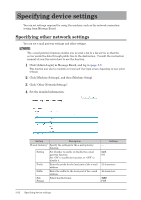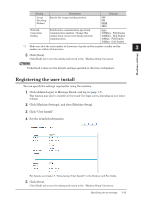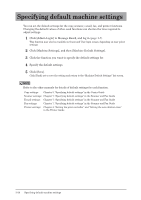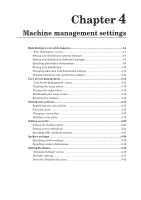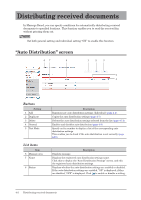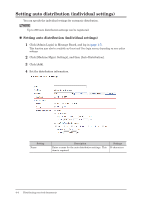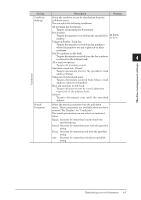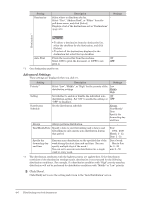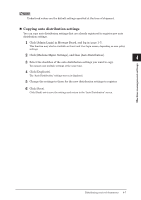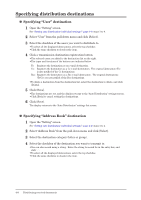Konica Minolta bizhub 25e bizhub 25e Message Board Guide - Page 84
Setting auto distribution (general settings - default admin password
 |
View all Konica Minolta bizhub 25e manuals
Add to My Manuals
Save this manual to your list of manuals |
Page 84 highlights
Setting auto distribution (general settings) Specify the general settings for auto distribution. 1 Click [Admin Login] in Message Board, and log in (page 1-7). 1 This function may also be available on Guest and User login screen, depending on user policy settings. 2 Click [Machine Mgmt. Settings], and then [Auto Distribution]. 2 3 Click [General]. 3 4 Click [ON] to enable auto distribution setting. 5 Select the file format. 4 • The file format selected here are applied to the documents that are distributed to folders. • When you select "PDF w/Password", the settings for encryption are displayed. Set them as required. To edit "Document Access Password" and "Change Permissions Password", first check "Change Password" and then edit them. 6 Click [Save]. • Click [Back] not to save the setting and return to the "Auto Distribution" screen. • Click [Initialize] to restore the default settings. NOTE The ON/OFF status of the distribution setting is linked to the "auto distribution settings switch" in the footer area. Machine management settings Distributing received documents 4-3