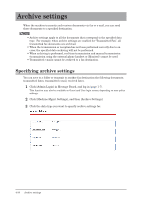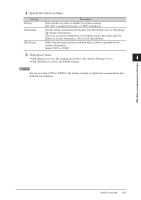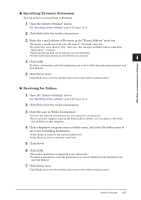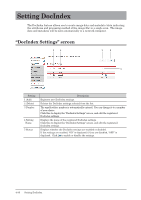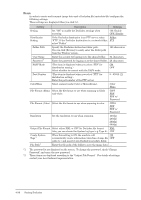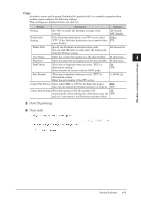Konica Minolta bizhub 25e bizhub 25e Message Board Guide - Page 116
Specifying Evernote distension, Browsing for folders, Click [Browse] in Folder Destination.
 |
View all Konica Minolta bizhub 25e manuals
Add to My Manuals
Save this manual to your list of manuals |
Page 116 highlights
„„ Specifying Evernote distension You can archive received faxes to Evernote. 1 Open the "Archive Settings" screen. See "Specifying archive settings" (page 4-30) steps 1 to 4. 1 2 Click [Select] for the archive destination. 2 3 Enter the e-mail address of Evernote in the "E-mail Address" entry box. • To specify a specific notebook, enter the name to "Notebook" entry box. • To apply tags, enter them to "Tag" entry box. You can apply multiple-tags by separating 3 them using "," (comma). • Notebook and tag field can be entered up to 18 characters. • Create notebooks and tags on your Evernote in advance. 4 4 Click [Add]. To delete a destination, select the destination you want to delete from the destination list, and click [Delete]. 5 Click [Save] twice. Click [Back] not to save the settings and return to the archive settings screen. Machine management settings „„ Browsing for folders 1 Open the "Archive Settings" screen. See "Specifying archive settings" (page 4-30) steps 1 to 4. 2 Click [Select] for the archive destination. 3 Click [Browse] in "Folder Destination". • A list of the network environment you are connected to is displayed. • If you enter the computer name in the folder path in advance, you can display a list of the shared folders in that computer. 4 Click a displayed computer name or folder name, and select the folder name to set as the forwarding destination. • Click [Back] to return to the previous folder level. • Click [Root] to return to the first (root) level. 5 Click [Save]. 6 Click [Add]. • The archive destination is displayed in the address list. • To delete a destination, select the destination you want to delete from the destination list, and click [Delete]. 7 Click [Save] twice. Click [Back] not to save the settings and return to the archive settings screen. Archive settings 4-35