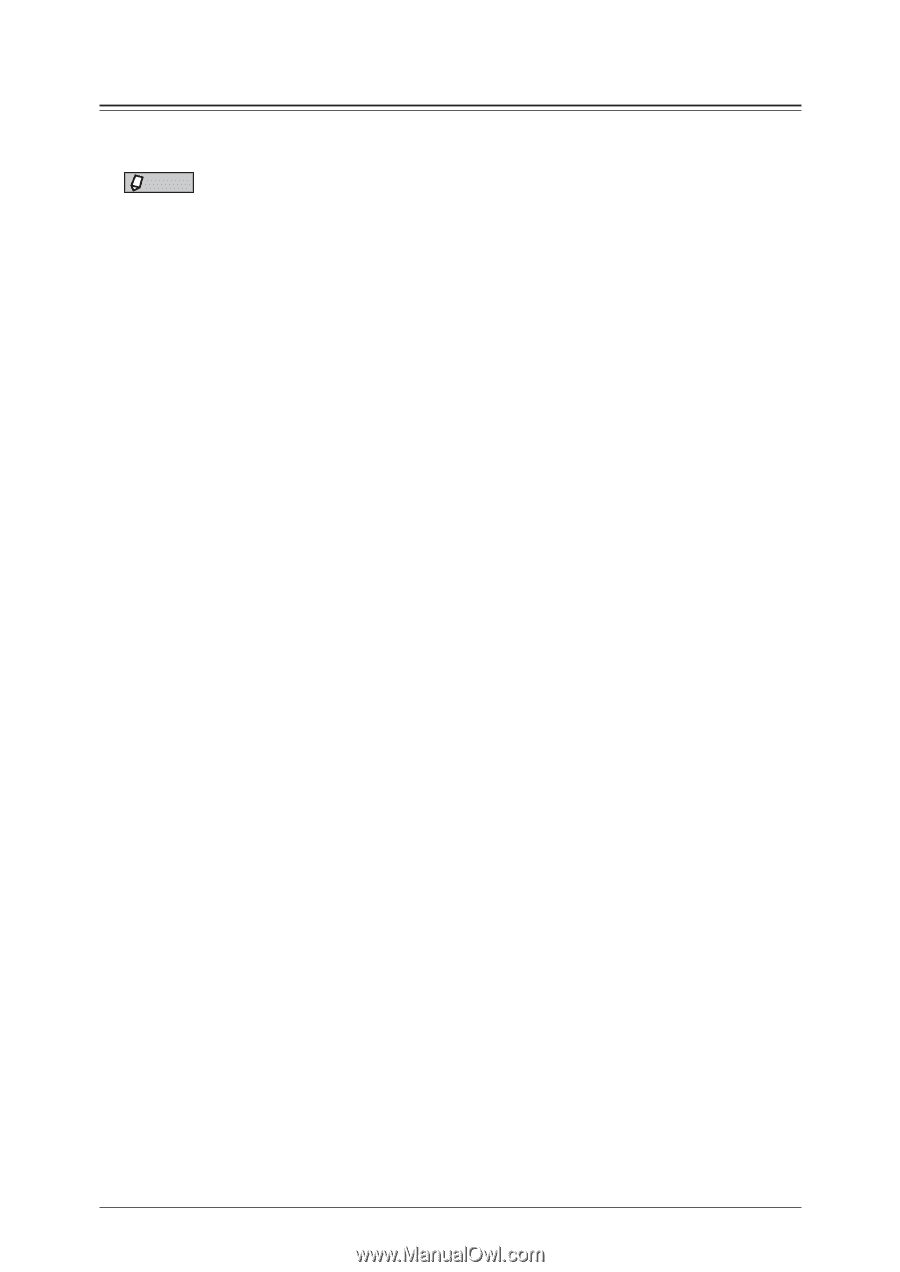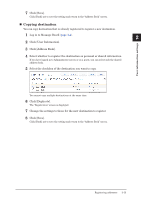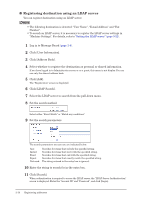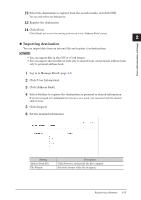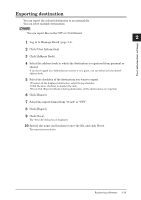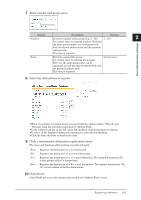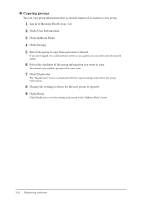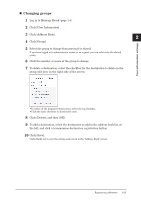Konica Minolta bizhub 25e bizhub 25e Message Board Guide - Page 37
Deleting destinations
 |
View all Konica Minolta bizhub 25e manuals
Add to My Manuals
Save this manual to your list of manuals |
Page 37 highlights
Deleting destinations You can delete unnecessary destinations from the "Address Book" list screen. You can select multiple destinations to delete. NOTE You cannot delete the destination in the following case: • the destination is used in auto distribution • the destination is used in favorite address • the destination is used in my job • the destination is used currently in transmission or in delayed transmission • When the locations are displayed on the control panel 1 Log in to Message Board (page 1-4). 2 Click [User Information]. 3 Click [Address Book]. 4 Select the address book in which the destination is registered from personal or shared. If you have logged in to Administrator screen or as a guest, you can select only the shared address book. 5 Select the checkbox of the destination you want to delete. • To select all the displayed destination, select the top checkbox. • Click the same checkbox to deselect the item. 6 Click [Delete]. 7 Click [OK]. The selected destination is deleted. 2-18 Registering addresses