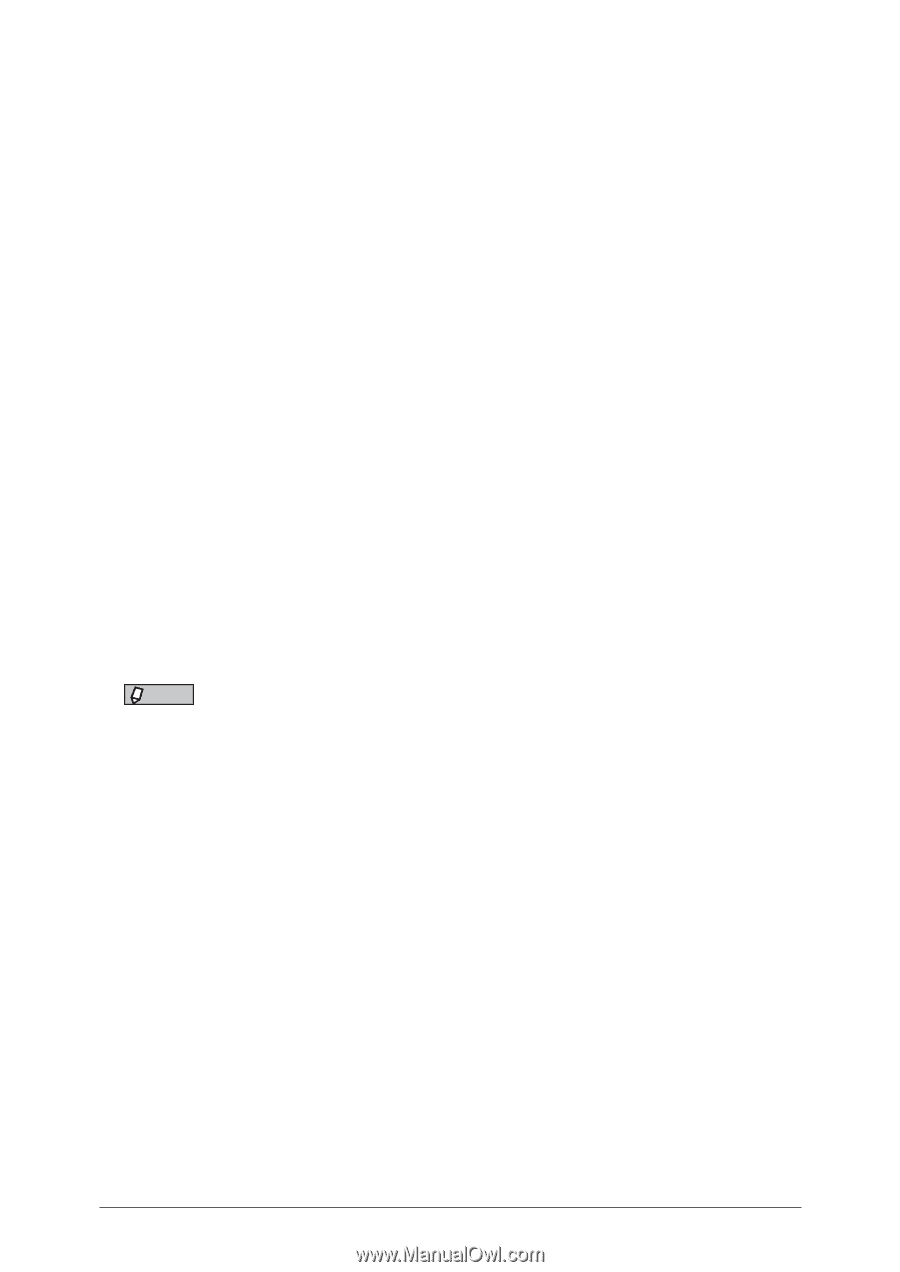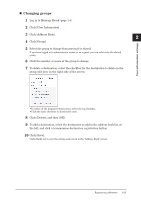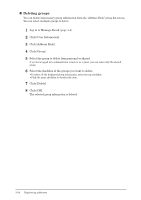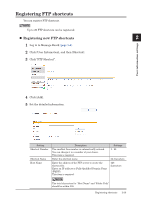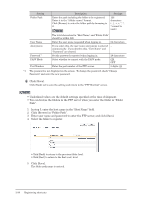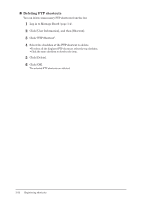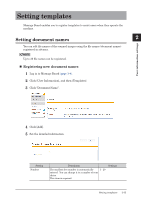Konica Minolta bizhub 25e bizhub 25e Message Board Guide - Page 47
Deleting folder shortcuts
 |
View all Konica Minolta bizhub 25e manuals
Add to My Manuals
Save this manual to your list of manuals |
Page 47 highlights
6 Change the settings of the folder shortcut. 7 Click [Save]. Click [Back] not to save the setting and return to the "Folder Shortcut" screen. „„ Deleting folder shortcuts You can delete unnecessary folder shortcuts from the list. 1 Log in to Message Board (page 1-4). 2 Click [User Information], and then [Shortcut]. 3 Click "Folder Shortcut". 4 Select the shortcut to copy from personal or shared. If you have logged in to Administrator screen or as a guest, this menu is not display. You can use only the shared folder shortcut. 5 Select the checkbox of the folder shortcut to delete. • To select all the displayed folder shortcuts, select the top checkbox. • Click the same checkbox to deselect the item. 6 Click [Delete]. 7 Click [OK]. The selected folder shortcuts are deleted. NOTE A folder shortcut cannot be deleted when it is being used for other functions. 2-28 Registering shortcuts