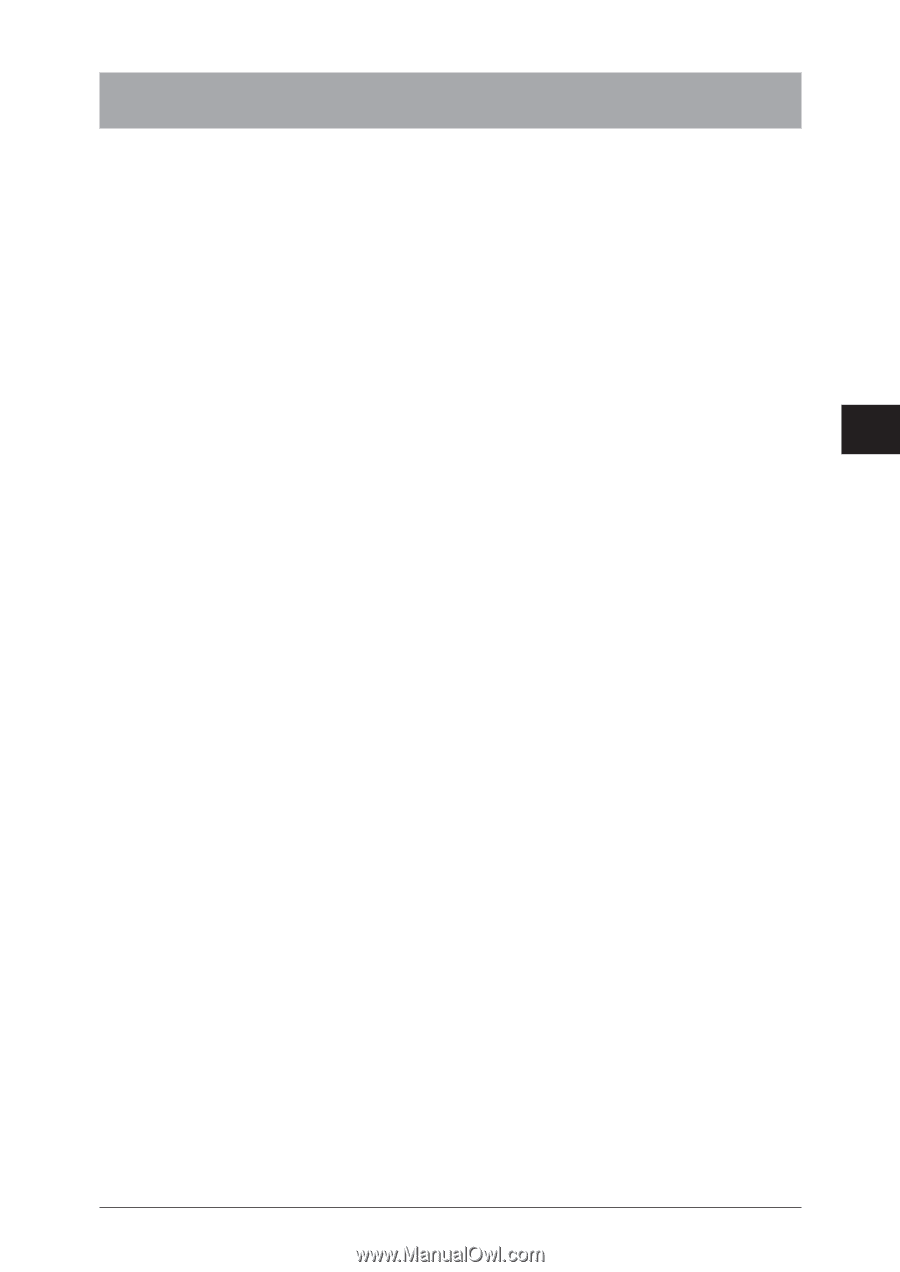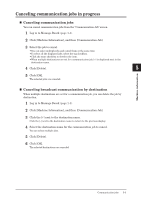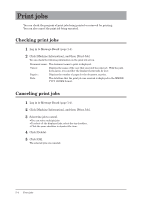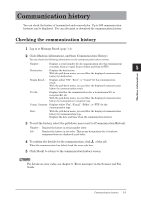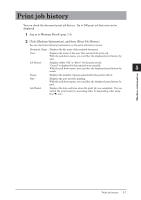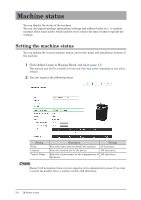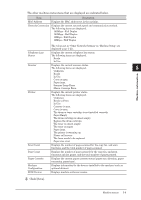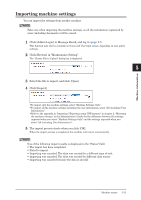Konica Minolta bizhub 25e bizhub 25e Message Board Guide - Page 130
Print job history
 |
View all Konica Minolta bizhub 25e manuals
Add to My Manuals
Save this manual to your list of manuals |
Page 130 highlights
Print job history You can check the document print job history. Up to 200 print job histories can be displayed. 1 1 Log in to Message Board (page 1-4). 2 2 Click [Machine Information], and then [Print Job History]. You can check the following information on the print job history screen. Document Name : Displays the file name of the printed document. 3 User : Displays the name of the user that executed the print job. With the pull-down menu, you can filter the displayed print history by user. 4 Job Status : Displays either "OK" or "Error" for the print result. "Cancel" is displayed if the print job was canceled. With the pull-down menu, you can filter the displayed print history by 5 result. Pages : Displays the number of pages generated by the printer driver. Port : Displays the port used for printing. With the pull-down menu, you can filter the displayed print history by port. Job Ended : Displays the date and time when the print job was completed. You can switch the print history to ascending order or descending order using the [] icon. Machine information Print job history 5-7