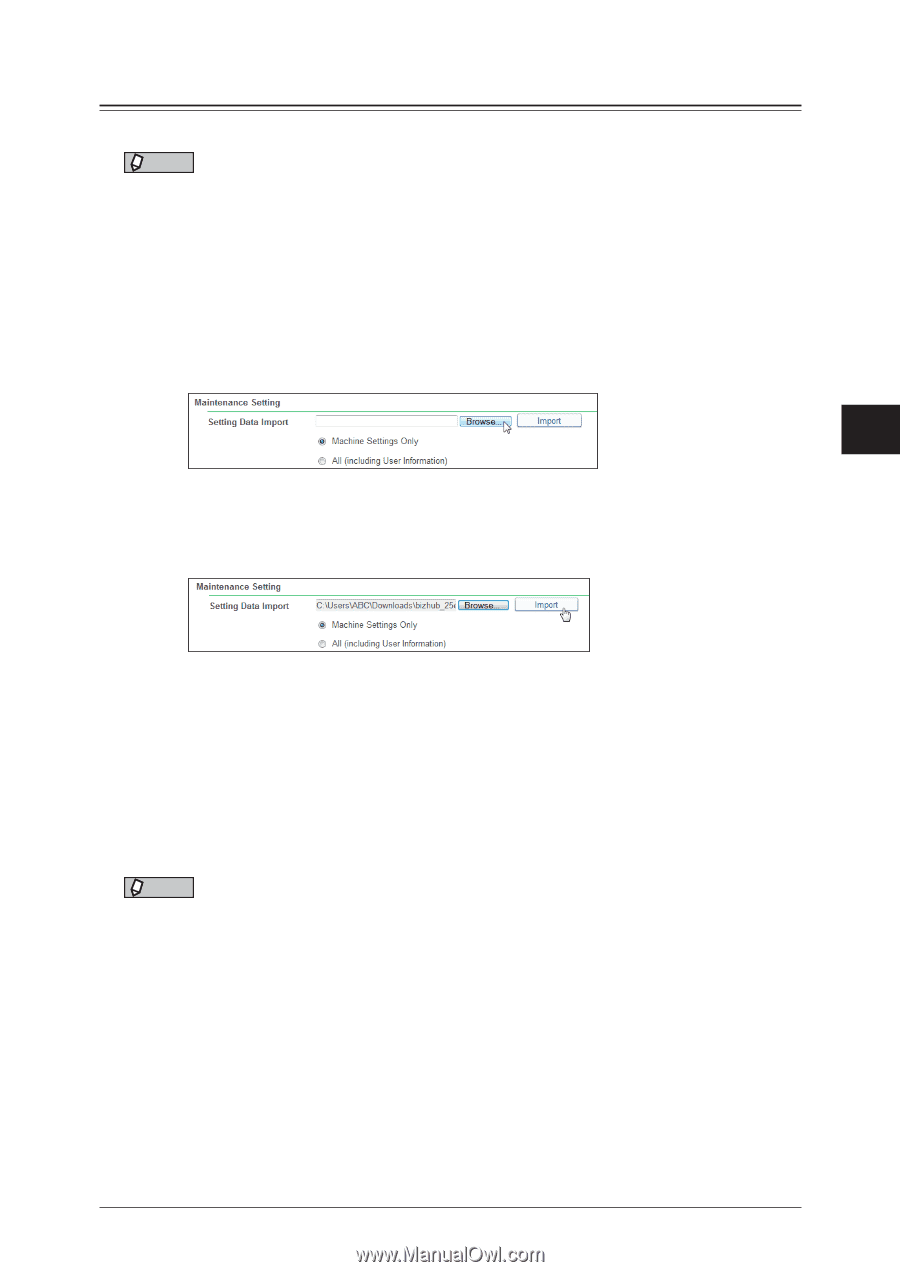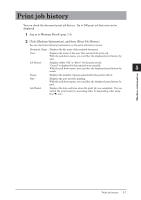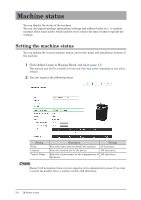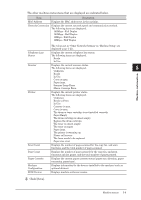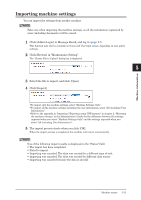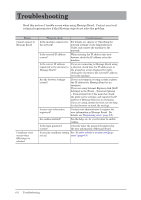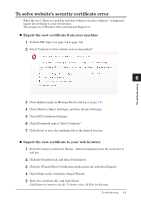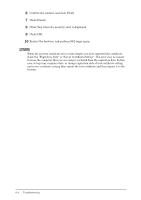Konica Minolta bizhub 25e bizhub 25e Message Board Guide - Page 134
Importing machine settings
 |
View all Konica Minolta bizhub 25e manuals
Add to My Manuals
Save this manual to your list of manuals |
Page 134 highlights
Importing machine settings You can import the settings from another machine. NOTE 1 Take care when importing the machine settings, as all the information registered by users (including documents) will be erased. 2 1 Click [Admin Login] in Message Board, and log in (page 1-7). This function may also be available on Guest and User login screen, depending on user policy settings. 3 2 Click [Browse] in "Maintenance Setting". The "Choose File to Upload" dialog box is displayed. 4 5 3 Select the file to import, and click [Open]. 4 Click [Import]. Machine information • To import only the machine settings, select "Machine Settings Only". • To import all the machine settings including the user information, select "All (including User Information)". • Refer to the appendix in "Importing / Exporting using USB memory" in chapter 2, "Mirroring the machine settings" in the Administrator's Guide for the difference between the settings imported when you select "Machine Settings Only" and the settings imported when you select "All (including User Information)". 5 The import process starts when you click [OK]. When the import process is completed, the machine will restart automatically. NOTE One of the following import results is displayed in the "Status" field: • The import has been completed. • Failed to import. • Importing was canceled. The data was created by a different type of unit. • Importing was canceled. The data was created by different data source. • Importing was canceled because the data is invalid. Machine status 5-11