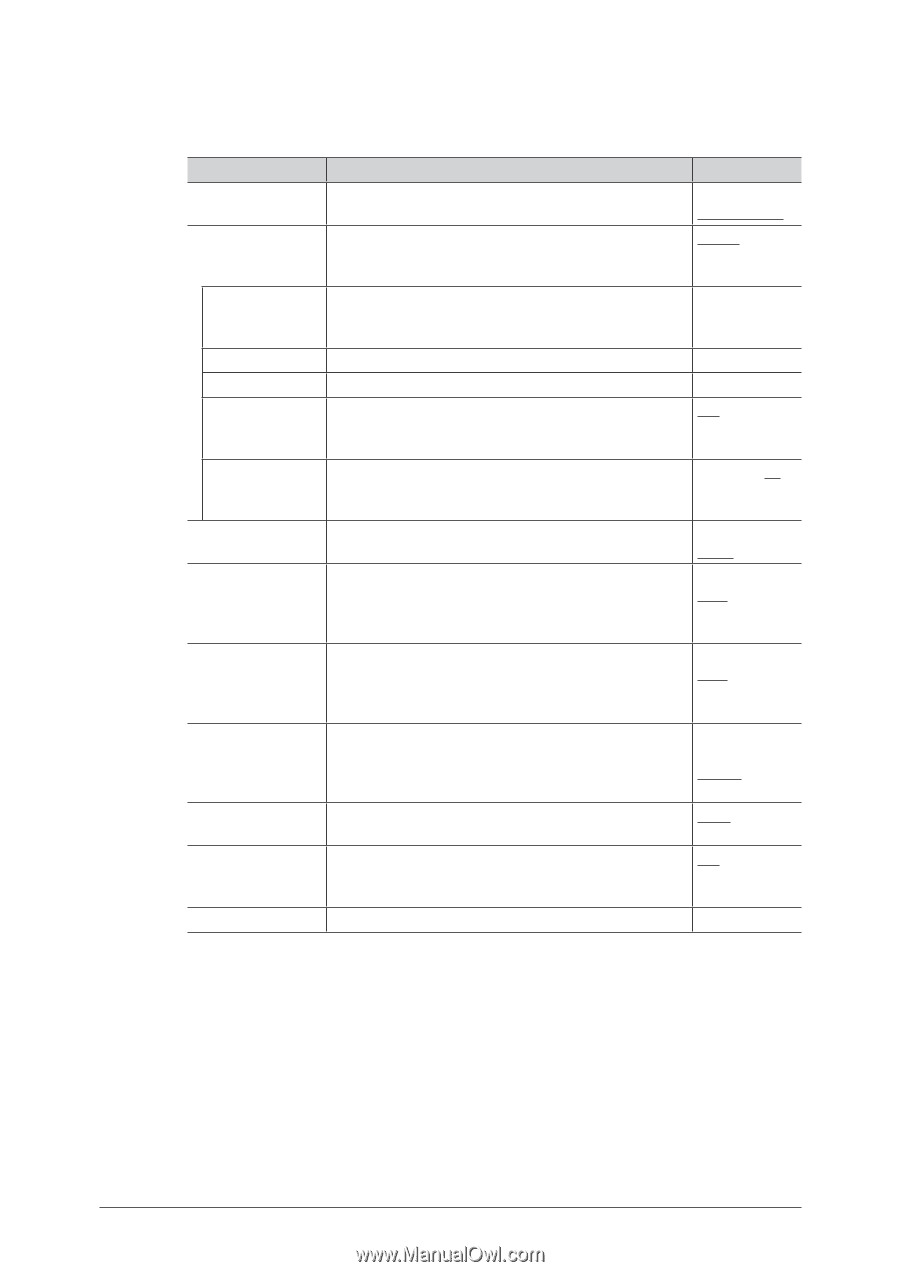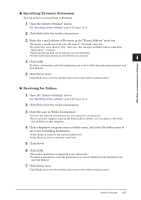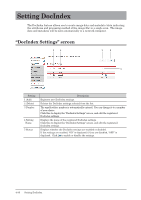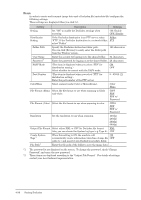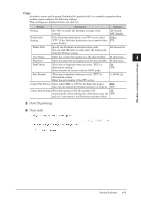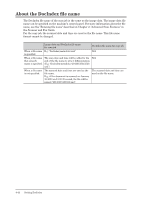Konica Minolta bizhub 25e bizhub 25e Message Board Guide - Page 119
File Format Mono
 |
View all Konica Minolta bizhub 25e manuals
Add to My Manuals
Save this manual to your list of manuals |
Page 119 highlights
Scan In order to create and transmit image data and a DocIndex file (metadata file) configure the following settings. These settings are displayed when you click [+]. Setting Description Settings Setting Set "ON" to enable the DocIndex settings when scanning. ON: Enable OFF: Disable Distribution Setting If the DocIndex destination is an FTP server, select Folder "FTP". If the DocIndex destination is a network folder, FTP select "Folder". Folder Path Specify the DocIndex destination folder path. You can click [Browse] to easily enter the folder path from the "Browse" screen. 128 characters User Name Password *1 Enter the account for logging in to the shared folder. 64 characters Enter the password for logging in to the shared folder. 28 characters PASV Mode (This item is displayed when you select "FTP" for distribution setting.) Select whether to connect with the PASV mode. ON OFF Port Number (This item is displayed when you select "FTP" for distribution setting.) Enter the port number of the FTP server. 0 - 65535: 21 Color/Mono Select scanner mode (Color or Monochrome). Color Mono File Format (Mono) Select the file format to use when scanning in black and white. TIFF PDF PDF w/ Password File Format (Color) Select the file format to use when scanning in color. JPEG PDF PDF w/ Password Resolution Set the resolution to use when scanning. 100dpi 200dpi 300dpi 600dpi Output File Format Select either XML or CSV for DocIndex file format. XML Also, you can choose the System tag type (e.g. Type A). CSV Create System Tags*2 File Path*2 When this setting is ON, the machine will ON automatically create information (date/time stamp, file OFF path etc.) and insert it into DocIndex metadata fields. Enter the file path of the folder to save the image data. - *1 The password is not displayed on the screen. To change the password, check "Change Password" and enter the new password. *2 These items are displayed according to the "Output File Format". For details of settings, contact your local technical representative . 4-38 Setting DocIndex