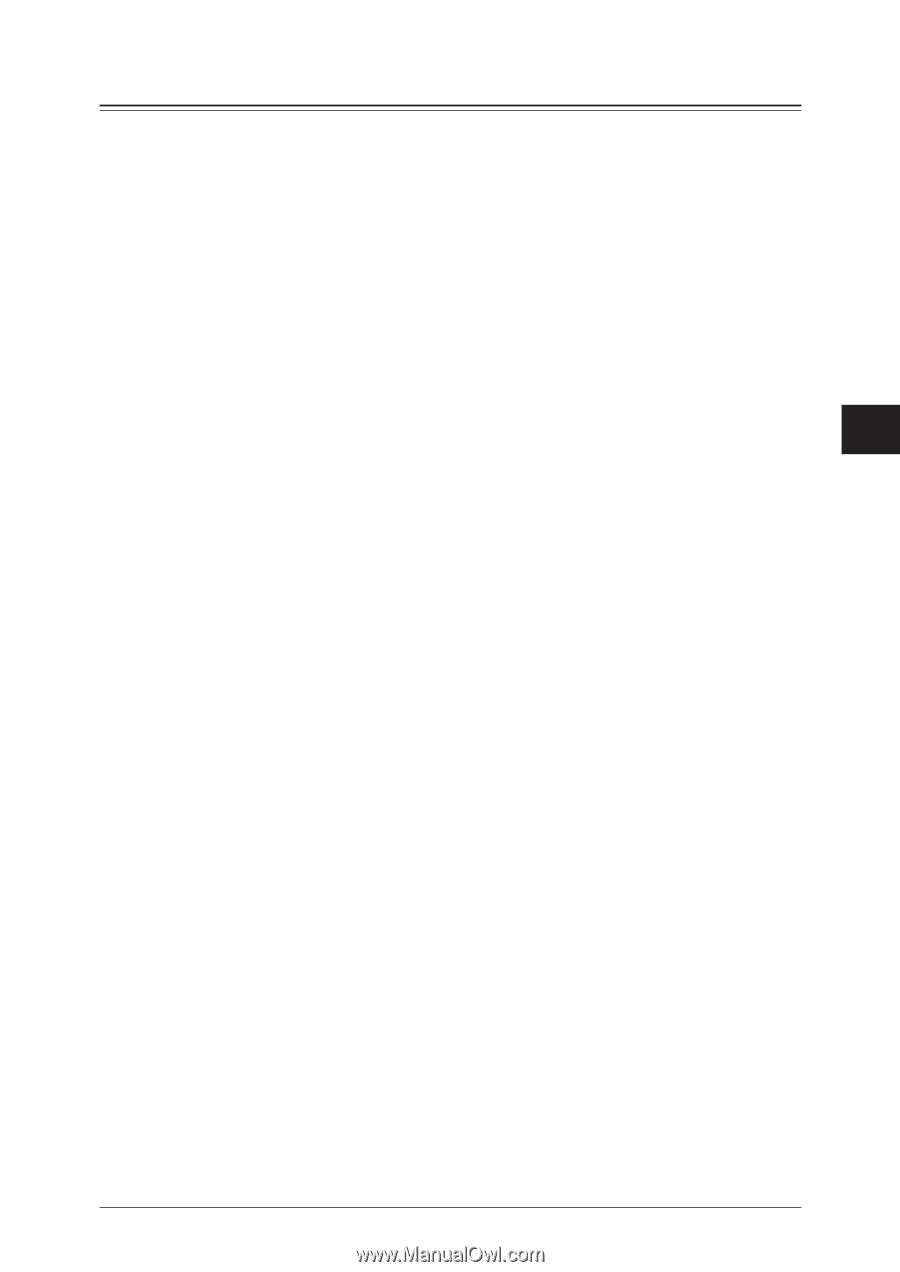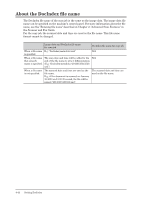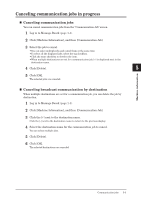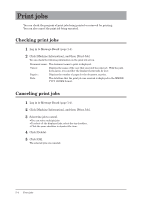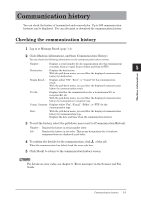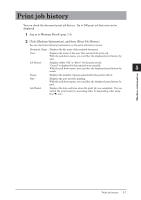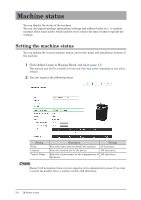Konica Minolta bizhub 25e bizhub 25e Message Board Guide - Page 126
Canceling communication jobs in progress, Canceling broadcast communication by destination
 |
View all Konica Minolta bizhub 25e manuals
Add to My Manuals
Save this manual to your list of manuals |
Page 126 highlights
Canceling communication jobs in progress „„ Canceling communication jobs You can cancel communication jobs from the "Communication Job" screen. 1 1 Log in to Message Board (page 1-4). 2 Click [Machine Information], and then [Communication Job]. 2 3 Select the job to cancel. 3 • You can select multiple jobs and cancel them at the same time. • To select all the displayed jobs, select the top checkbox. • Click the same checkbox to deselect the item. • When multiple destinations are set for a communication job, [+] is displayed next to the 4 destination name. 4 Click [Delete]. 5 5 Click [OK]. The selected jobs are canceled. Machine information „„ Canceling broadcast communication by destination When multiple destinations are set for a communication job, you can delete the job by destination. 1 Log in to Message Board (page 1-4). 2 Click [Machine Information], and then [Communication Job]. 3 Click the [+] next to the destination name. Click the [-] next to the destination name to return to the previous display. 4 Select the destination name for the communication job to cancel. You can select multiple jobs. 5 Click [Delete]. 6 Click [OK]. The selected destinations are canceled. Communication jobs 5-3