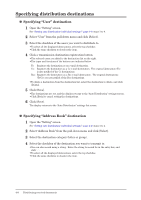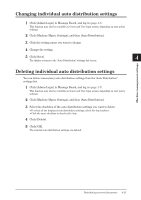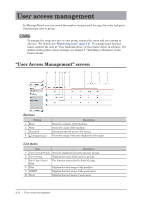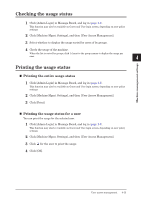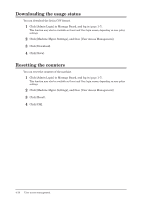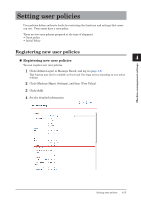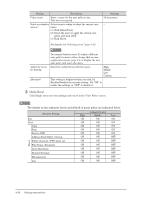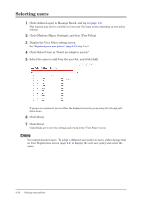Konica Minolta bizhub 25e bizhub 25e Message Board Guide - Page 94
Checking the usage status, Printing the usage status for a user
 |
View all Konica Minolta bizhub 25e manuals
Add to My Manuals
Save this manual to your list of manuals |
Page 94 highlights
Checking the usage status 1 Click [Admin Login] in Message Board, and log in (page 1-7). This function may also be available on Guest and User login screen, depending on user policy settings. 1 2 Click [Machine Mgmt. Settings], and then [User Access Management]. 2 3 Select whether to display the usage sorted by users of by groups. 4 Check the usage of the machine. 3 When the list is sorted by groups, click [+] next to the group names to display the usage per user. 4 Machine management settings Printing the usage status „„ Printing the entire usage status 1 Click [Admin Login] in Message Board, and log in (page 1-7). This function may also be available on Guest and User login screen, depending on user policy settings. 2 Click [Machine Mgmt. Settings], and then [User Access Management]. 3 Click [Print]. „„ Printing the usage status for a user You can print the usage for the selected user. 1 Click [Admin Login] in Message Board, and log in (page 1-7). This function may also be available on Guest and User login screen, depending on user policy settings. 2 Click [Machine Mgmt. Settings], and then [User Access Management]. 3 Click for the user to print the usage. 4 Click [OK]. User access management 4-13