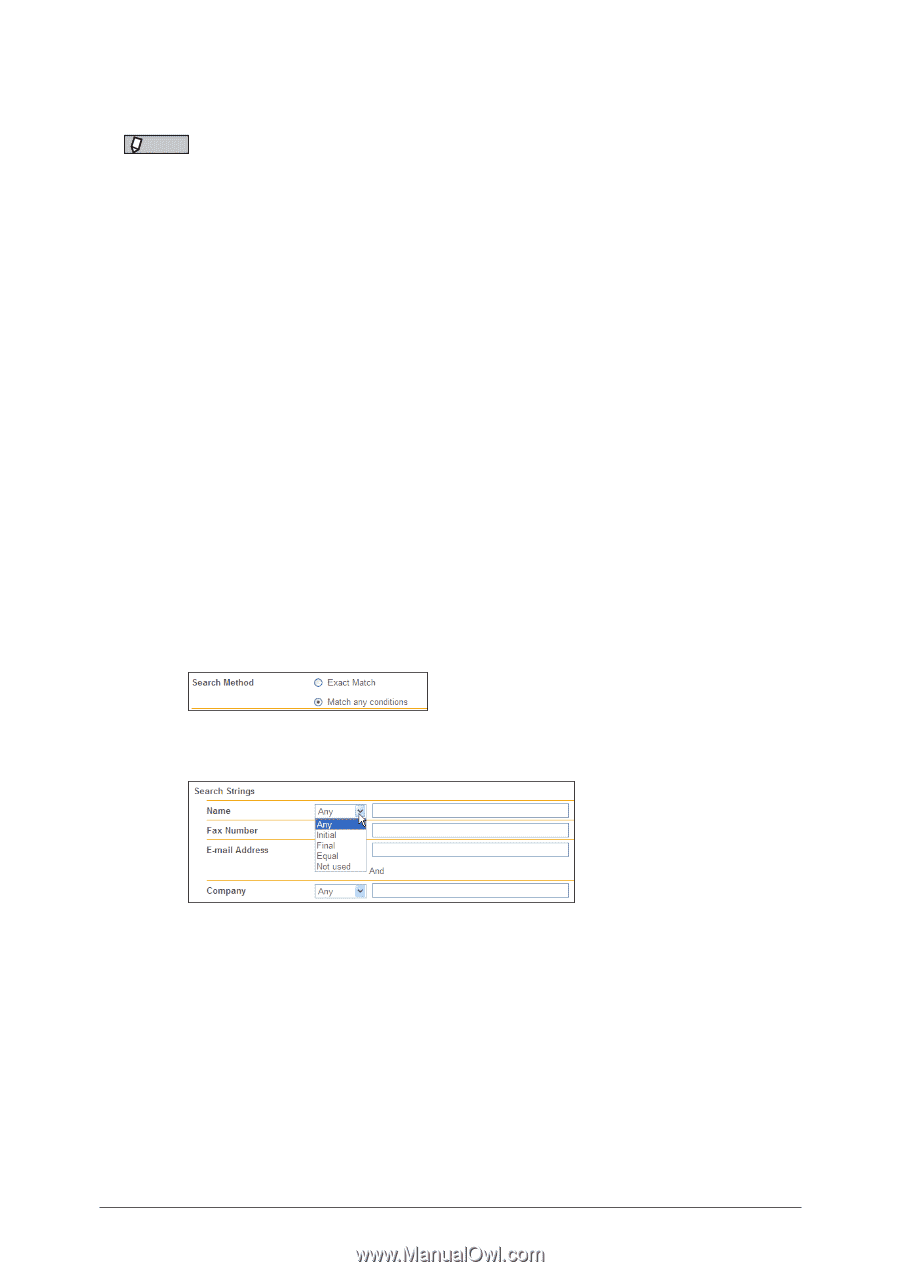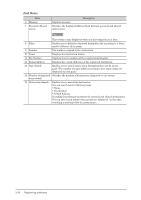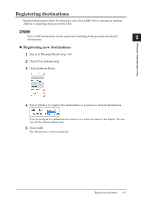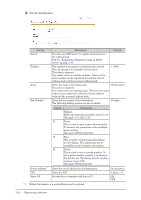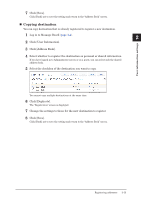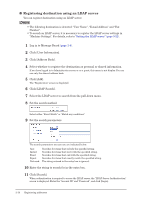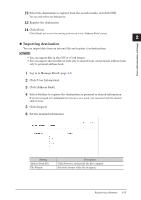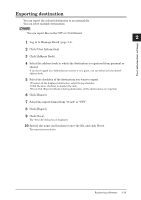Konica Minolta bizhub 25e bizhub 25e Message Board Guide - Page 33
Registering destination using an LDAP server
 |
View all Konica Minolta bizhub 25e manuals
Add to My Manuals
Save this manual to your list of manuals |
Page 33 highlights
„„ Registering destination using an LDAP server You can register destination using an LDAP server. NOTE • The following destination is detected: "User Name", "E-mail Address" and "Fax Number". • To search an LDAP server, it is necessary to register the LDAP server settings in "Machine Settings". For details, refer to "Setting the LDAP server" (page 3-12). 1 Log in to Message Board (page 1-4). 2 Click [User Information]. 3 Click [Address Book]. 4 Select whether to register the destination as personal or shared information. If you have logged in to Administrator screen or as a guest, this menu is not display. You can use only the shared address book. 5 Click [Add]. The "Registration" screen is displayed. 6 Click [LDAP Search]. 7 Select the LDAP server to search from the pull-down menu. 8 Set the search method. Select either "Exact Match" or "Match any conditions". 9 Set the search parameters. The search parameters you can use are indicated below. Any: Initial: Final: Equal: Not used: Searches for items that include the specified string. Searches for items that start with the specified string. Searches for items that end with the specified string. Searches for items that exactly match the specified string. The string entered in the entry box is ignored. 10 Enter the string to search for in the entry box. 11 Click [Search]. When authentication is required to access the LDAP server, the "LDAP Server Authentication" screen is displayed. Enter the "Account ID" and "Password", and click [Login]. 2-14 Registering addresses