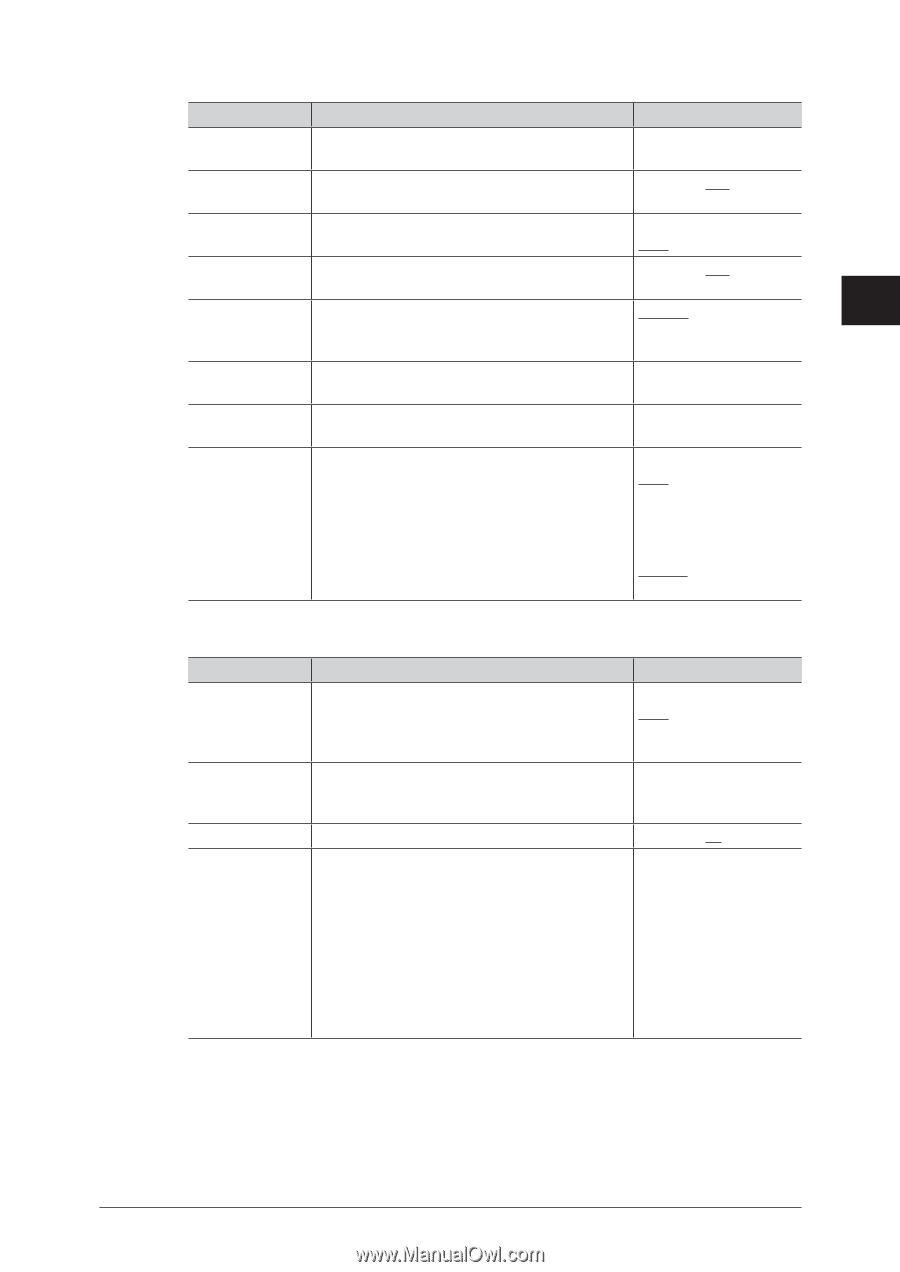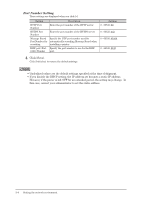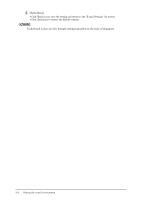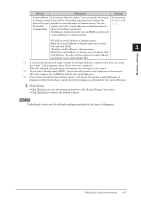Konica Minolta bizhub 25e bizhub 25e Message Board Guide - Page 64
POP Server Setting, SMTP Reception, POP3S Port
 |
View all Konica Minolta bizhub 25e manuals
Add to My Manuals
Save this manual to your list of manuals |
Page 64 highlights
POP Server Setting Setting Description Settings POP3 Server Enter the IP address or domain name for the 50 characters Address POP3 Port POP server to use when transmitting e-mail. Enter the POP port number. 0 - 65535: 110 1 Number SSL Set "ON" to use SSL communication, or "OFF" ON to not use it. OFF 2 POP3S Port Enter the POP3S port number. 0 - 65535: 995 Number POP Receive Set the POP authentication method when Normal 3 Authentication the POP server you are using requires APOP authentication. Machine settings POP3 User Name Enter the account to use when logging on to the 50 characters POP3 server. POP3 User Password*1 Enter the password to use when logging on to 50 characters the POP3 server. Check for new mail Set whether to check the server for new mail. ON To check for new mail, select the periodic OFF interval to check for mail. You can specify the time interval between 0 Interval: (hours) 0 (minutes) and 99 (hours) 59 (minutes). hr: 0 - 99 When you select "ON", the interval should be min: 0 - 59 other than 0. 10 min. SMTP Reception Setting Description Settings Confirm that the Set "ON" to check whether the transmission following domain forwarding path is the same as your domain, or is identical to the select "OFF" to not. receiving domain ON OFF Domain for Receiving Enter the domain name if you set "Confirm that the following domain is identical to the receiving domain." to "ON". 50 characters (0 - 9, A - z Port Number Enter the SMTP reception port number. 0 - 65535: 25 Allow reception Enter the IP address or domain name to allow 50 characters * 5 set from reception for. Up to five can be registered. Enter the IP address or domain name in the entry box, and click [Add]. Select the IP address or domain name to delete in the "Approved Senders" list, then click [Delete]. *1 The password is not displayed on the screen. To change the password, check "Change Password" and enter the new password. Setting the e-mail environment 3-7