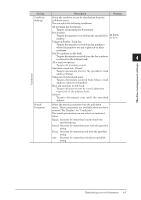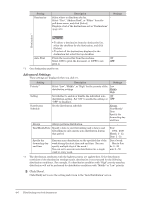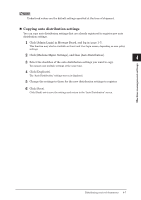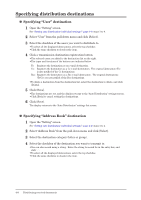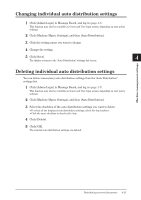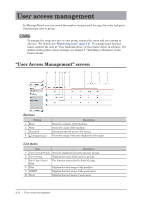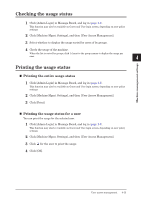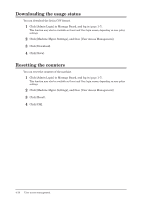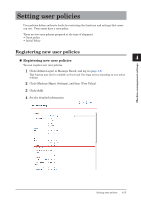Konica Minolta bizhub 25e bizhub 25e Message Board Guide - Page 91
Testing auto distribution
 |
View all Konica Minolta bizhub 25e manuals
Add to My Manuals
Save this manual to your list of manuals |
Page 91 highlights
Testing auto distribution You can check the distribution settings that match the distribution conditions in the auto distribution settings, and display them in a list. 1 Click [Admin Login] in Message Board, and log in (page 1-7). This function may also be available on Guest and User login screen, depending on user policy settings. 2 Click [Machine Mgmt. Settings], and then [Auto Distribution]. 3 Click [Test Mode]. 4 Set the test items. Setting Description Settings Test for Select the item to test (fax or e-mail). Fax E-mail Test Data Enter the test data. - The setting to specify depends on the selected test item. Fax Number Displayed when "Fax" is selected for the test item. Enter the fax number. 24 digits E-mail Address Displayed when "E-mail" is selected for the test 50 characters (From) item. Enter the e-mail address. Subject Displayed when "E-mail" is selected for the test 80 characters item. Enter the subject. 5 Click [Execute]. When the test is complete, the "test result" screen is displayed. The number of items that matched and the test data items are displayed in the message area. 4-10 Distributing received documents