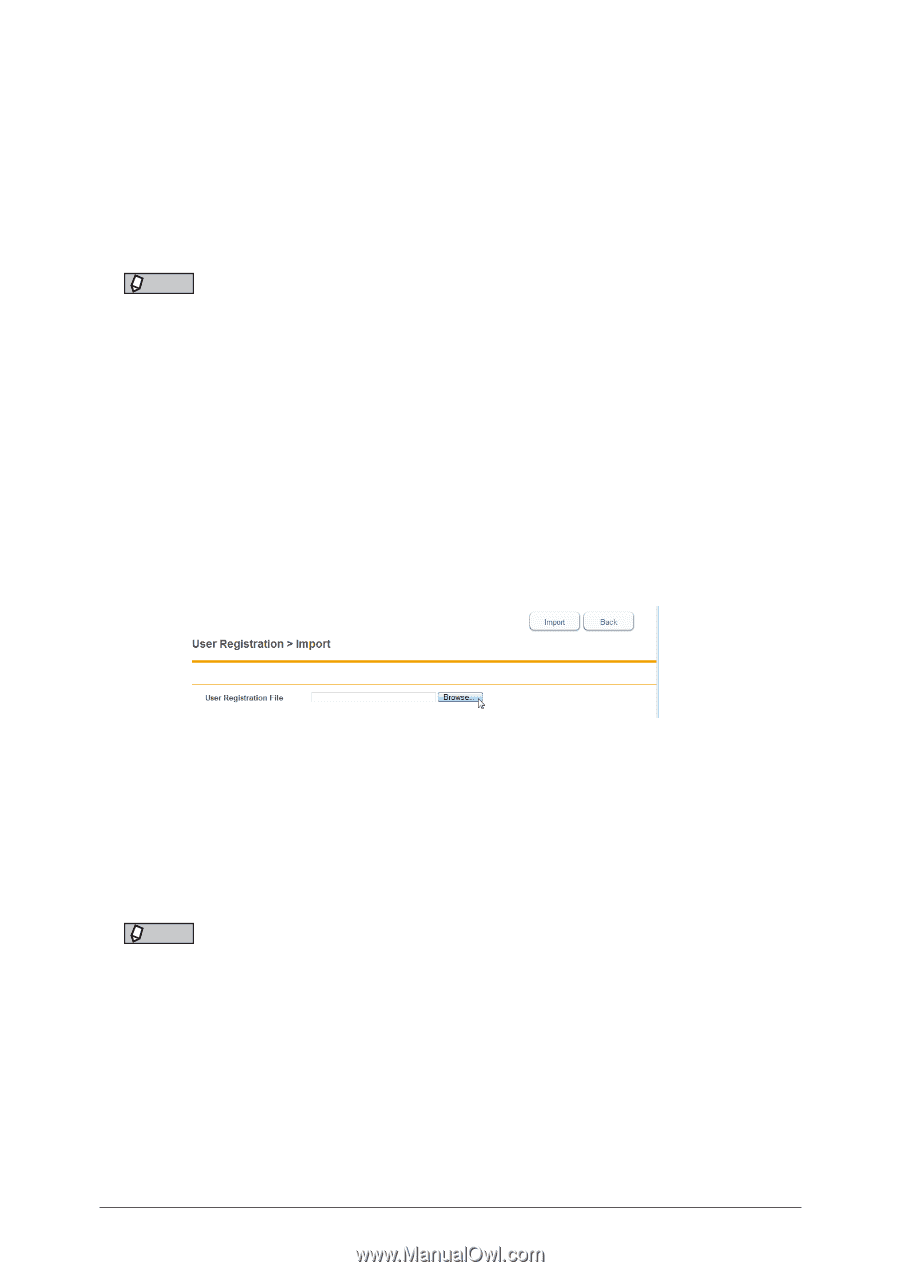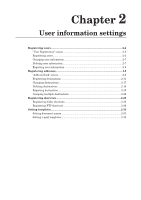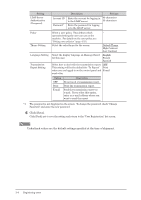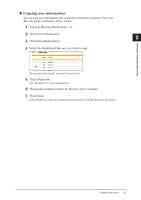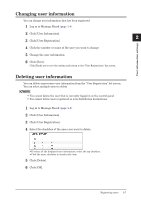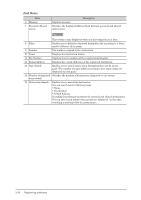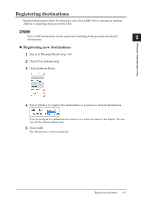Konica Minolta bizhub 25e bizhub 25e Message Board Guide - Page 25
Importing user information
 |
View all Konica Minolta bizhub 25e manuals
Add to My Manuals
Save this manual to your list of manuals |
Page 25 highlights
„„ Importing user information You can import data from an external file in vCard format and register it as user information. The user information that can be imported and their corresponding vCard item names are indicated below. The letters enclosed in parentheses are the vCard item names. • Name (N) • User ID (FN) • E-Mail Address (EMAIL) NOTE • Only vCard format files can be imported. • If the "User ID" is already registered, it will be overwritten with the imported information. 1 Log in to Message Board (page 1-4). 2 Click [User Information]. 3 Click [User Registration]. 4 Click [Import]. 5 Click [Browse], and specify the location and name of the file to import. 6 Click [Import]. A confirmation message is displayed. 7 Click [OK]. • The import process starts. • When the import process is complete, the display returns to the "User Registration" list screen. NOTE When the display returns to the list screen, the number of successful records is displayed. If the import process failed, message is displayed. Some examples: • Could not analyze the imported file. • Failed to import. An invalid e-mail address(es) has been included. • Failed to register. The registration capacity has been reached. • Failed to import. An invalid user ID(s) has been included. Identical user IDs cannot be registered in the "User Registration". • Failed to import. An invalid user ID(s) has been included. 2-6 Registering users