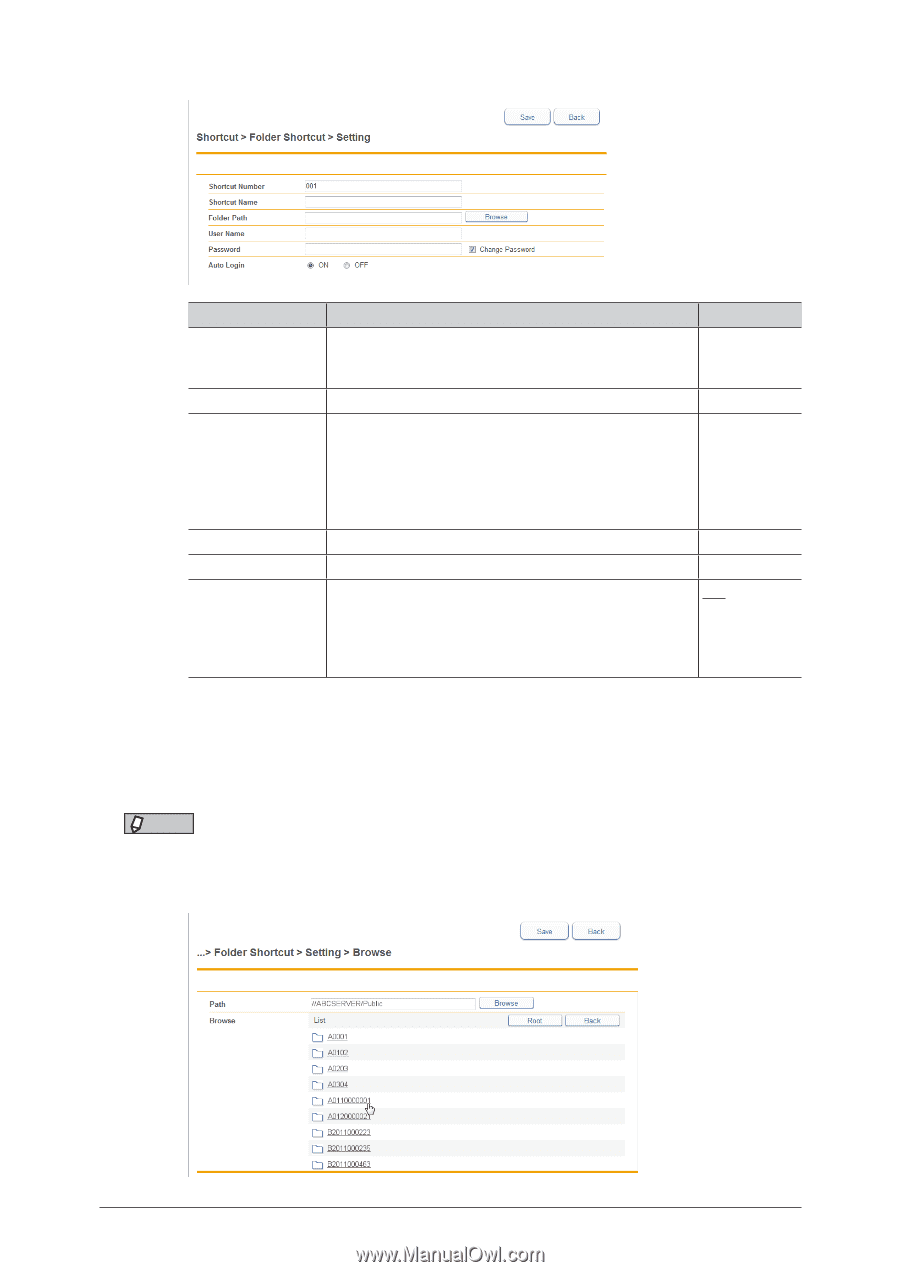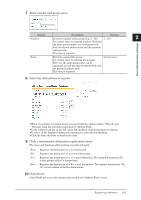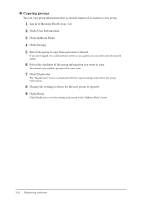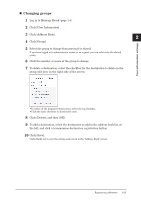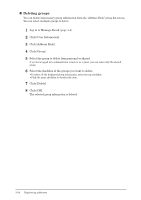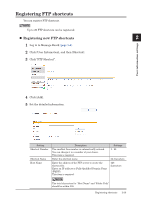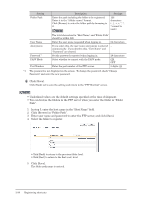Konica Minolta bizhub 25e bizhub 25e Message Board Guide - Page 45
Set the detailed information., Click [Save - default login password
 |
View all Konica Minolta bizhub 25e manuals
Add to My Manuals
Save this manual to your list of manuals |
Page 45 highlights
6 Set the detailed information. Setting Shortcut Number Shortcut Name Folder Path User Name Password*1 Auto Login Description Settings The smallest free number is automatically entered. You can change it to a number of your choice. This item is required. 1 - 300 Enter the shortcut name. 24 characters Enter the path including the folder to be registered. Enter the path name in the "//(computer name)/(folder name)/" format. Click [Browse] to enter the folder path by browsing to it. This item is required. 128 characters cannot be used.) Enter the user name requested when logging in. 64 characters Set the password requested when logging in. 28 characters Set whether to automatically perform a network login ON to the specified folder. OFF If you set "OFF", the login screen is displayed when you use the folder shortcut from the control panel of the machine. *1 The password is not displayed on the screen. To change the password, check "Change Password" and enter the new password. 7 Click [Save]. Click [Back] not to save the setting and return to the "Folder Shortcut" screen. NOTE • Underlined values are the default settings specified at the time of shipment. • When you click [Browse] in "Folder Path", a list of the network environment you are connected to is displayed. 2-26 Registering shortcuts