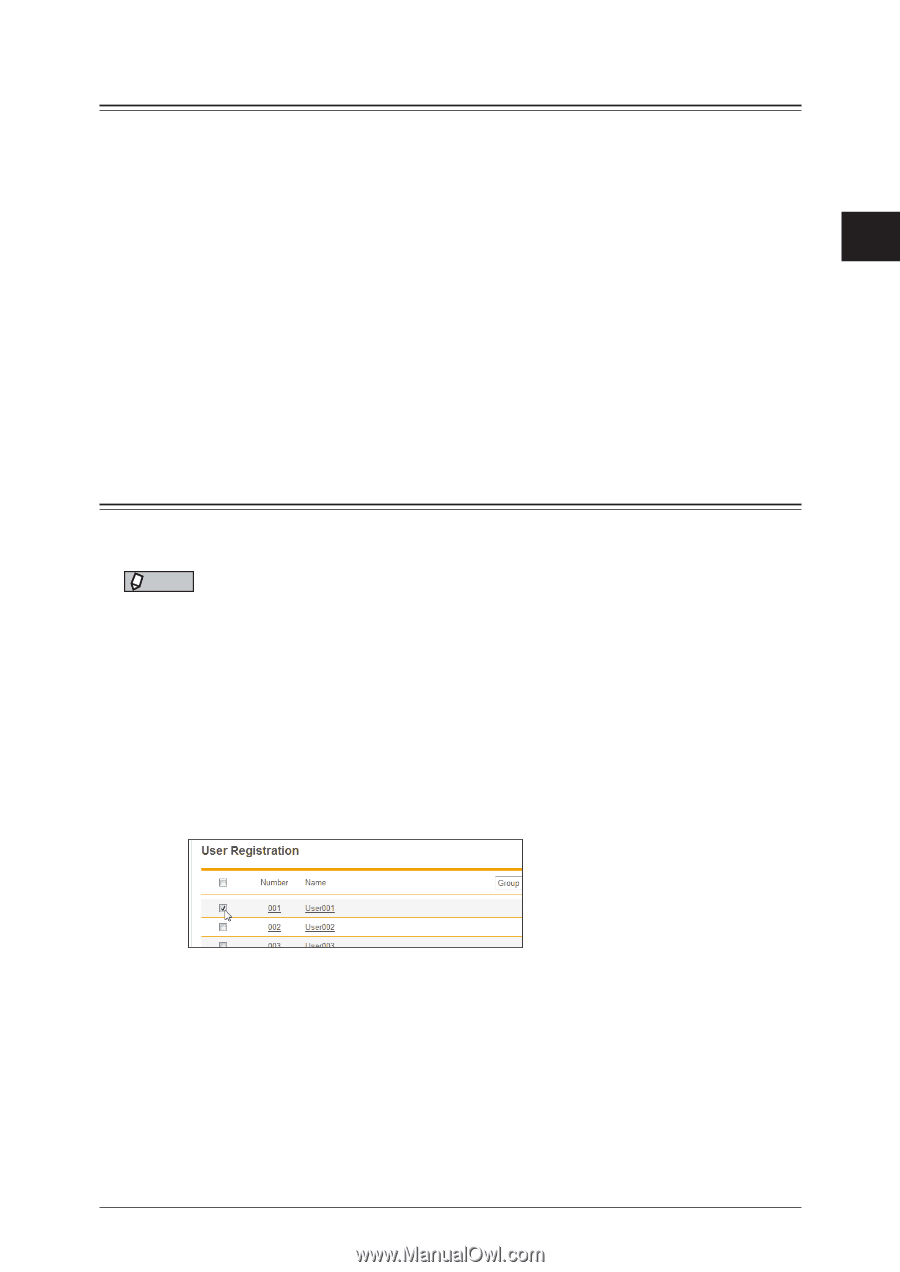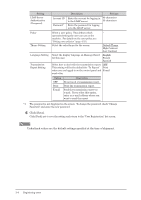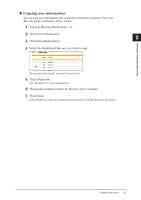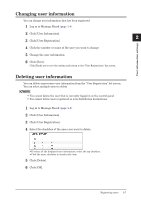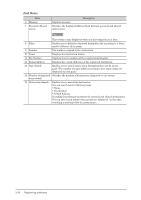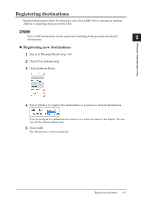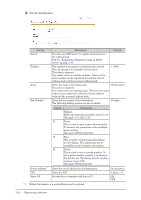Konica Minolta bizhub 25e bizhub 25e Message Board Guide - Page 26
Changing user information, Deleting user information
 |
View all Konica Minolta bizhub 25e manuals
Add to My Manuals
Save this manual to your list of manuals |
Page 26 highlights
Changing user information You can change user information that has been registered. 1 Log in to Message Board (page 1-4). 1 2 Click [User Information]. 2 3 Click [User Registration]. 4 Click the number or name of the user you want to change. 5 Change the user information. 6 Click [Save]. Click [Back] not to save the setting and return to the "User Registration" list screen. User information settings Deleting user information You can delete unnecessary user information from the "User Registration" list screen. You can select multiple users to delete. NOTE • You cannot delete the user that is currently logged in on the control panel. • You cannot delete users registered as auto distribution destinations. 1 Log in to Message Board (page 1-4). 2 Click [User Information]. 3 Click [User Registration]. 4 Select the checkbox of the users you want to delete. • To select all the displayed user information, select the top checkbox. • Click the same checkbox to deselect the item. 5 Click [Delete]. 6 Click [OK]. Registering users 2-7