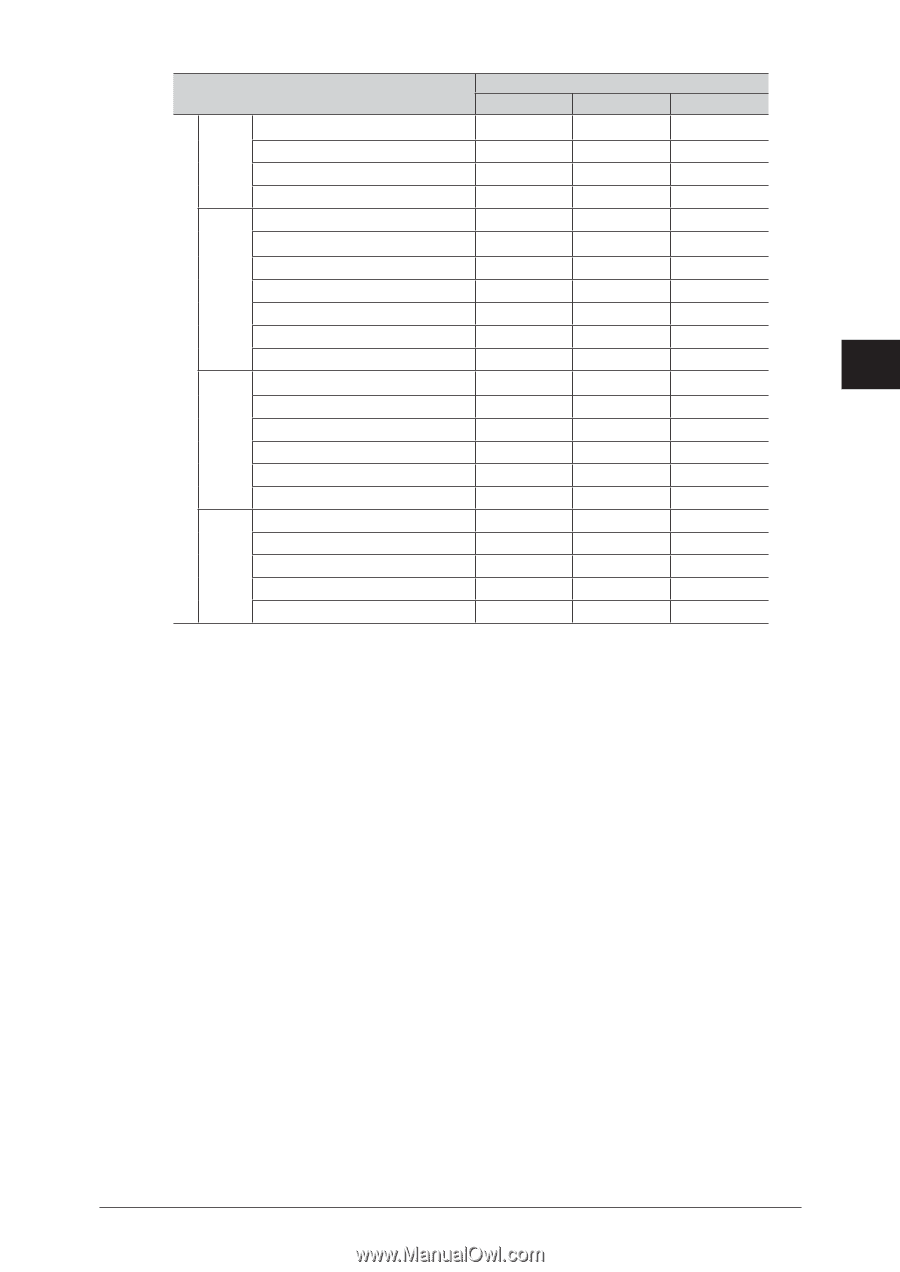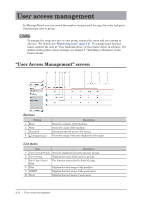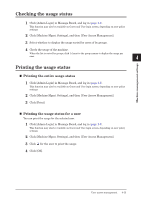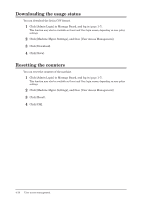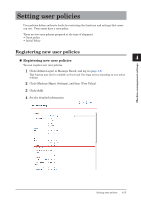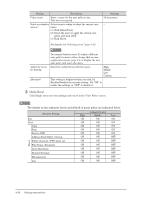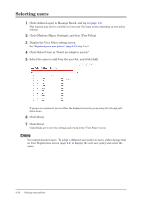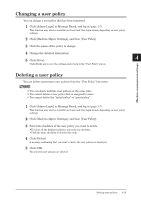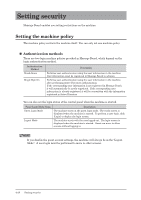Konica Minolta bizhub 25e bizhub 25e Message Board Guide - Page 98
Copying user policies
 |
View all Konica Minolta bizhub 25e manuals
Add to My Manuals
Save this manual to your list of manuals |
Page 98 highlights
User Information Machine Settings Security Setting User Registration *1 High ON Authority Level Middle OFF Low OFF Address Book Shortcut Templates TCP/IP Settings E-mail Settings ON OFF OFF ON OFF OFF 1 ON OFF OFF OFF OFF OFF OFF OFF OFF 2 LDAP Server Settings OFF OFF OFF SNMP Settings Internet Time Settings OFF OFF OFF OFF OFF OFF 3 Machine Setup OFF OFF OFF Machine Default Settings OFF OFF OFF 4 Auto Distribution OFF OFF OFF User Access Management User Policy Secure Settings Archive Settings DocIndex Communication Job Print Job Machine Status Communication History Print Job History OFF OFF OFF OFF OFF ON ON ON ON ON OFF OFF OFF OFF OFF ON ON ON OFF OFF OFF OFF OFF OFF OFF ON ON ON OFF OFF Web Machine management settings Machine Management Settings Machine Information *1 When you enable "User Registration" for guest policy, a link "If you do not have a User ID, click here." will be displayed on user login screen. This enables guests to register themselves as users. „„ Copying user policies You can copy a user policy that is already registered to register a new user policy. 1 Click [Admin Login] in Message Board, and log in (page 1-7). This function may also be available on Guest and User login screen, depending on user policy settings. 2 Click [Machine Mgmt. Settings], and then [User Policy]. 3 Select the checkbox of the user policy you want to copy. You cannot copy multiple users at the same time. 4 Click [Duplicate]. The "Setting" screen is displayed. 5 Change the settings to those for the new user policy to register. 6 Click [Save]. Click [Back] not to save the settings and return to the "User Policy" screen. Setting user policies 4-17