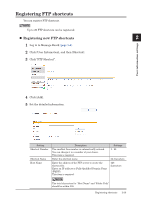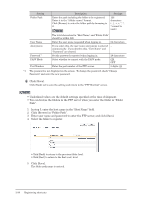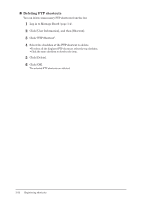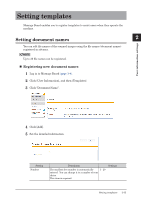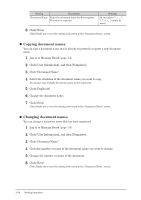Konica Minolta bizhub 25e bizhub 25e Message Board Guide - Page 49
Click [Browse] in Folder Path.
 |
View all Konica Minolta bizhub 25e manuals
Add to My Manuals
Save this manual to your list of manuals |
Page 49 highlights
Setting Folder Path User Name Anonymous Password*1 PASV Mode Port Number Description Settings Enter the path including the folder to be registered. Enter it in the "/(folder name)" format. Click [Browse] to enter the folder path by browsing to it. NOTE 126 characters cannot be used.) The total characters for "Host Name" and "Folder Path" should be within 126. Enter the user name requested when logging in. 64 characters If you select this, the user name anonymous is entered - automatically. If you deselect this, "User Name" and "Password" are cleared. Set the password requested when logging in. 28 characters Select whether to connect with the PASV mode. ON OFF Enter the port number of the FTP server. 5 digits: 21 *1 The password is not displayed on the screen. To change the password, check "Change Password" and enter the new password. 6 Click [Save]. Click [Back] not to save the setting and return to the "FTP Shortcut" screen. NOTE • Underlined values are the default settings specified at the time of shipment. • You can browse the folders in the FTP server when you enter the folder in "Folder Path". 1 In step 5, enter the host name in the "Host Name" field. 2 Click [Browse] in "Folder Path". 3 Enter user name and password to enter the FTP server, and click [Save]. 4 Select the folder to register. • Click [Back] to return to the previous folder level. • Click [Root] to return to the first (root) level. 5 Click [Save]. The folder path name is entered. 2-30 Registering shortcuts