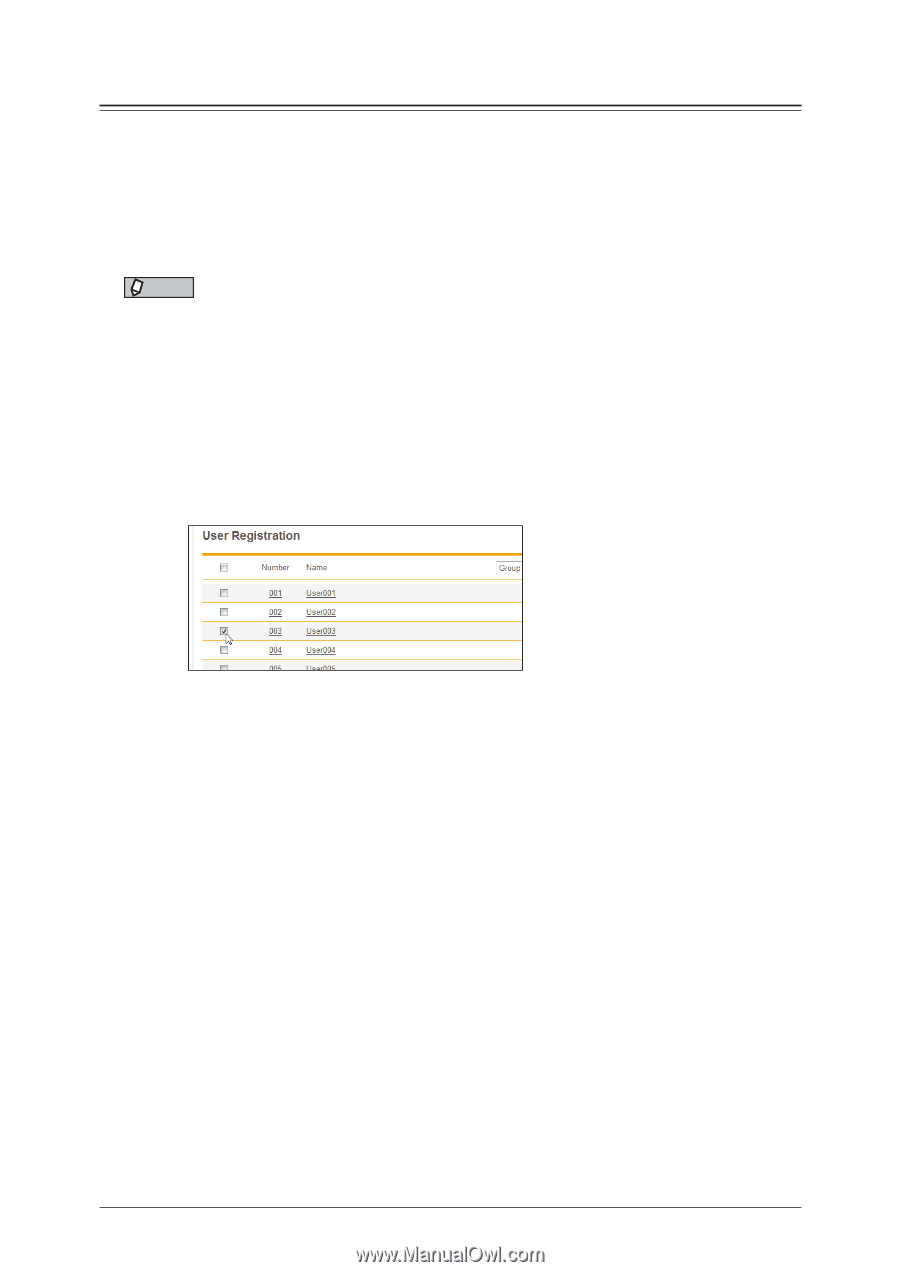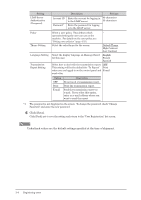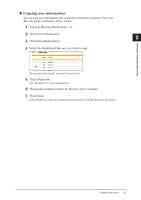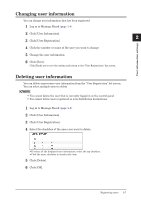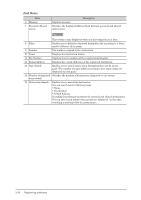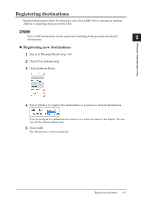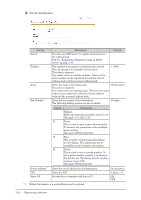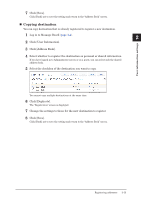Konica Minolta bizhub 25e bizhub 25e Message Board Guide - Page 27
Exporting user information
 |
View all Konica Minolta bizhub 25e manuals
Add to My Manuals
Save this manual to your list of manuals |
Page 27 highlights
Exporting user information You can export the selected user information to an external file in the vCard format. The user information that can be exported and their corresponding vCard item names are indicated below. The letters enclosed in parentheses are the vCard item names. • Display Name (N) • User ID (FN) • E-Mail Address (EMAIL) NOTE Only one file is created, even when you select multiple users to export. 1 Log in to Message Board (page 1-4). 2 Click [User Information]. 3 Click [User Registration]. 4 Select the checkbox of the users you want to export. • To select all the displayed user information, select the top checkbox. • Click the same checkbox to deselect the item. • If you click [Export] without selecting users, all the users are exported. 5 Click [Export]. 6 Click [Save]. The "Save As" dialog box is displayed. 7 Specify the name and location to save the file, and click [Save]. The export process starts. 2-8 Registering users