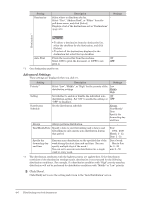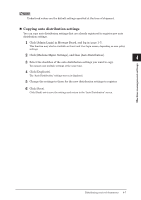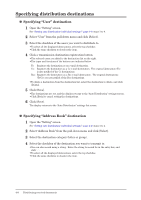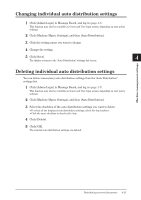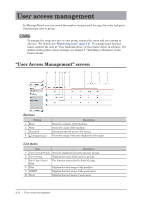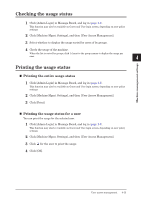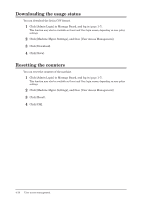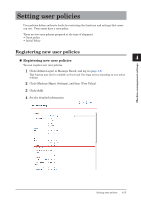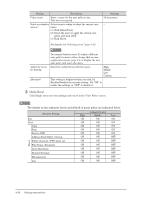Konica Minolta bizhub 25e bizhub 25e Message Board Guide - Page 92
Changing individual auto distribution settings, Deleting individual auto distribution settings
 |
View all Konica Minolta bizhub 25e manuals
Add to My Manuals
Save this manual to your list of manuals |
Page 92 highlights
Changing individual auto distribution settings 1 Click [Admin Login] in Message Board, and log in (page 1-7). This function may also be available on Guest and User login screen, depending on user policy settings. 1 2 Click [Machine Mgmt. Settings], and then [Auto Distribution]. 2 3 Click the setting name you want to change. 4 Change the setting. 3 5 Click [Save]. 4 The display returns to the "Auto Distribution" settings list screen. Machine management settings Deleting individual auto distribution settings You can delete unnecessary auto distribution settings from the "Auto Distribution" settings list. 1 Click [Admin Login] in Message Board, and log in (page 1-7). This function may also be available on Guest and User login screen, depending on user policy settings. 2 Click [Machine Mgmt. Settings], and then [Auto Distribution]. 3 Select the checkbox of the auto distribution settings you want to delete. • To select all the displayed auto distribution settings, select the top checkbox. • Click the same checkbox to deselect the item. 4 Click [Delete]. 5 Click [OK]. The selected auto distribution settings are deleted. Distributing received documents 4-11