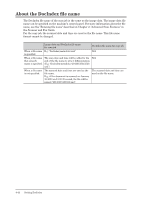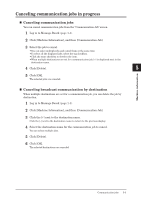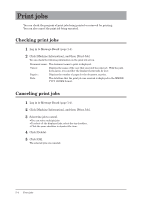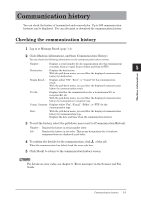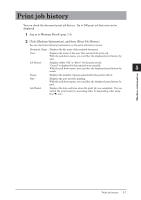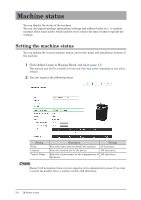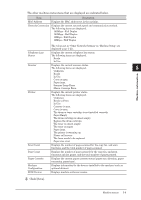Konica Minolta bizhub 25e bizhub 25e Message Board Guide - Page 127
Print jobs, Checking print jobs, Canceling print jobs
 |
View all Konica Minolta bizhub 25e manuals
Add to My Manuals
Save this manual to your list of manuals |
Page 127 highlights
Print jobs You can check the progress of print jobs being printed or reserved for printing. You can also cancel the print job being executed. Checking print jobs 1 Log in to Message Board (page 1-4). 2 Click [Machine Information], and then [Print Job]. You can check the following information on the print job screen. Document name : The document name to print is displayed. Owner : Page(s) : Date : Displays the name of the user that executed the print job. With the pulldown menu, you can filter the displayed print jobs by user. Displays the number of pages for the document to print. The date/time that the print job was received is displayed in the MM/DD YYYY HH:MM format. Canceling print jobs 1 Log in to Message Board (page 1-4). 2 Click [Machine Information], and then [Print Job]. 3 Select the job to cancel. • You can select multiple jobs. • To select all the displayed jobs, select the top checkbox. • Click the same checkbox to deselect the item. 4 Click [Delete]. 5 Click [OK]. The selected jobs are canceled. 5-4 Print jobs