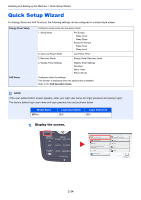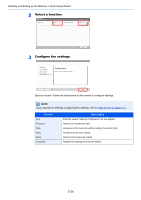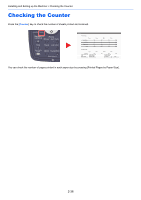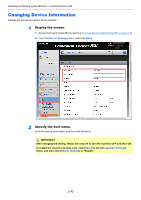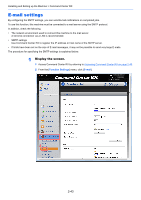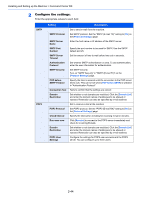Kyocera TASKalfa 2551ci 2551ci Operation Guide - Page 101
Command Center RX - admin password
 |
View all Kyocera TASKalfa 2551ci manuals
Add to My Manuals
Save this manual to your list of manuals |
Page 101 highlights
Installing and Setting up the Machine > Command Center RX Command Center RX If the machine is connected to the network, you can configure various settings using Command Center RX. This section explains how to access Command Center RX, and how to change security settings and the host name. For details on Command Center RX, refer to the Command Center RX User Guide. NOTE To fully access the features of the Command Center RX pages, enter the User Name and Password and click [Login]. Entering the predefined administrator password allows the user to access all pages, including Document Box, Address Book, and Settings on the navigation menu. The factory default setting for the default user with administrator privileges is shown below. Login User Name Admin Login Password Admin * Upper case and lower case letters are distinguished (case sensitive). Settings that the administrator and general users can configure in Command Center RX are as follows. Setting Description Administrator Device The machine's structure can be checked. ❍ Information [Configuration], [Counter], [About Command Center RX] Job Status Displays all device information, including print and scan jobs, storing jobs, ❍ scheduled jobs, and job log history. [Printing Jobs Status], [Printing Job Log], [Sending Job Status], [Scheduled Jobs], [Sending Job Log], [Storing Job Status], [Storing Job Log] Document Box Add or delete document boxes, or delete documents within a document box. ❍ [Custom Box], [FAX Box]*1, [Polling Box]*1, [Job Box Settings] Address Book Create, edit, or delete addresses and address groups. ❍ [Machine Address Book], [External Address Book Settings], [One Touch Key] Device Settings Configure the advanced settings of the machine. ❍ [Paper/Feed/Output], [Original Settings], [Energy Saver/Timer], [Date/Time], [System] Function Settings Configure the advanced function settings. ❍ [Common/Job Defaults], [Copy], [Printer], [E-mail], [Scan to Folder], [DSM Scan], [FAX / i-FAX]*1, [Send and Forward]*1, [RX/Forward Rules], [Operation Panel] Network Settings Configure the network advanced settings. ❍ [General], [TCP/IP], [Protocol] Security Settings Configure the security advanced settings. ❍ [Device Security], [Send Security], [Network Security], [Certificates] Management Configure the advanced management settings. ❍ Settings [Job Accounting], [Authentication], [ID Card], [Notification/Report], [History Settings], [SNMP], [System Stamp], [Message Board], [Reset] *1 Displayed only when the optional FAX Kit is installed. *2 The logged in user may not be able to configure some settings, depending on the permissions of the user. General User ❍ ❍ ❍*2 ❍*2 - - - NOTE The optional FAX Kit is required in order to make use of fax functionality. Here, information on the FAX settings has been omitted. For more information on using the FAX, refer to the FAX Operation Guide. 2-39